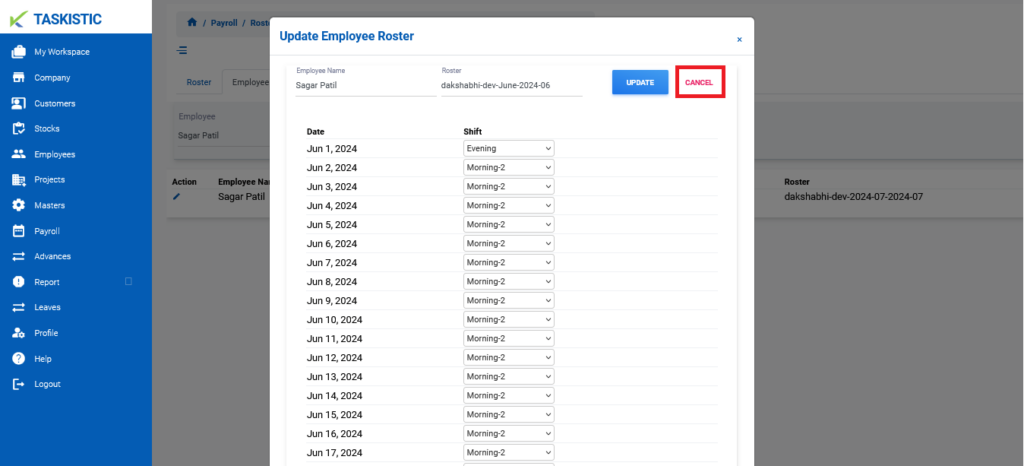Step-By-Step Instructions
This document provides step-by-step instructions for changing the customer view on the Taskistic platform.
Step 1: Visit the Taskistic Platform
- Open your web browser.
- Visit the Taskistic platform by navigating to https://yourdomain.taskistic.com

Step 2: Navigate to the Payroll Section
- Once you have logged in, look at the left sidebar of the Taskistic dashboard.
- In the left sidebar, click on the “Payroll” tab
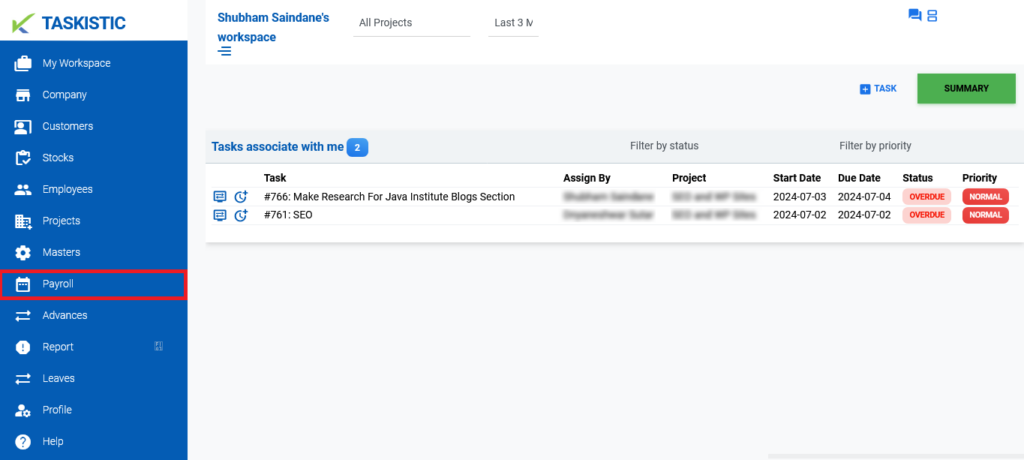
Step 3: Access the Roster Dashboard
- In the “Payroll Dashboard,” click on “Rosters.”
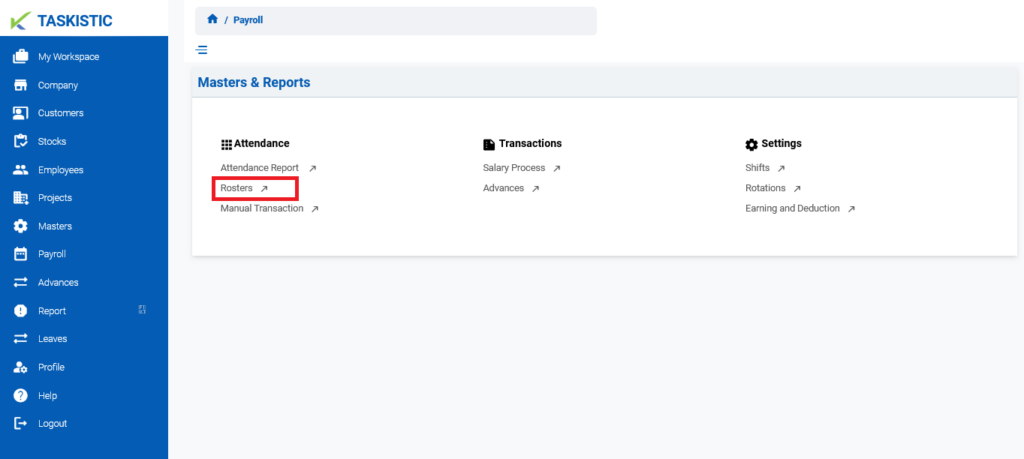
2. The “Rosters Dashboard” will appear.
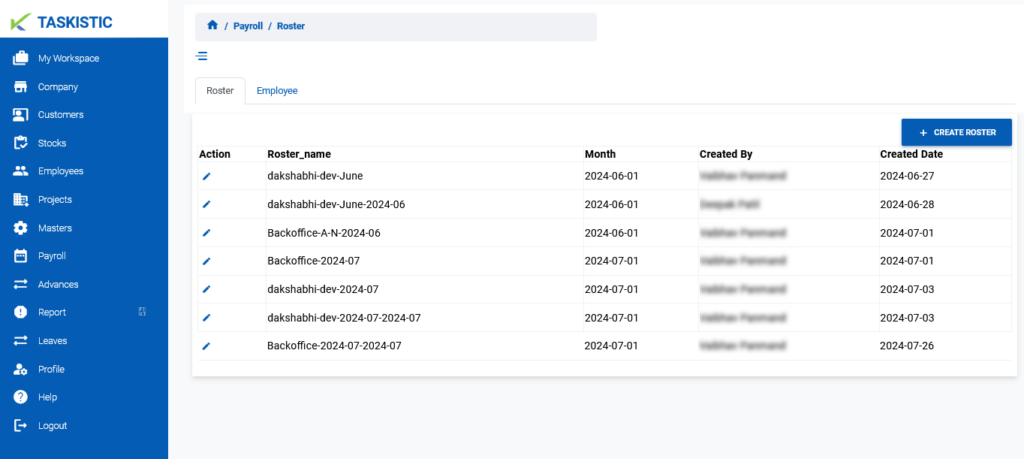
Step 4: Access the Employee List
- In the “Roster Dashboard,” click on the “Employee” tab.
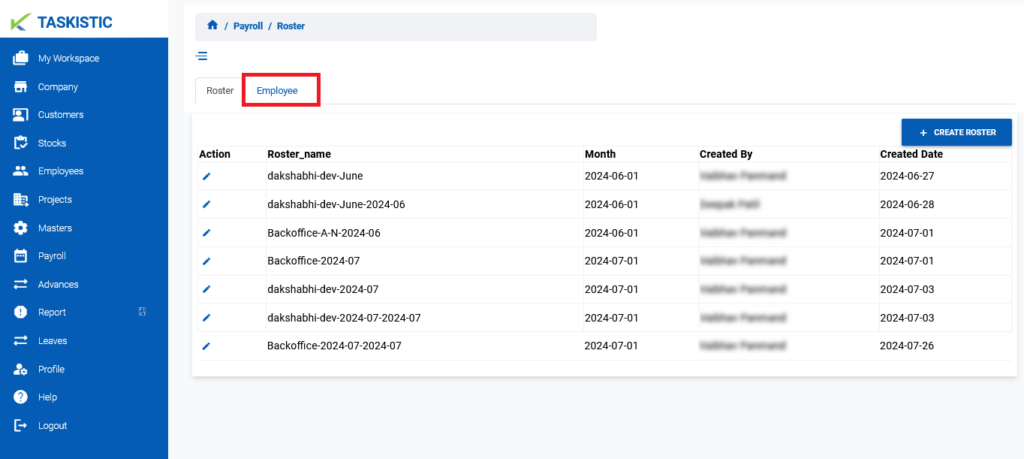
2 .The Employee list will appear.
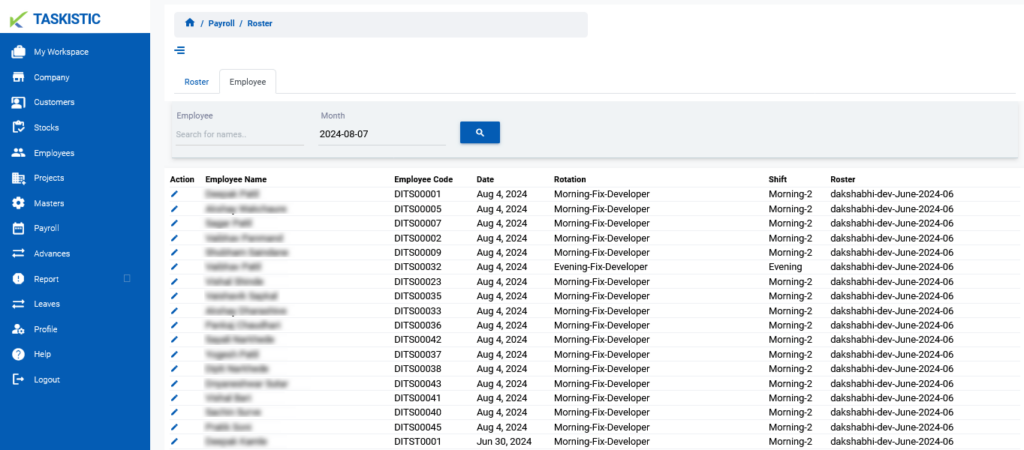
Step 5: Search and Select Employee
- Search for the employee by name.
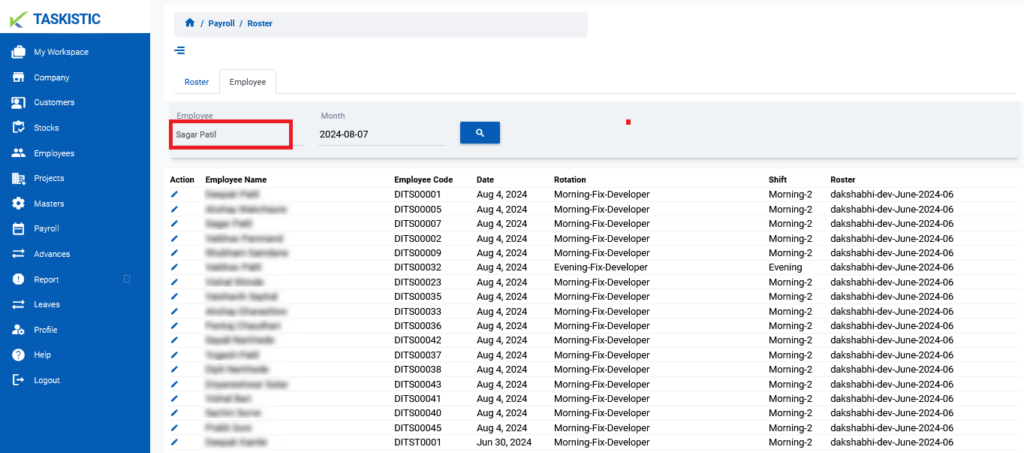
2. Select the date for which you want to update the shift.
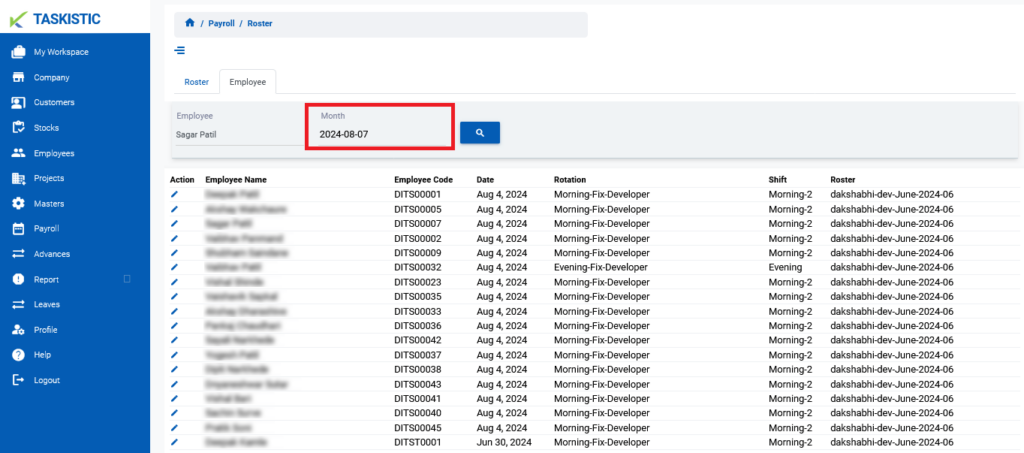
3. Once you fill all required Field Click Search Button. And Employee Name Will Appear

Step 6: Update Employee Roster
- Click the pen icon next to the employee’s name.
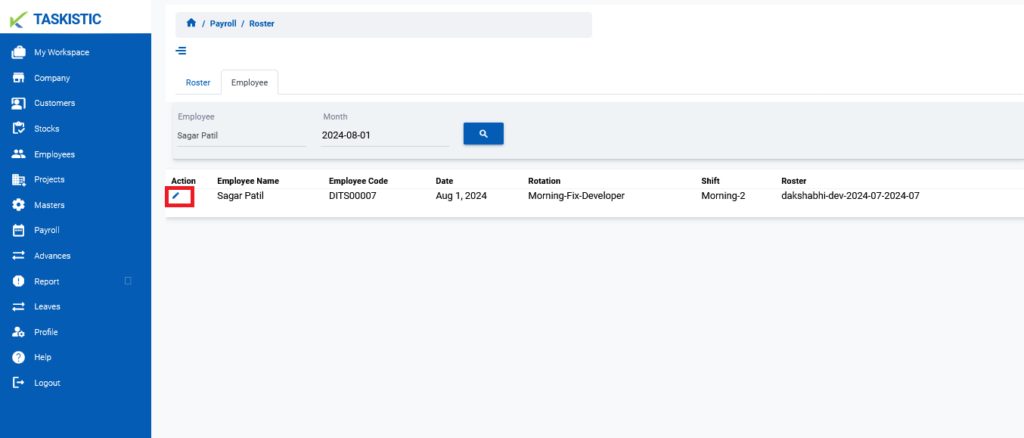
2. A popup window will appear.
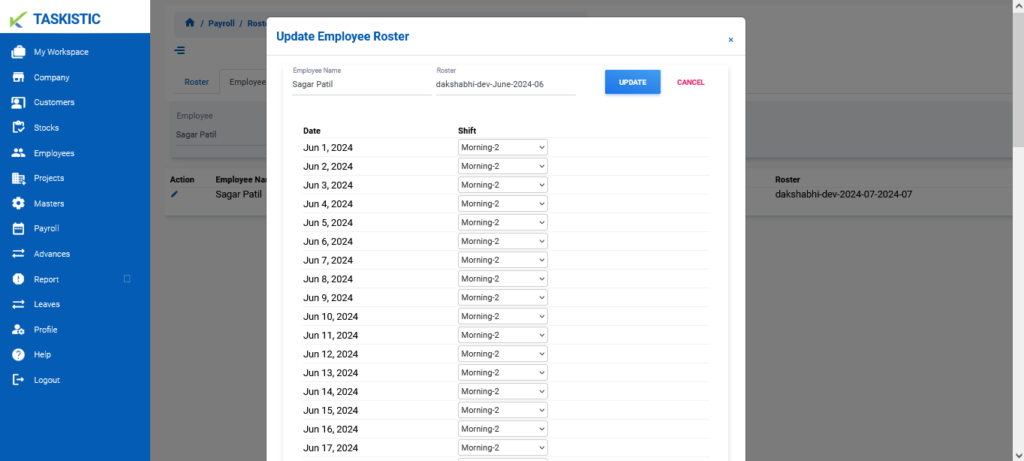
Step 7: Make Changes to the Shift
- In the popup window, update the shift details as required.
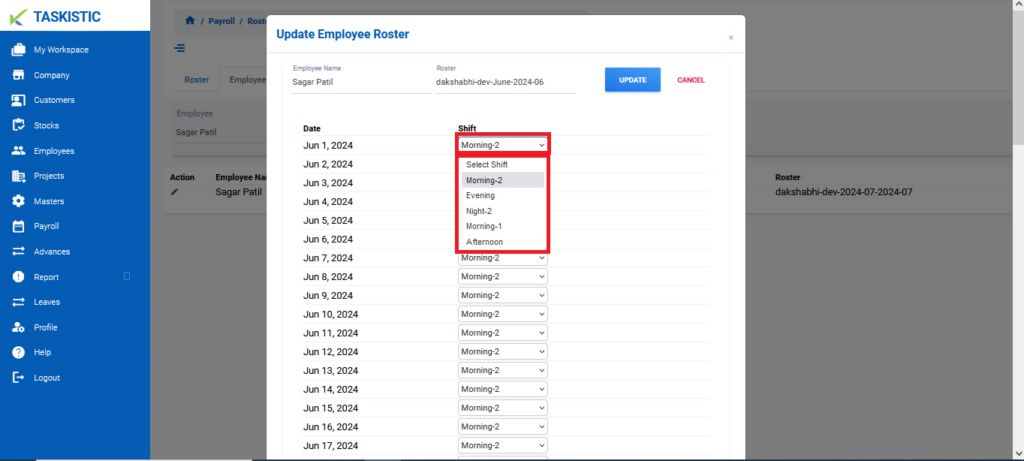
2. After making the necessary changes, click the “Update” button at the top of the popup window to save the changes.
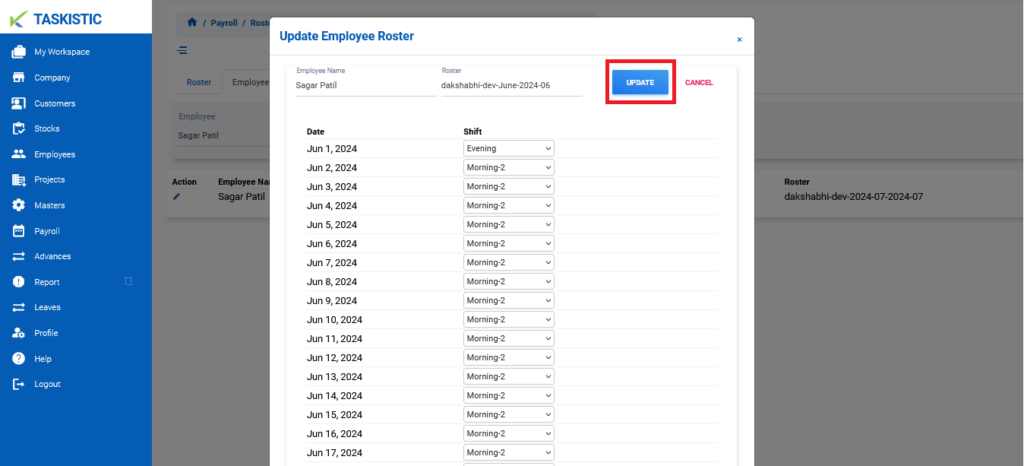
3. If you want to cancel the changes, click the “Cancel” button at the top of the popup window.