Table of Contents
- Step-By-Step Instructions
- Step 1: Access the Taskistic Platform
- Step 2: Navigate to the My Workspace Section
- Step 3: Apply Filters to Search Tasks
- Filter by Project
- Filter by Task Member
- Filter by Time Period
- Step 4: Additional Filters in "Tasks Associated with Me" Section
- Filter by Status
- Filter by Priority
Step-By-Step Instructions
This document provides step-by-step instructions for searching tasks by project, task member, and time period on the Taskistic platform.
Step 1: Access the Taskistic Platform
- Open your web browser.
- Visit the Taskistic platform by navigating to https://yourdomain.taskistic.com

Step 2: Navigate to the My Workspace Section
- Once you have logged in, look at the left sidebar of the Taskistic dashboard.
- Click on the “My Workspace” tab to access your workspace.
- In the “My Workspace” dashboard, locate the first section with task filters.
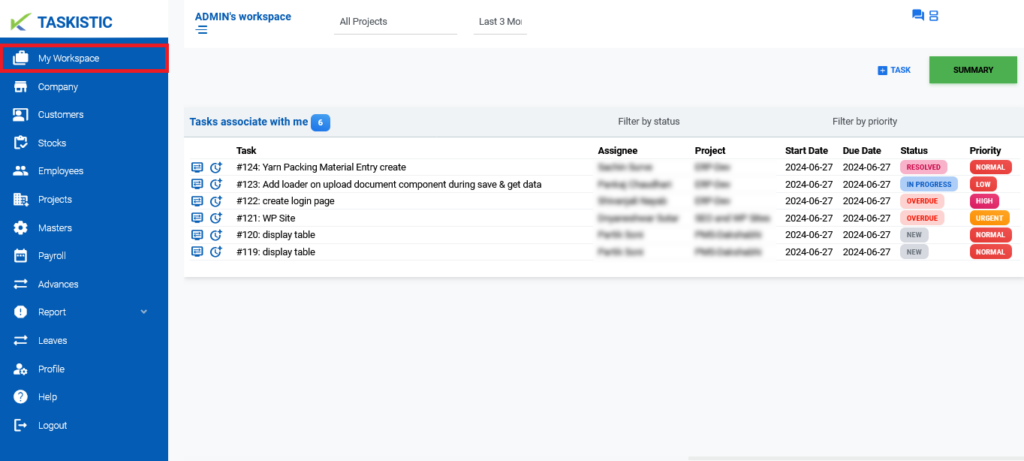
Step 3: Apply Filters to Search Tasks
Filter by Project
- In the first filter, select the project from the “Select Project” dropdown menu.
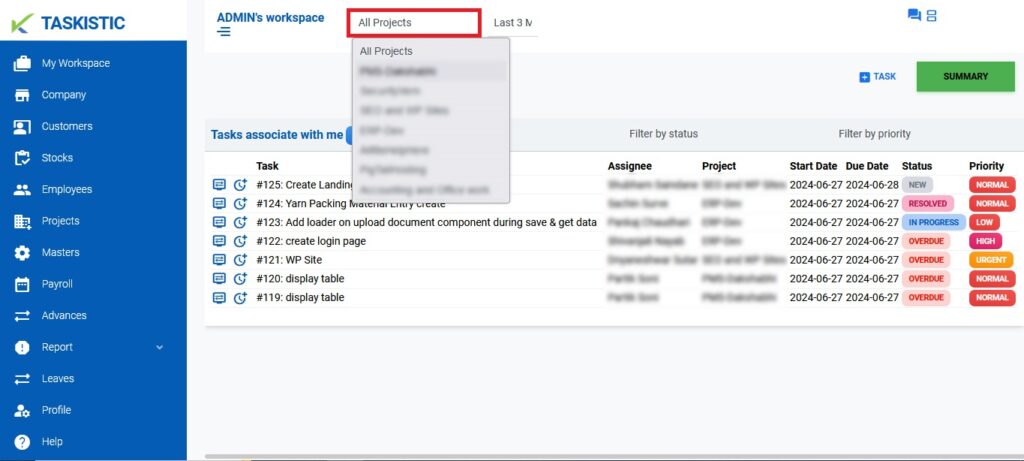
- Once you select the project, a new second filter will appear
Filter by Task Member
In the second filter, select the task member from the “Select Member” dropdown menu
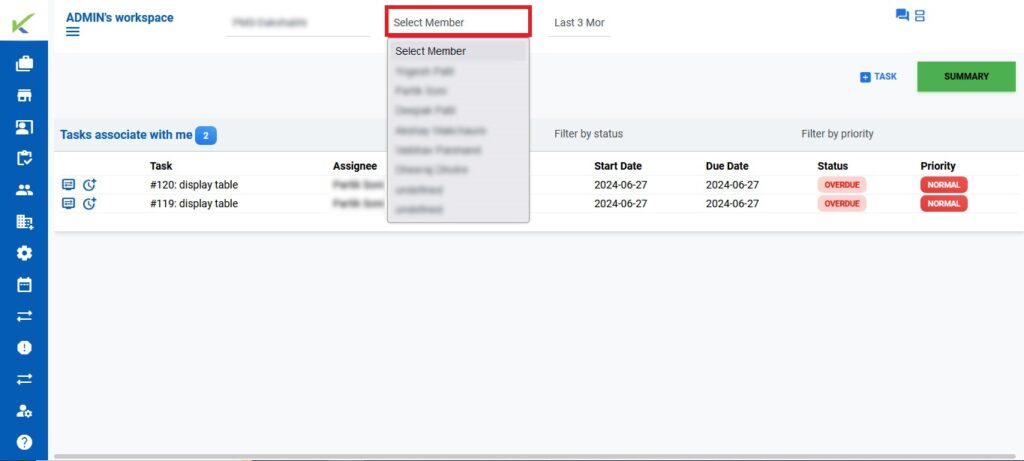
Filter by Time Period
In the third filter, select the desired time period from the “Time Period” dropdown menu.
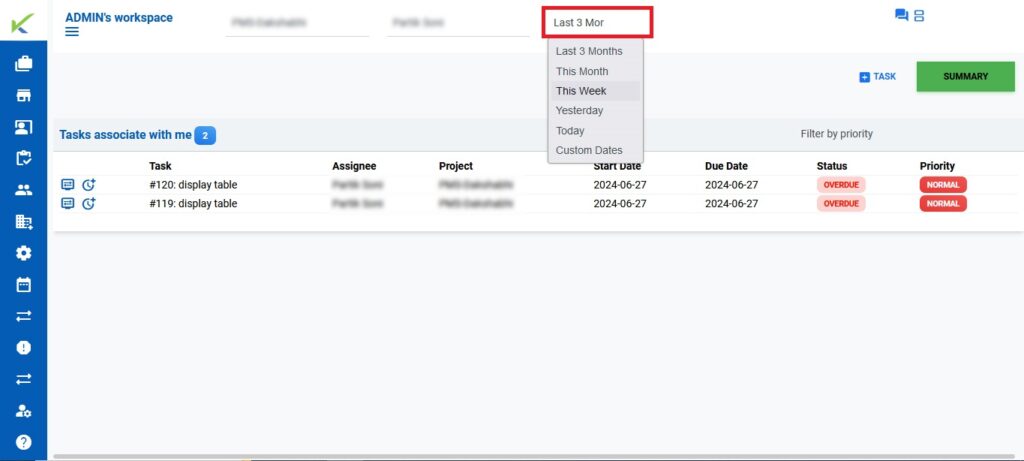
Step 4: Additional Filters in "Tasks Associated with Me" Section
In the section labeled “Tasks associated with me,” you have two more filters to further refine your search:
Filter by Status
Use the “Status” filter to select the task status. (e.g., New, Overdue, Re-Open, In-Progress)
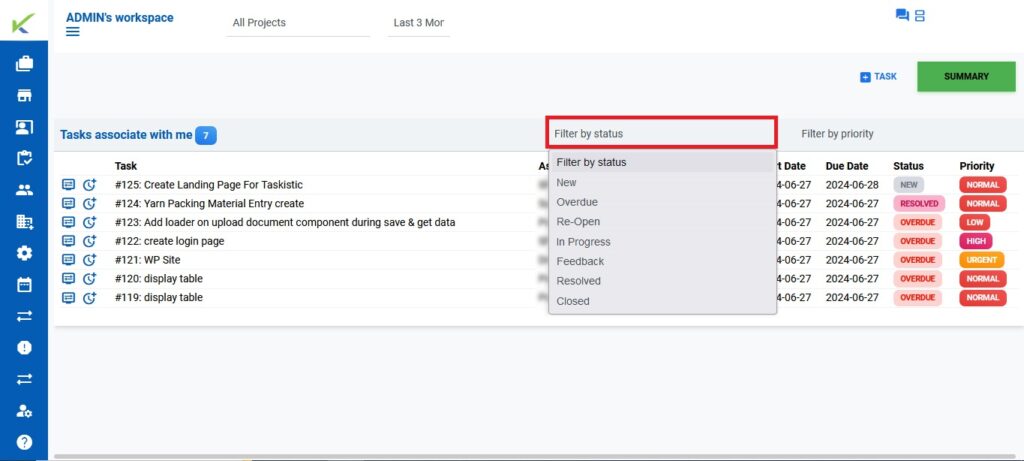
Filter by Priority
Use the “Priority” filter to select the task priority. (e.g., Normal, High, Low, Urgent)
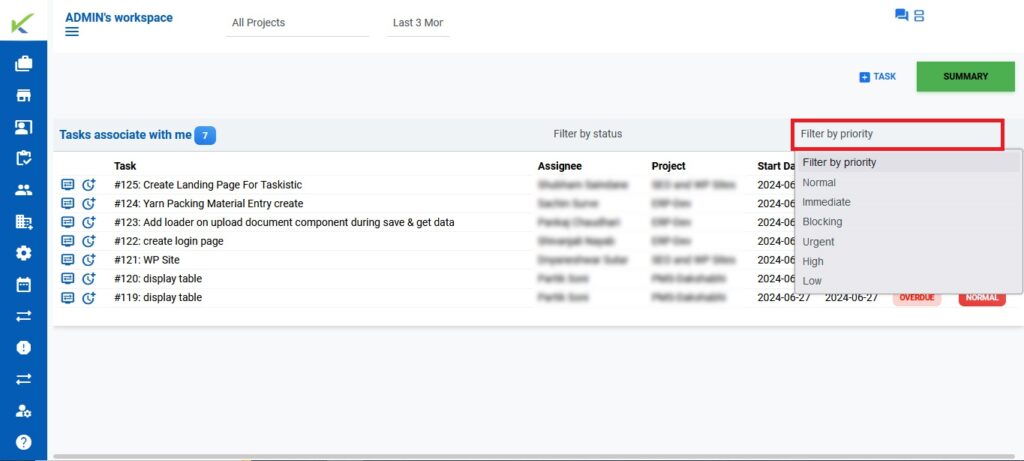
Using the respective filters, you can refine your search to get the exact results you need.