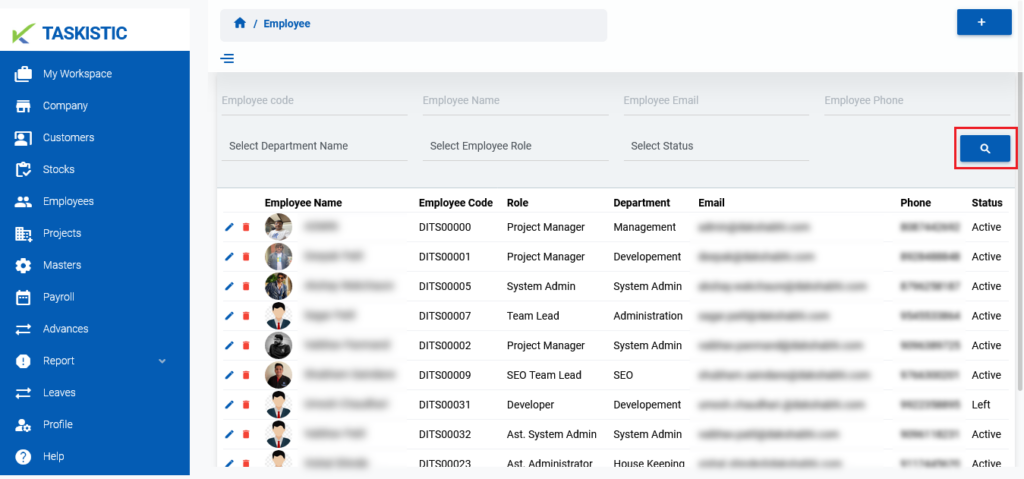- Step-By-Step Instructions
- Step 1: Access the Taskistic Platform
- Step 2: Navigate to the Employee Section
- Step 3: Search for an Employee
- Search by Employee ID
- Search by Employee Name
- Search by Employee Email
- Search by Employee Phone
- Search by Employee Department
- Search by Employee Role
- Search by Employee Status
- Step 4: Execute the Search
Step-By-Step Instructions
This document provides step-by-step instructions for searching for an employee using the Taskistic platform.
Step 1: Access the Taskistic Platform
- Open your web browser.
- Visit the Taskistic platform by navigating to https://yourdomain.taskistic.com

Step 2: Navigate to the Employee Section
- Once you have logged in, look at the left sidebar of the Taskistic dashboard.
Click on the “Employee” tab to access the employee management section.
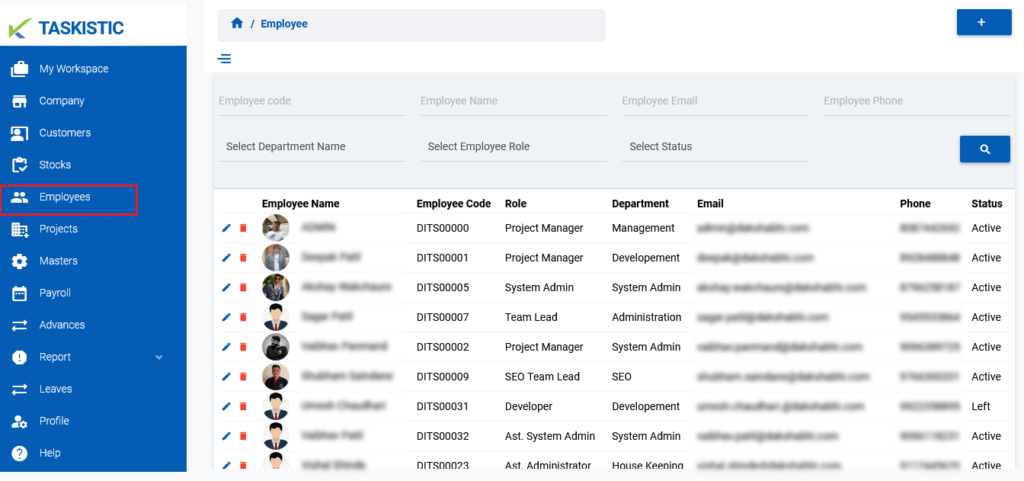
Step 3: Search for an Employee
You can search for an employee using various criteria. Follow the appropriate steps below based on the information you have:
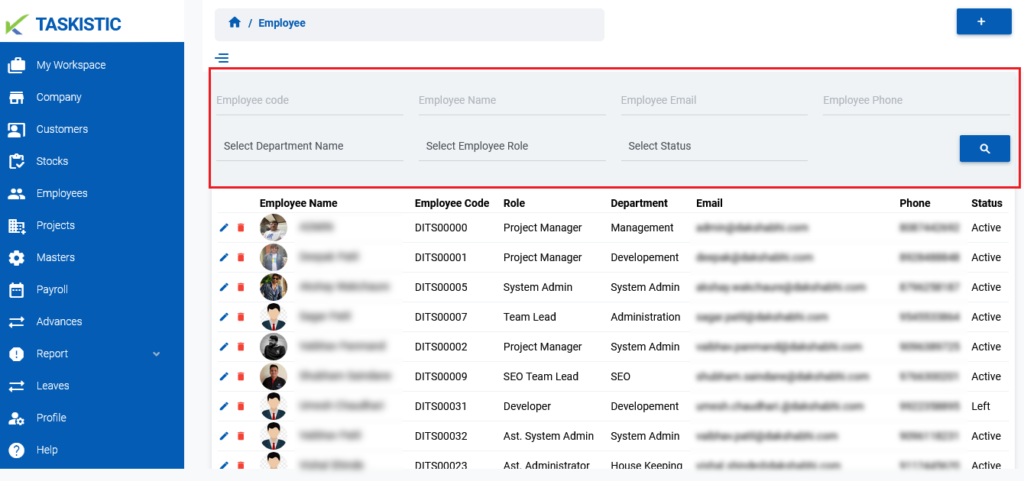
Search by Employee ID
Enter the employee’s ID in the search field designated for “Employee ID“.
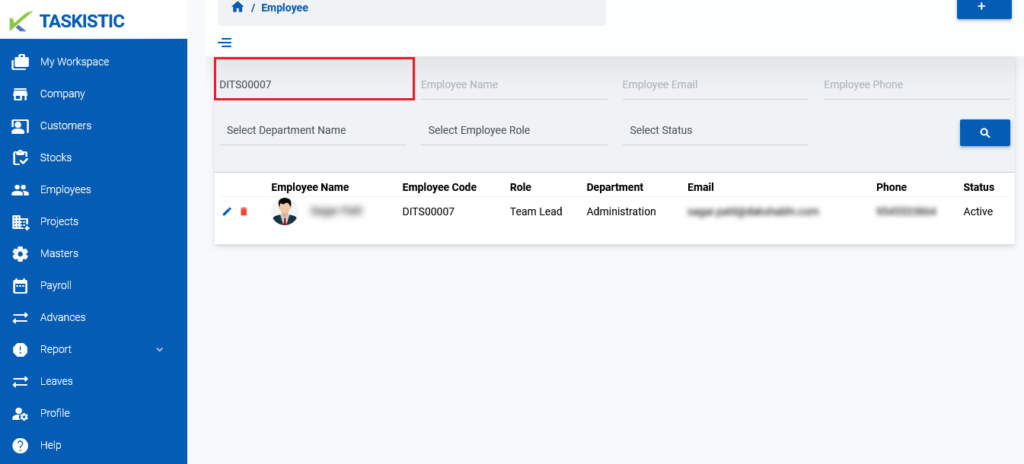
Search by Employee Name
Enter the employee’s name in the search field designated for “Employee Name“.
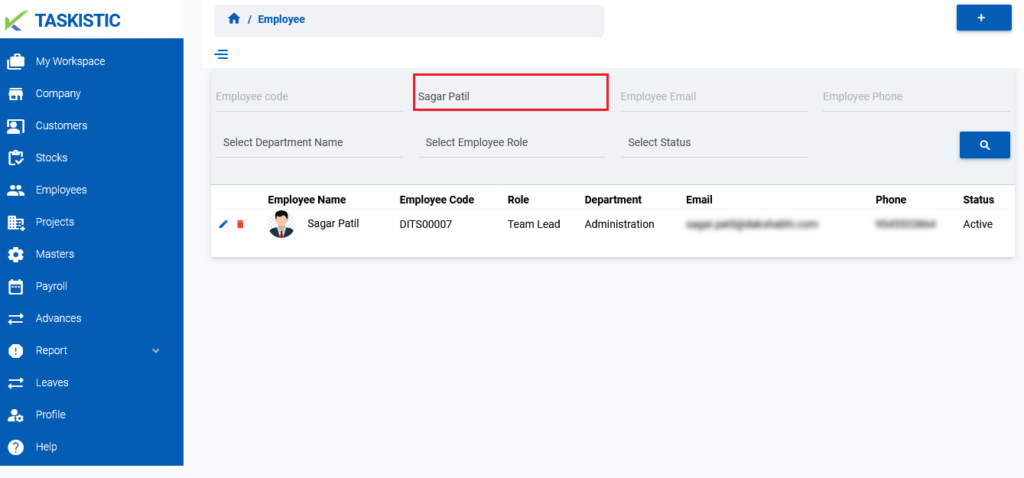
Search by Employee Email
Enter the employee’s email address in the search field designated for “Employee Email“.
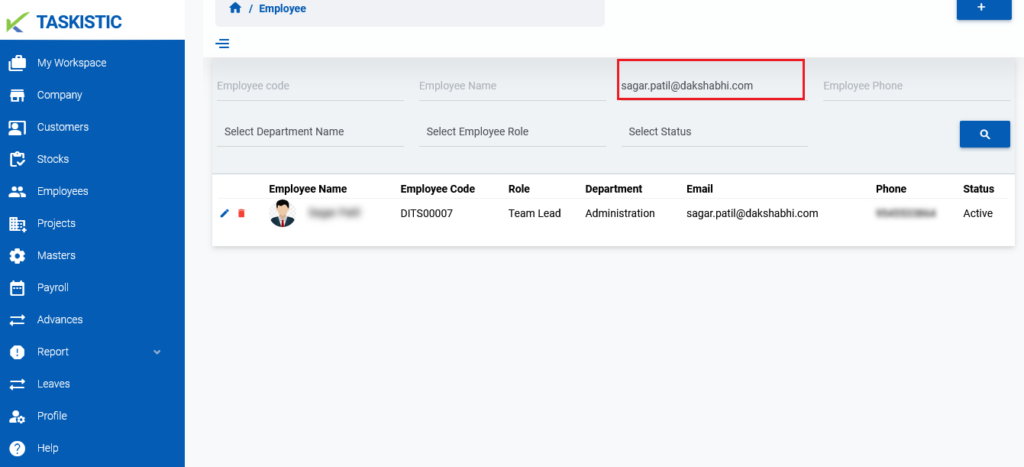
Search by Employee Phone
Enter the employee’s phone number in the search field designated for “Employee Phone“.
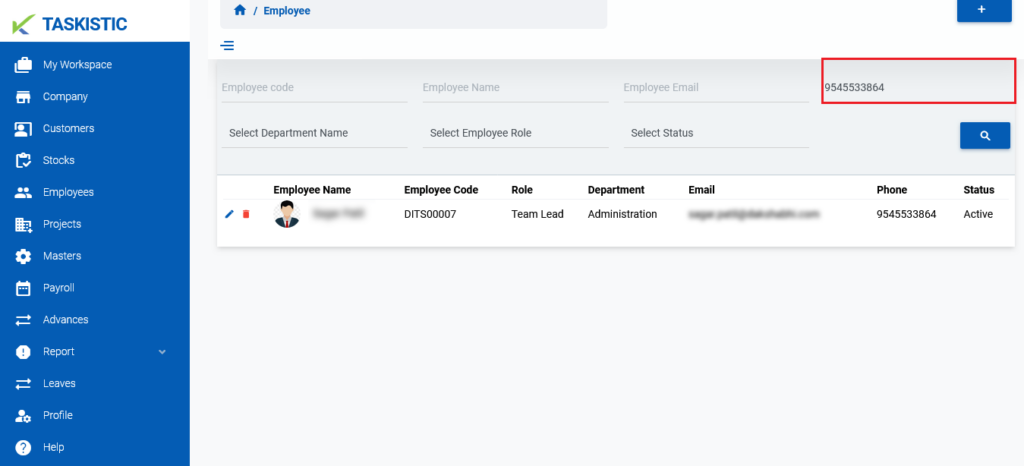
Search by Employee Department
- Select the department name from the dropdown menu designated for “Select the Employee Department Name“.
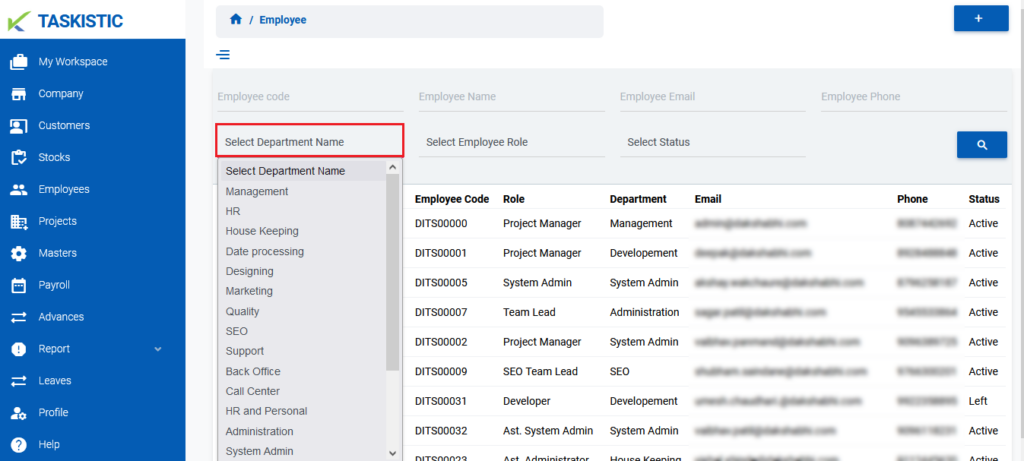
Search by Employee Role
Select the role of the employee (e.g., Team Lead, Project Manager, Developer) from the dropdown menu designated for “Select the Employee Role“.
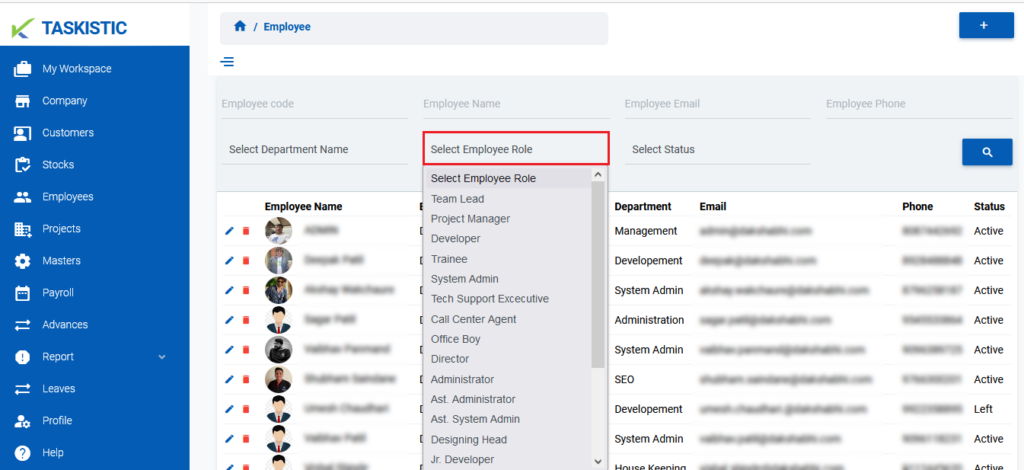
Search by Employee Status
Select the status of the employee (e.g., New, Left, Hold) from the dropdown menu designated for “Select the Employee Status“.
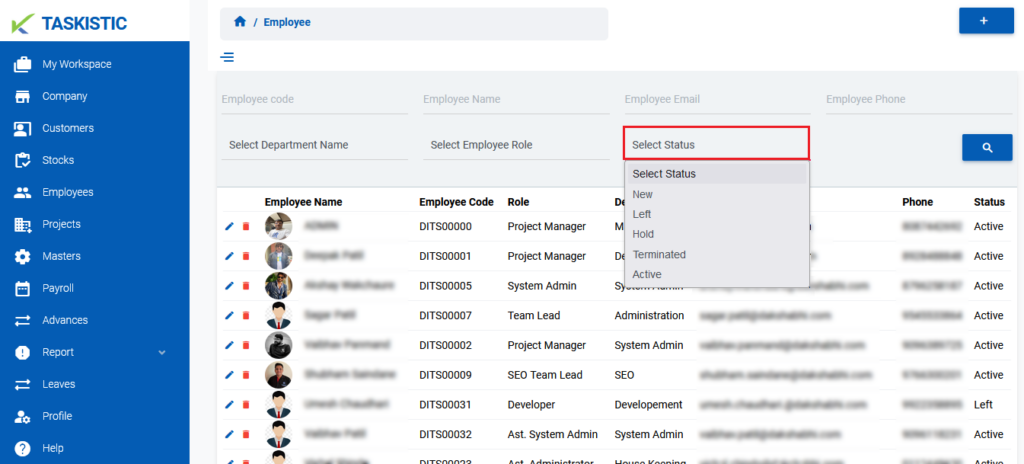
Step 4: Execute the Search
Once you have entered or selected the desired search criteria, click on the “Search” button to display the search results.