Table of Contents
Step-By-Step Instructions
This document provides step-by-step instructions for submitting a leave request using the Taskistic platform.
Step 1: Access the Taskistic Platform
- Open your web browser.
- Visit the Taskistic platform by navigating to https://yourdomain.taskistic.com

Step 2: Navigate to the Leave Section
- Once you have logged in, look at the left sidebar of the Taskistic dashboard.
- Click on the “Leave” tab to access the leave management section.
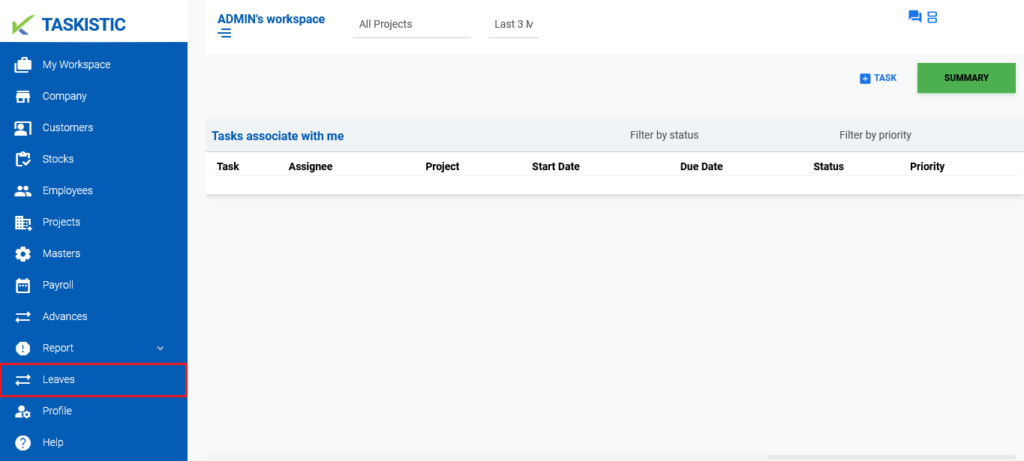
Step 3: Initiate a Leave Request
- In the upper right corner of the “Leave” section, locate and click on the “Request Leave” button.
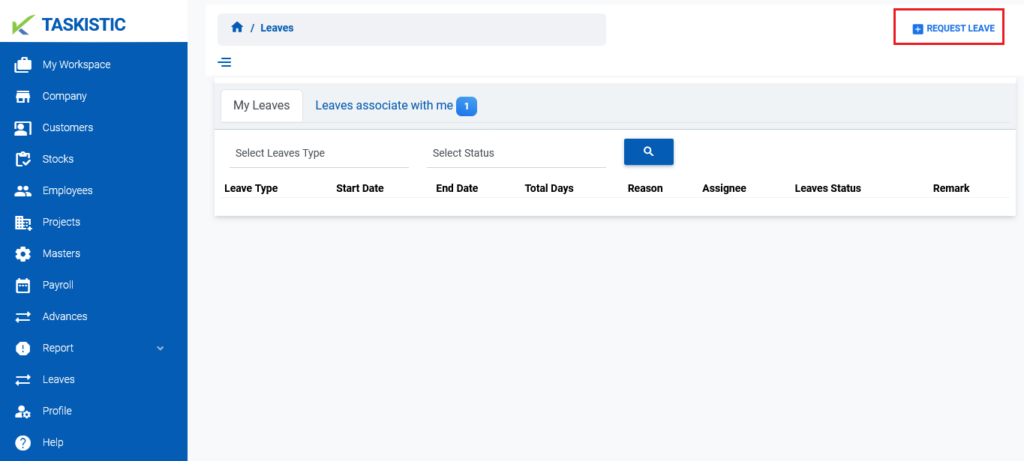
Step 4: Choose Leave Type
- A form will appear. The first field will require you to select the type of leave you are requesting (e.g., sick leave, vacation leave, etc.).
- Click on the dropdown menu and select the appropriate leave type.
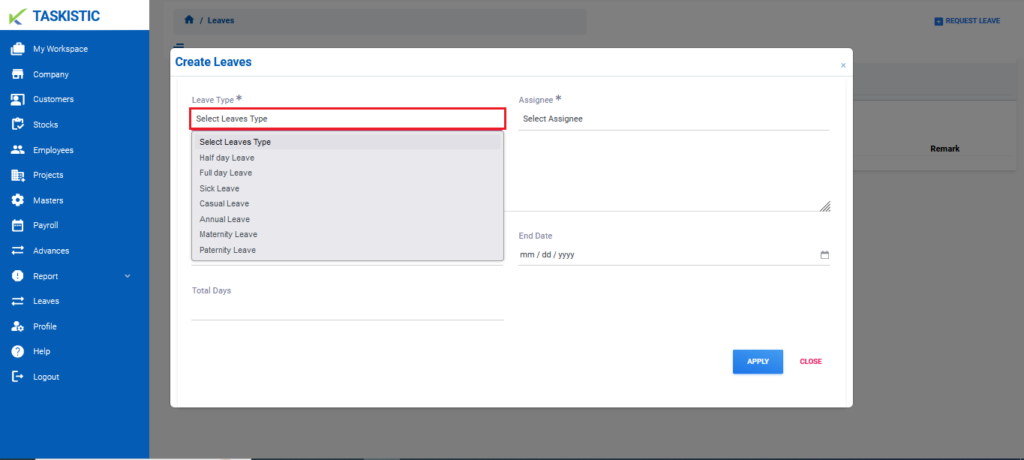
Step 5: Select Assignee
- Next, you need to assign your leave request to a supervisor or manager.
- In the “Assignee” field, select the person who will be responsible for approving your leave.
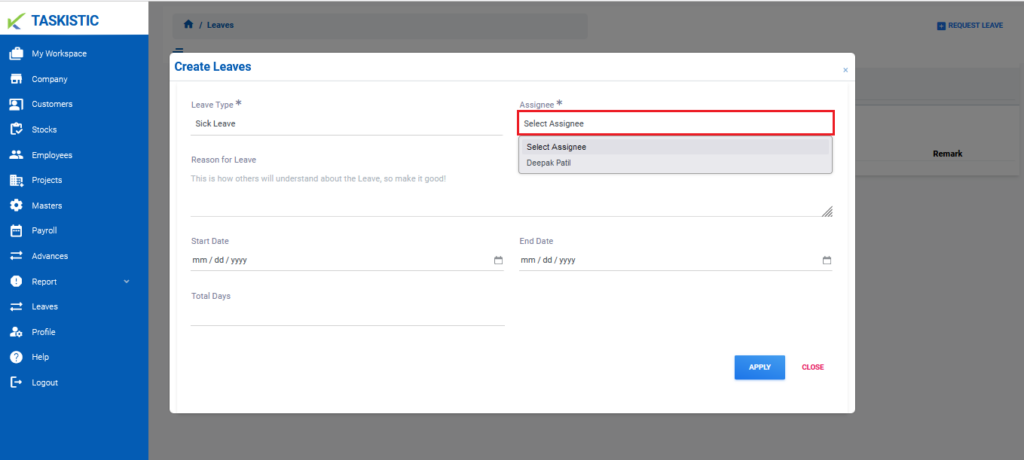
Step 6: Provide Reason for Leave
- In the provided text box, write the reason for your leave.
- Ensure your reason is clear and concise.
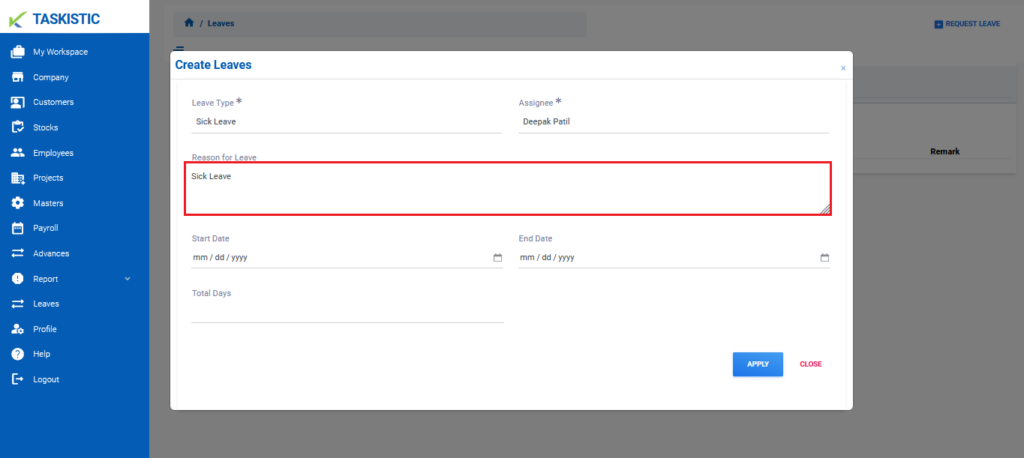
Step 7: Select Start and End Date
- Choose the start date for your leave by clicking on the calendar icon and selecting the appropriate date.
- Repeat the process to select the end date for your leave.
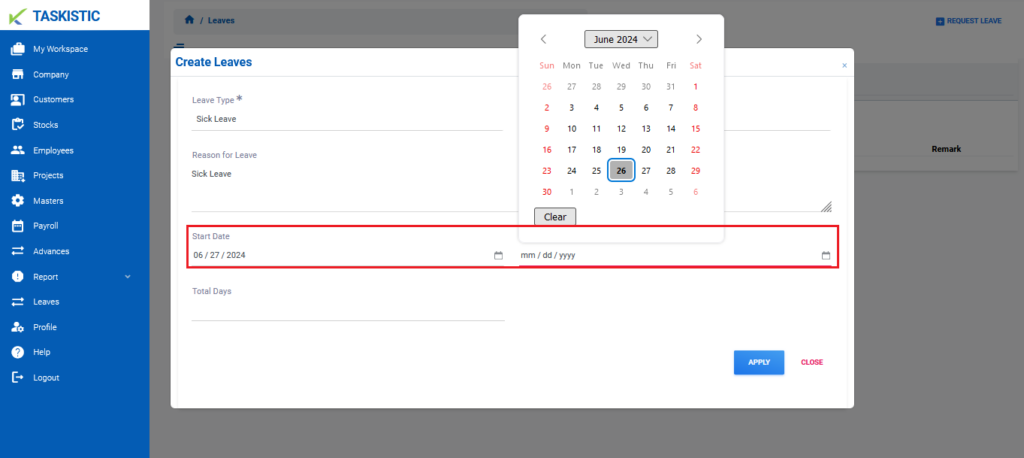
Step 8: Submit the Leave Request
- Once all the necessary fields are filled out, click on the “Apply” button at the bottom of the form to submit your leave request.
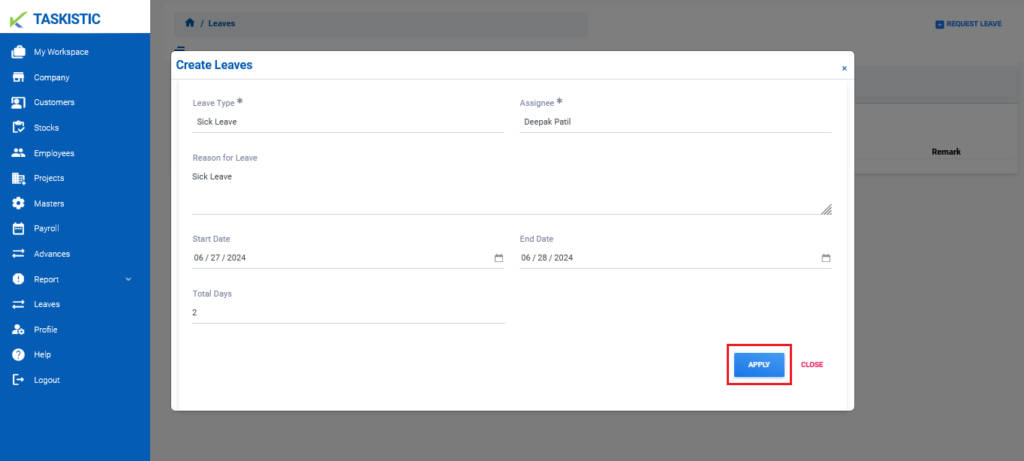
Your leave request will be submitted for approval, and you will be notified of the status through the Taskistic platform.