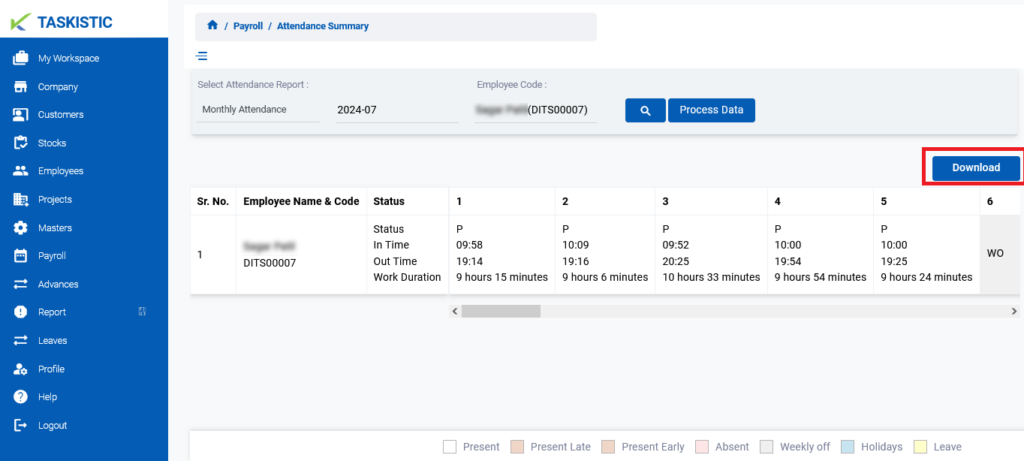Step-By-Step Instructions
Step 1: Access the Taskistic Platform
- Open your web browser.
- Visit the Taskistic platform by navigating to https://yourdomain.taskistic.com

Step 2: Navigate to the Payroll Section
- In the left sidebar, click on the “Payroll” tab.
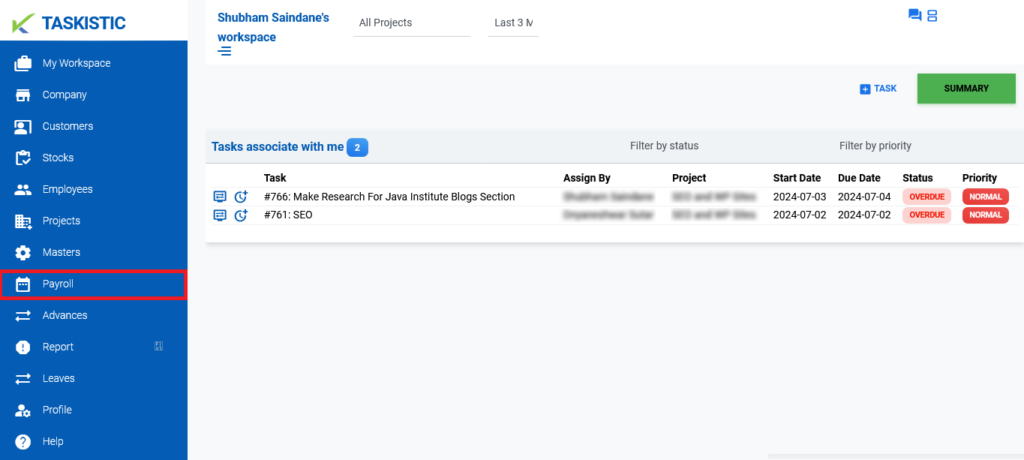
2. The “Payroll Dashboard” will appear.

Step 3: Access the Attendance Report
- In the “Payroll Dashboard,” click on “Attendance Report.”
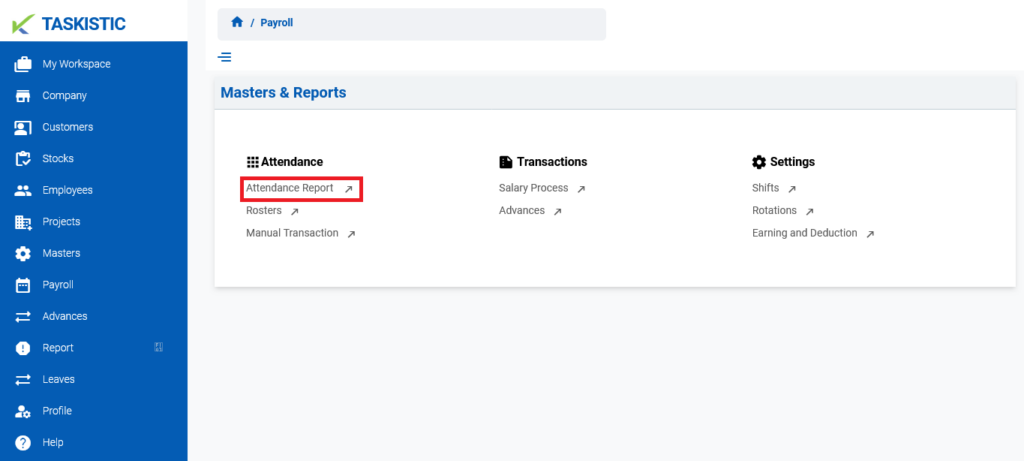
2. The “Attendance Report Dashboard” will appear.
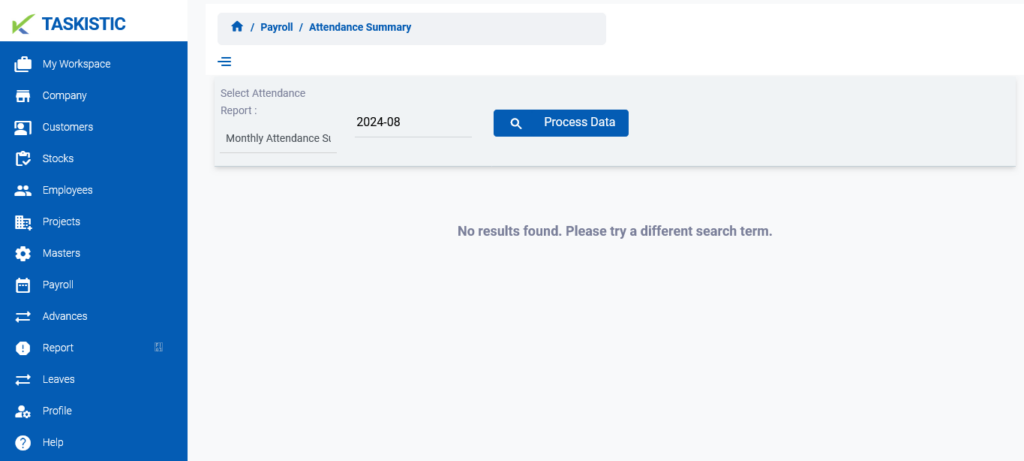
Step 4: Choose an Attendance Report Type
- In the “Attendance Report Dashboard,” you will see four types of attendance reports:
- Monthly Attendance Summary
- Monthly Attendance
- Attendance By Date Range
- Daily Attendance
- Select either “Monthly Attendance” or “Attendance By Date Range.”
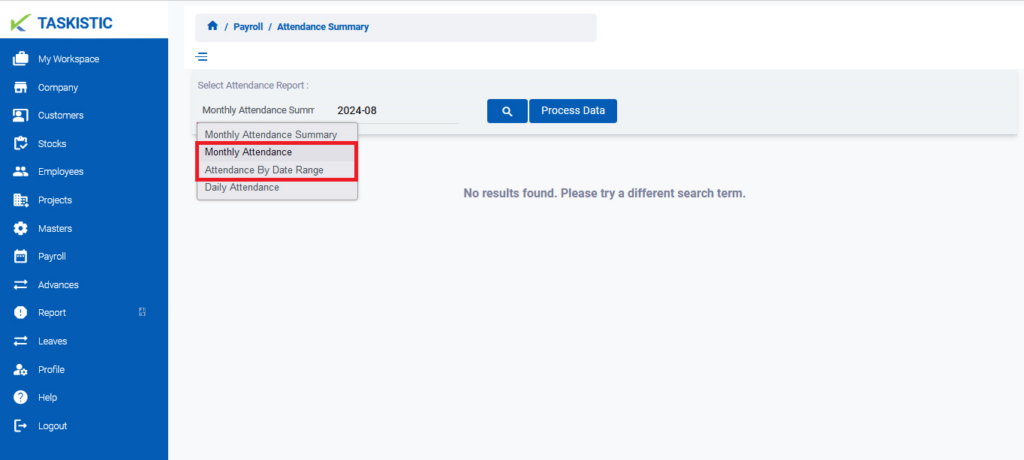
3. After selecting the attendance report type, choose the “desired date” or “date range“.
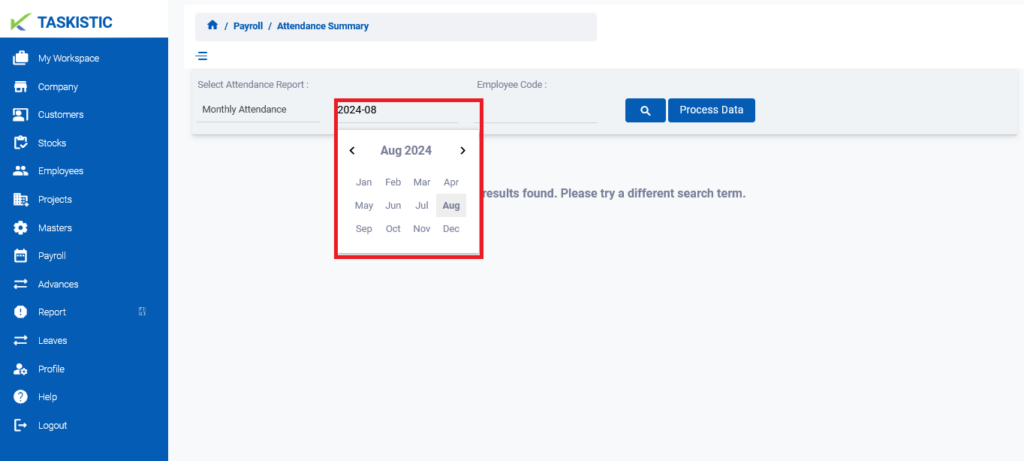
Step 5: Enter Employee Code
- After selecting the desired date or date range Fill in the “Employee Code” field.
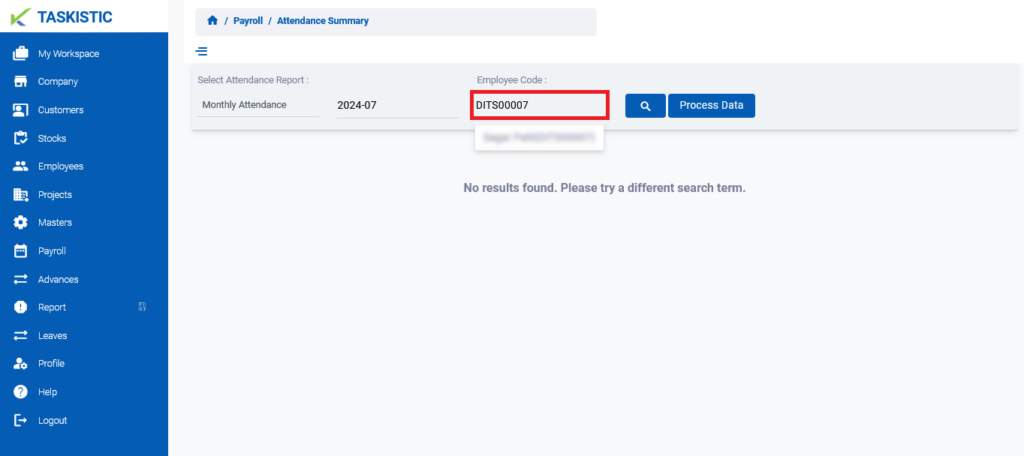
Step 6: Process the Data
- After selecting the desired date or date range Fill in the “Employee Code” field.
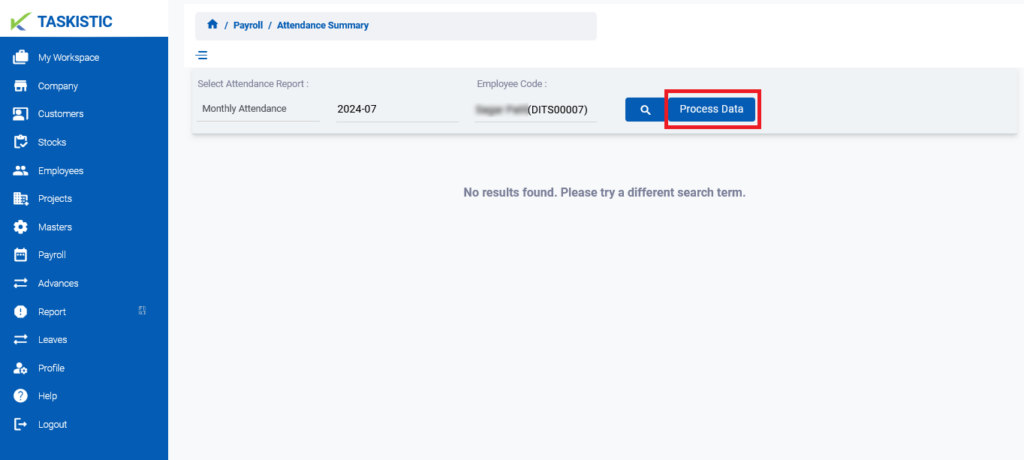
- The “attendance” report for the specified employee will be “displayed” below.
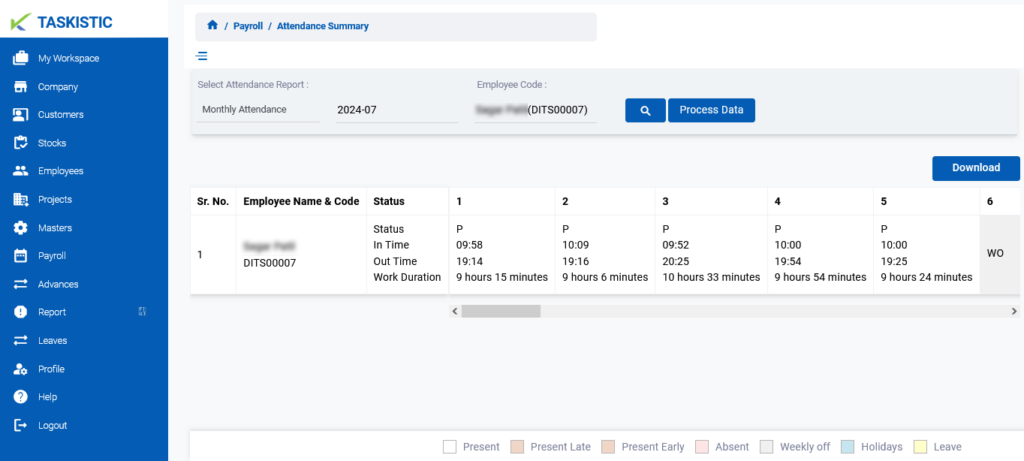
Step 7: Download the Report
- If you want to download the Monthly Attendance Report, click the “Download” button.
- Your report will be “downloaded successfully“.