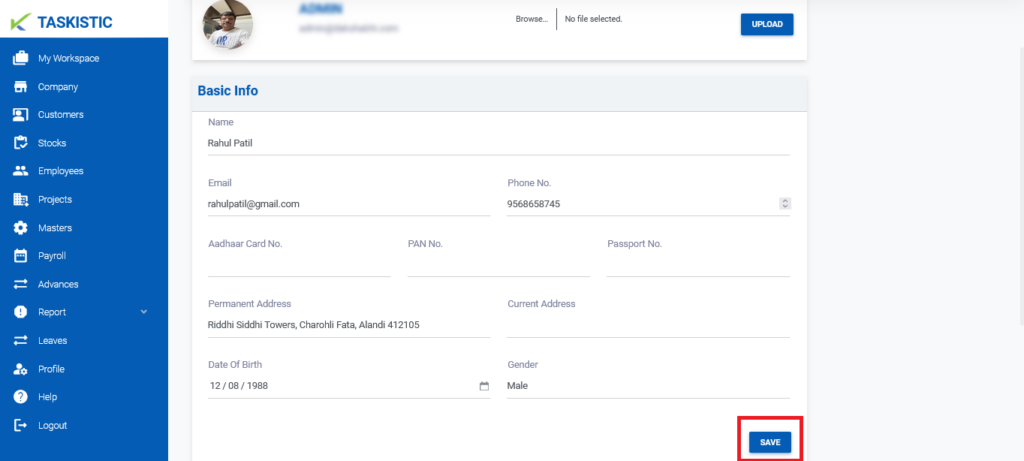Step-By-Step Instructions
This document provides step-by-step instructions for editing your user profile on the Taskistic platform.
Step 1: Access the Taskistic Platform
- Open your web browser.
- Visit the Taskistic platform by navigating to https://yourdomain.taskistic.com

Step 2: Navigate to the Profile Section
- Once you have logged in, look at the left sidebar of the Taskistic dashboard.
- Click on the “Profile” tab to access your user profile.
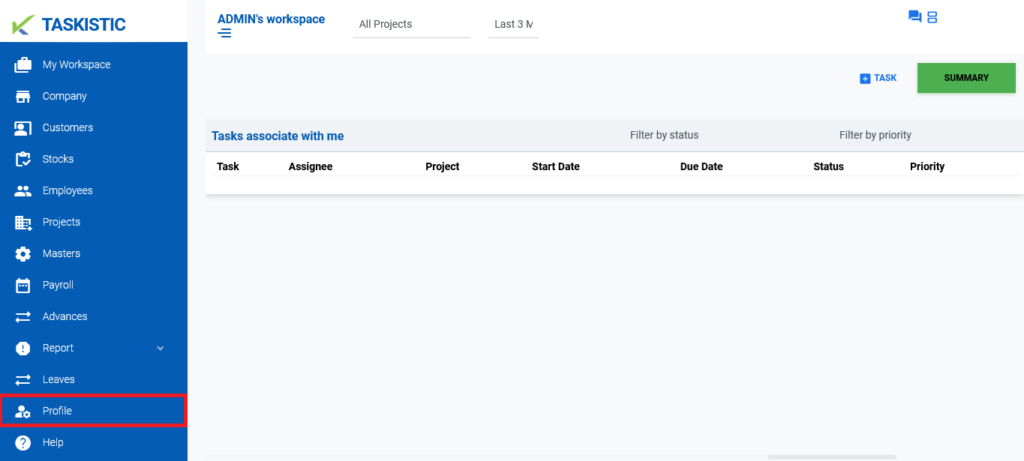
Step 3: Edit Your Profile Information
In the user profile dashboard, you can edit the following fields:
Upload a New Profile Photo
- In the upper right corner, click on the “Upload” tab.
2. Select and upload your new profile photo
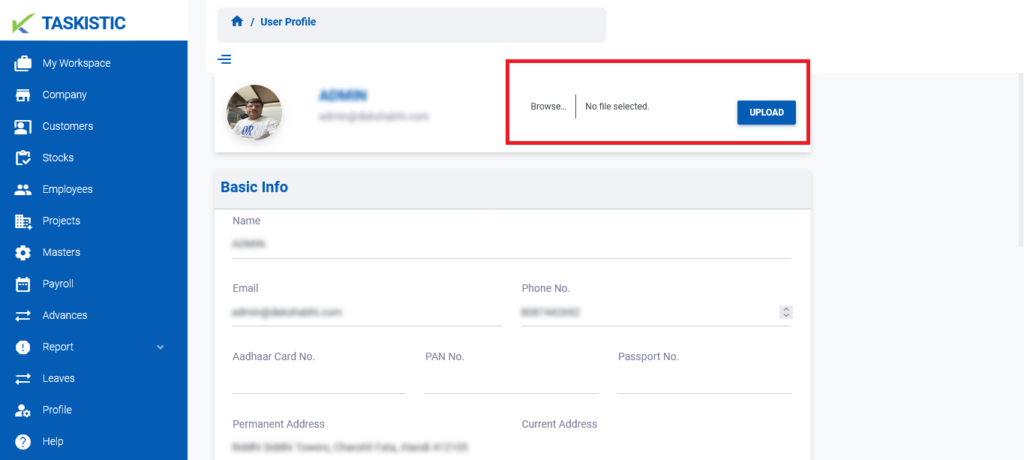
Basic Info
- Name: Erase and update your name.
- Email: Erase and update your email.
- Phone No.: Erase and update your phone number.
- Aadhaar Card No.: Erase and update your Aadhaar card number.
- PAN No.: Erase and update your PAN number.
- Passport No.: Erase and update your passport number.
- Permanent Address: Erase and update your permanent address.
- Current Address: Erase and update your current address.
- Date of Birth: Erase and update your date of birth.
- Gender: Erase and update your gender.
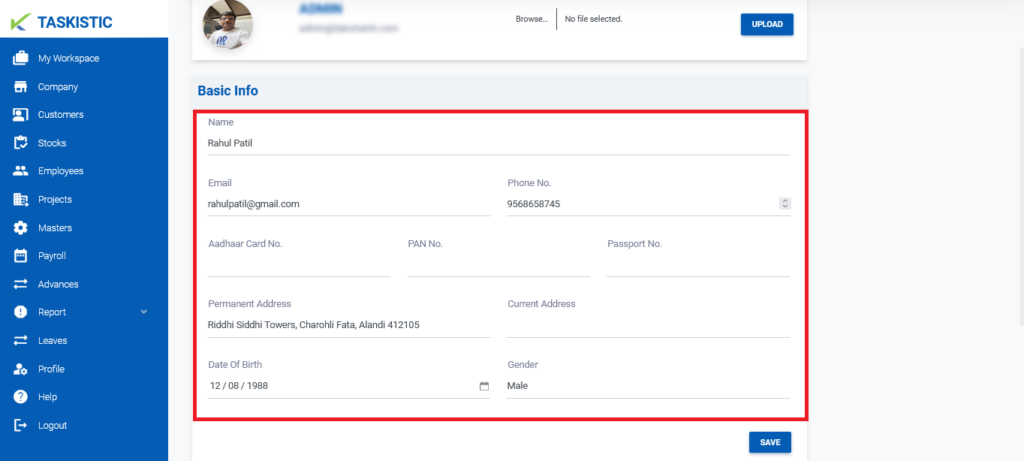
Step 4: Save Your Changes
After making the necessary changes, click on the “Save” tab to update your information successfully.