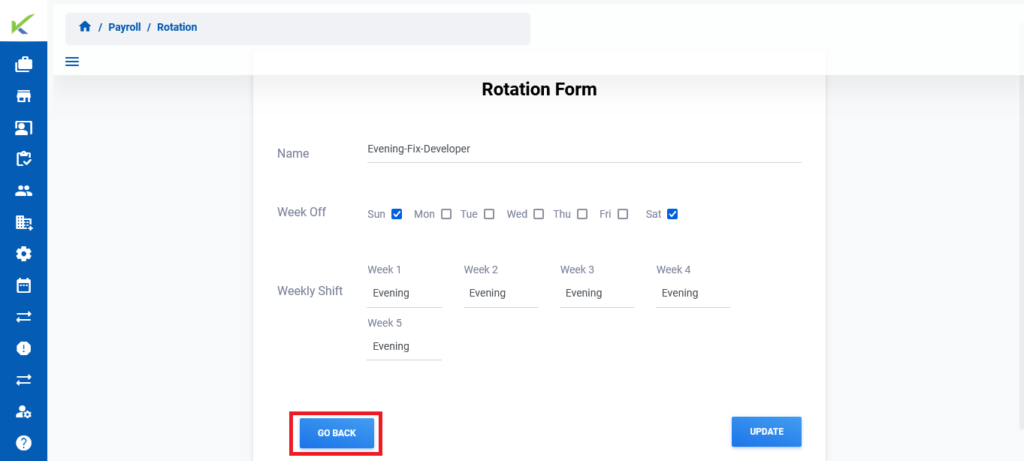This document provides step-by-step instructions for changing the customer view on the Taskistic platform.
Step 1: Visit the Taskistic Platform
- Open your web browser.
- Visit the Taskistic platform by navigating to https://yourdomain.taskistic.com

Step 2: Navigate to the Payroll Section
- Once you have logged in, look at the left sidebar of the Taskistic dashboard.
- In the left sidebar, click on the “Payroll” tab.
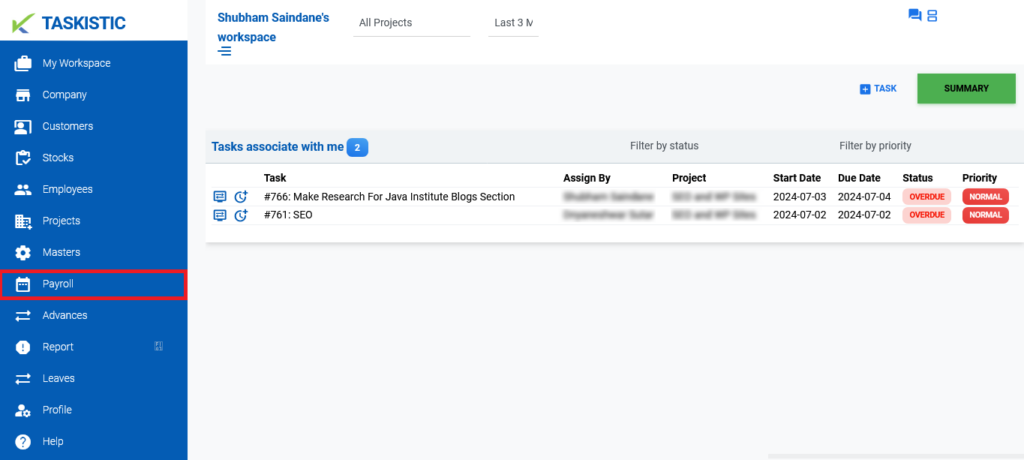
3. The “Payroll Dashboard” will appear.
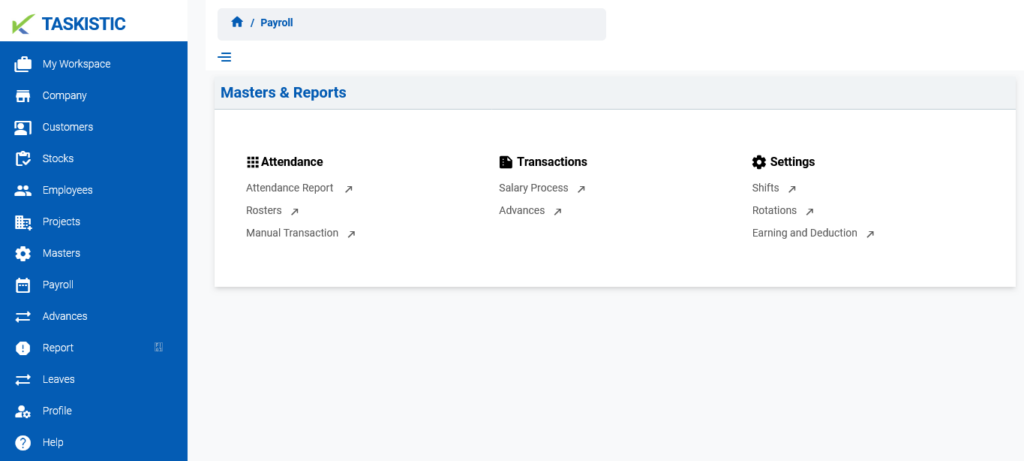
Step 3: Access the Rotation Dashboard
- In the “Payroll Dashboard,” click on the “Rotations” tab.
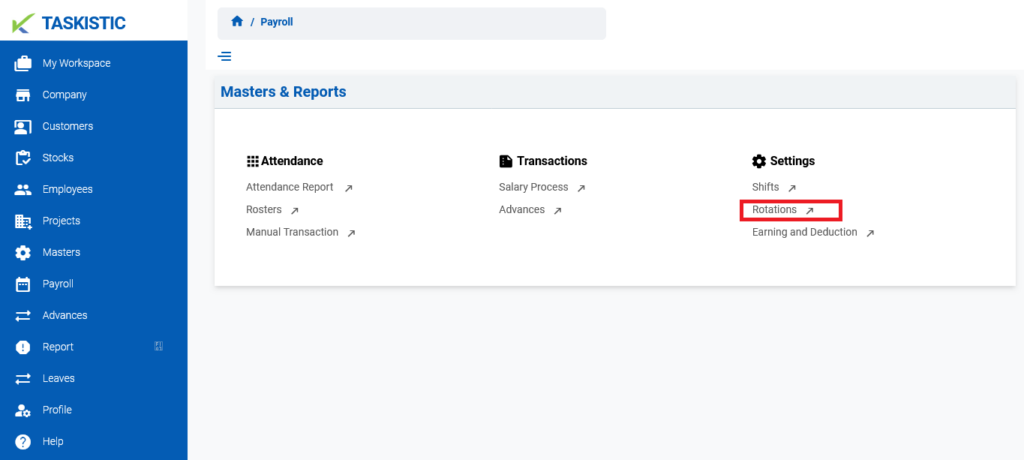
2. The “Rotation Dashboard” will appear.

Step 4: Edit a Rotation
- In the “Rotation Dashboard,” click on the pen icon next to the “Rotation Name.”
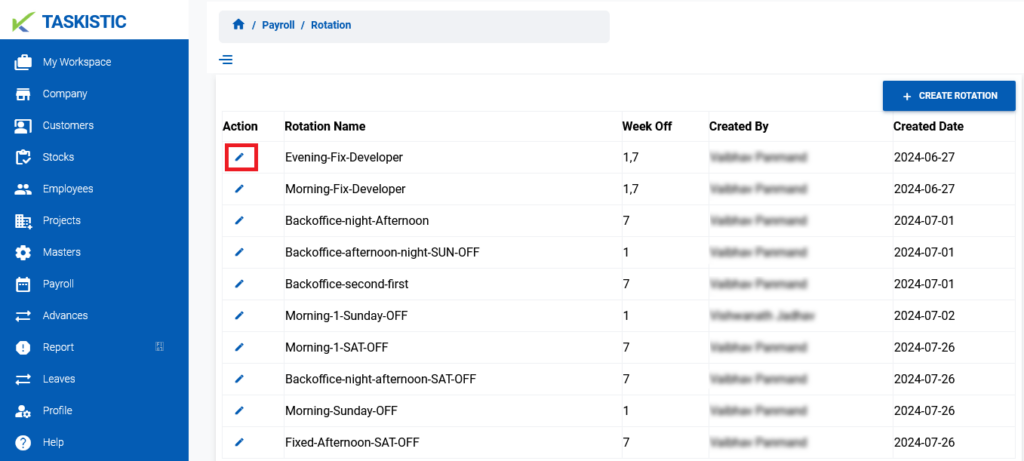
2. A form will appear.
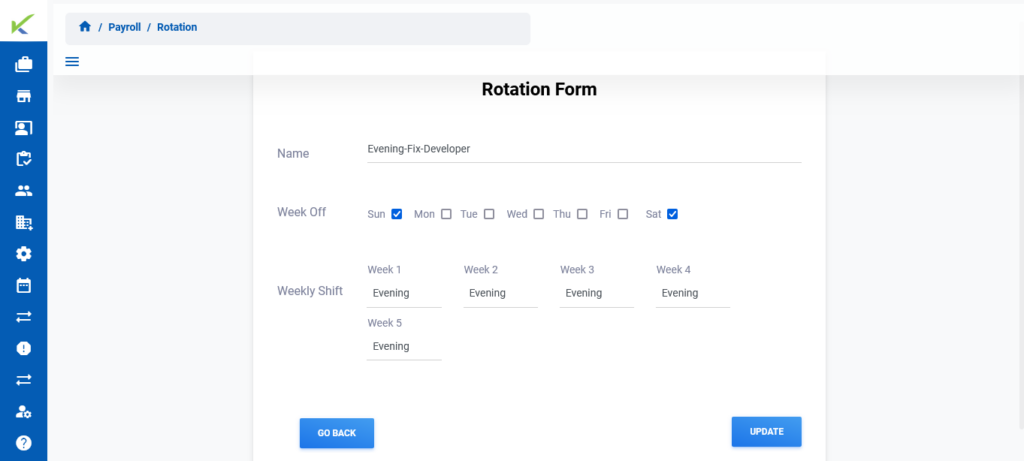
Step 5: Update Rotation Details
- Make the required changes in the form.
- Click the “Update” button to save the changes.
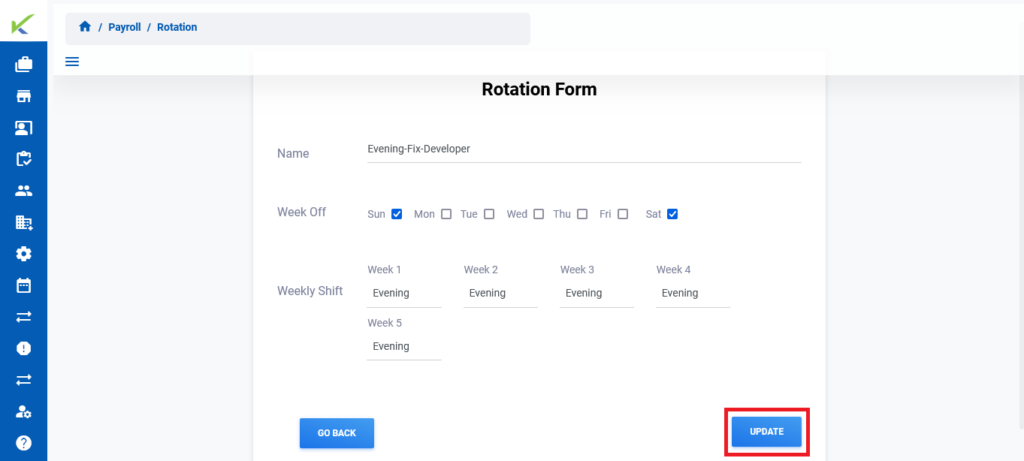
Step 6: Return to the Rotation Dashboard
- To return to the Rotation Dashboard, click the “Go Back” button.