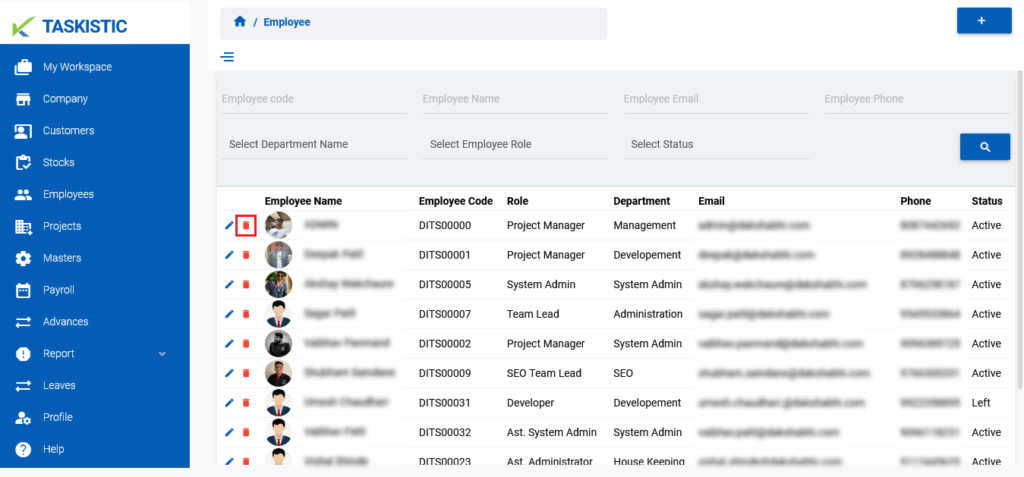Step-By-Step Instructions
This document provides step-by-step instructions for editing, deleting, and viewing a single employee on the Taskistic platform.
Step 1: Access the Taskistic Platform
- Open your web browser.
- Visit the Taskistic platform by navigating to https://yourdomain.taskistic.com

Step 2: Navigate to the Employee Section
- Once you have logged in, look at the left sidebar of the Taskistic dashboard.
Click on the “Employee” tab to access the employee management section.
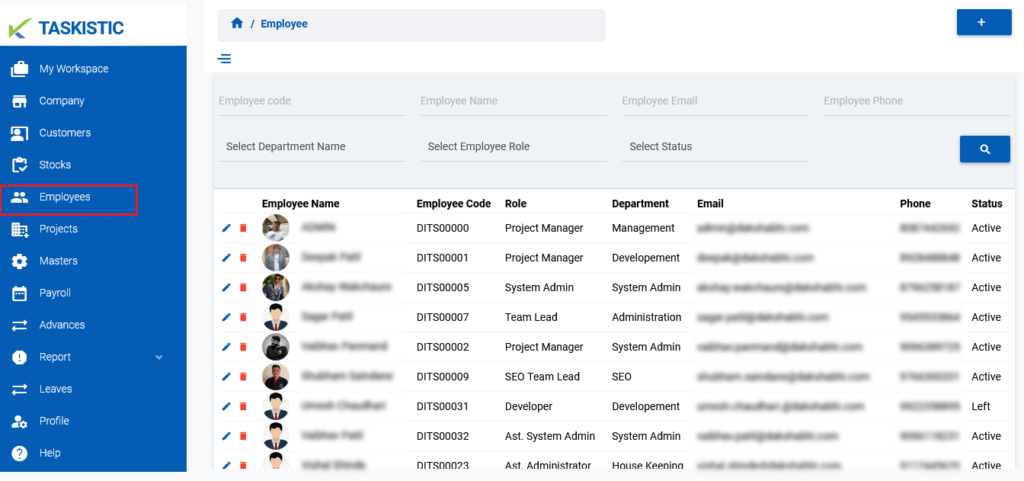
Step 3: Perform Operations on an Employee
In the employee dashboard, you can perform the following operations:
Edit an Employee
- Locate the employee you want to edit in the employee list.
- Click on the “Pen Icon” tab next to the employee’s name.
Make the necessary changes in the edit form that appears.
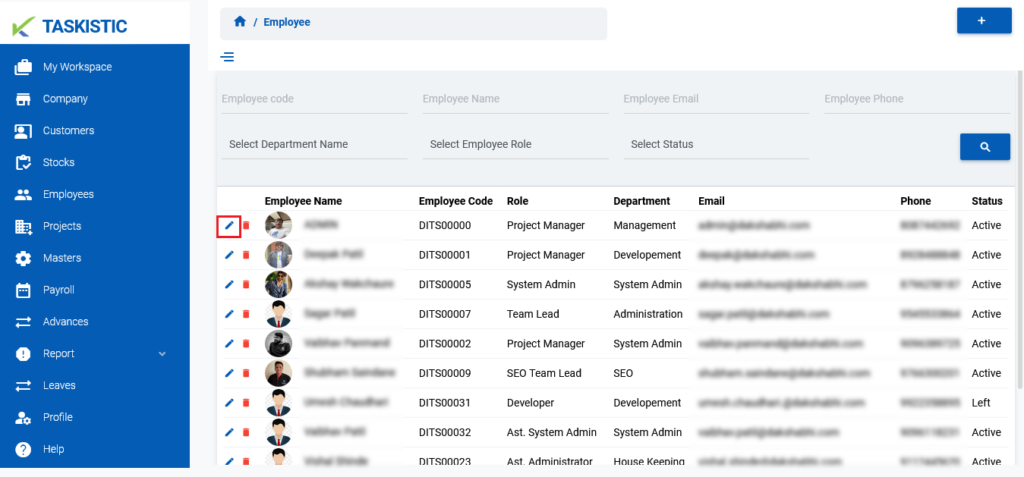
Delete an Employee
- Locate the employee you want to delete in the employee list.
- Click on the “Red Bin Box Icon” tab next to the employee’s name.
- Confirm the deletion when prompted.