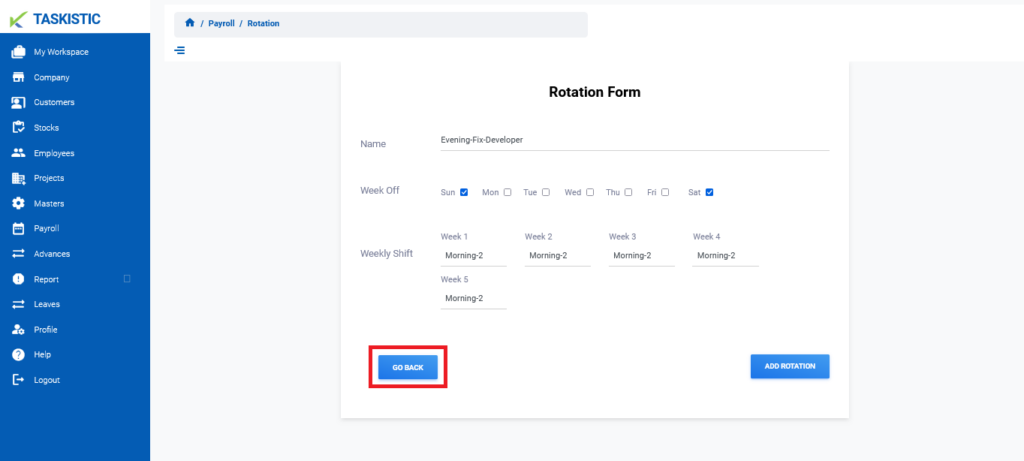Table of Contents
Step-By-Step Instructions
This document provides step-by-step instructions for changing the customer view on the Taskistic platform.
Step 1: Visit the Taskistic Platform
- Open your web browser.
- Visit the Taskistic platform by navigating to https://yourdomain.taskistic.com

Step 2: Navigate to the Payroll Section
- Once you have logged in, look at the left sidebar of the Taskistic dashboard.
- In the left sidebar, click on the “Payroll” tab.
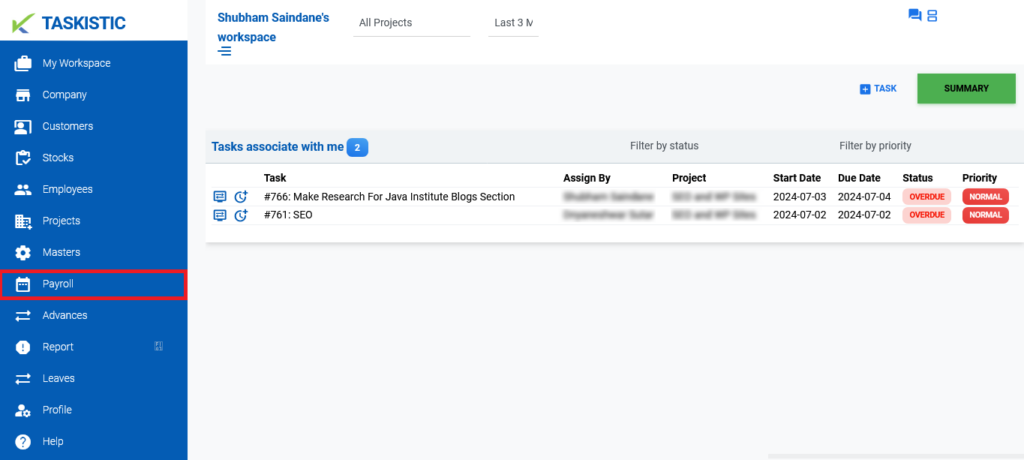
3. The “Payroll Dashboard” will appear.
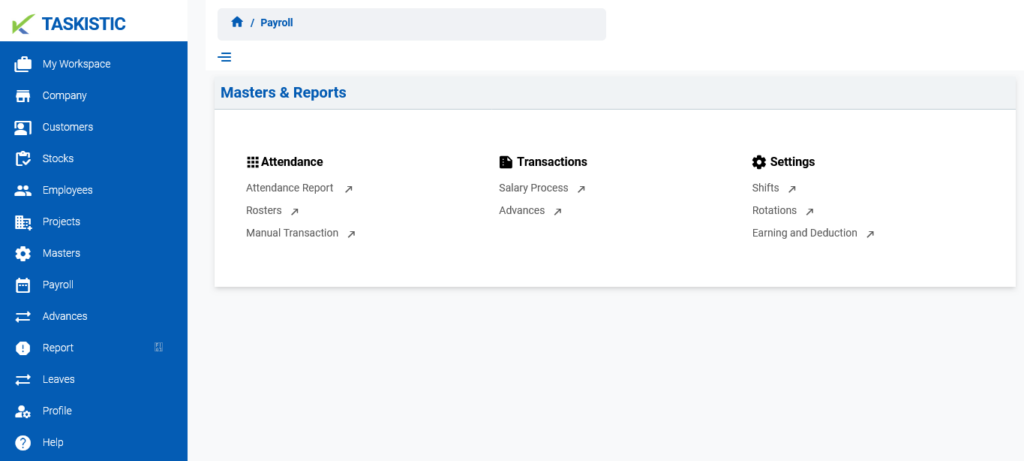
Step 3: Access the Rotation Dashboard
- In the “Payroll Dashboard,” click on the “Rotations” tab.
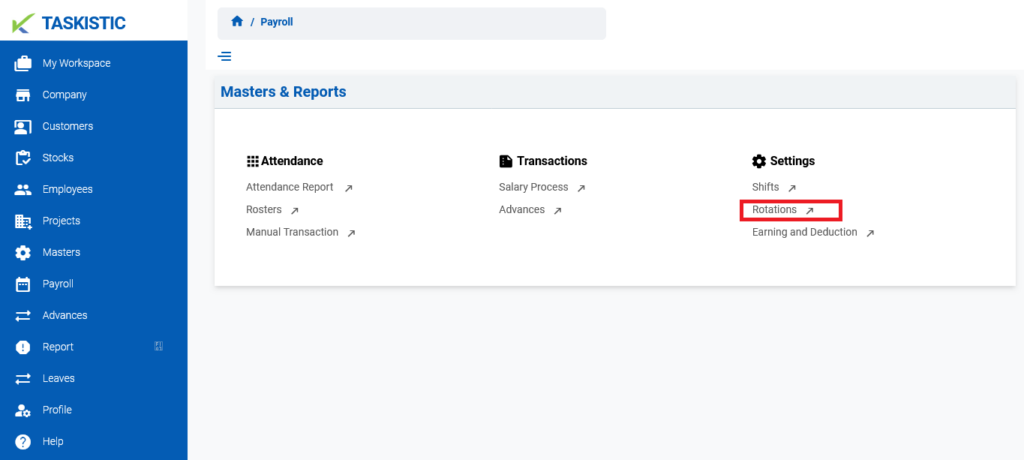
2. The “Rotation Dashboard” will appear.

Step 4: Create a New Rotation
- In the “Rotation Dashboard,” click on the “Create Rotation” button.
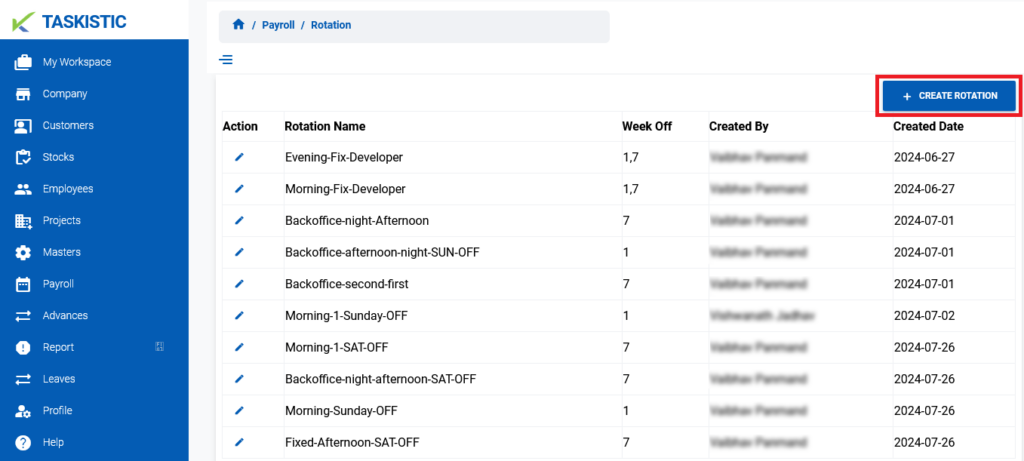
2. The “Rotation Form” will appear.
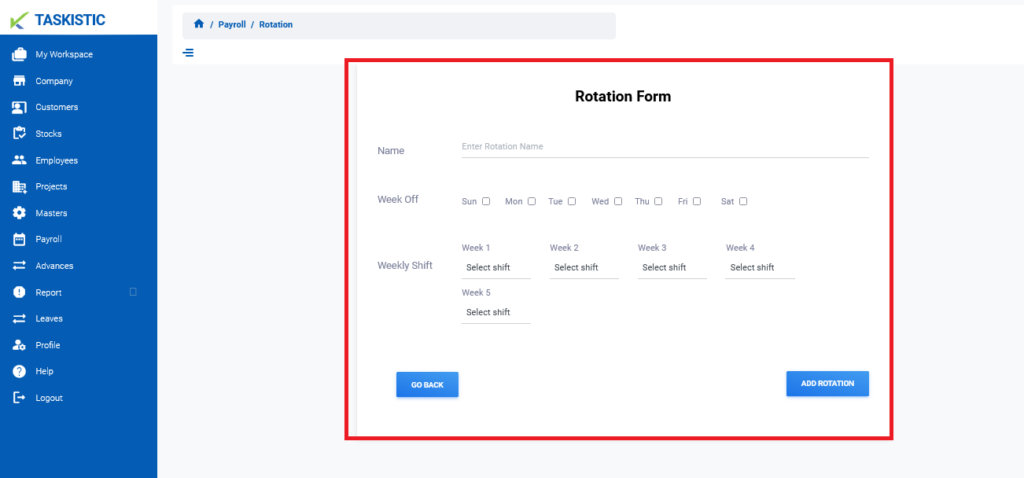
Step 5: Fill in the Rotation Details
- Enter the following details in the form:
- Name
- Week Off
- Weekly Shift
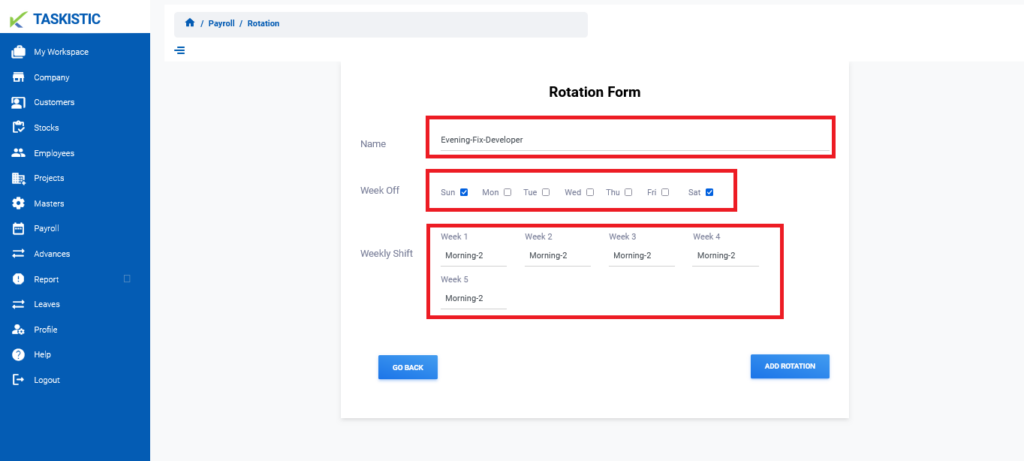
Step 6: Save the Rotation
- After filling in all required fields, click the “Add Rotation” button.
- The rotation will be added successfully.
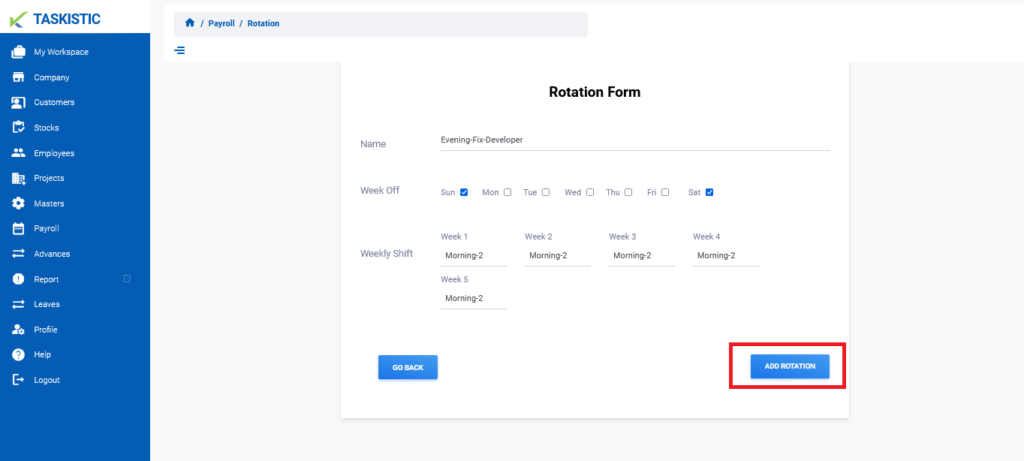
Step 7: Go Back to Rotation Dashboard (if needed)
- To return to the Rotation Dashboard, click the “Go Back” button.