Step-By-Step Instructions
This document provides step-by-step instructions for checking a user’s activity and messages on the Taskistic platform.
Step 1: Access the Taskistic Platform
- Open your web browser.
- Visit the Taskistic platform by navigating to https://yourdomain.taskistic.com

Step 2: Navigate to the My Workspace Section
- Once you have logged in, look at the left sidebar of the Taskistic dashboard.
- Click on the “My Workspace” tab to access your workspace.
- The “My Workspace” dashboard will be displayed.
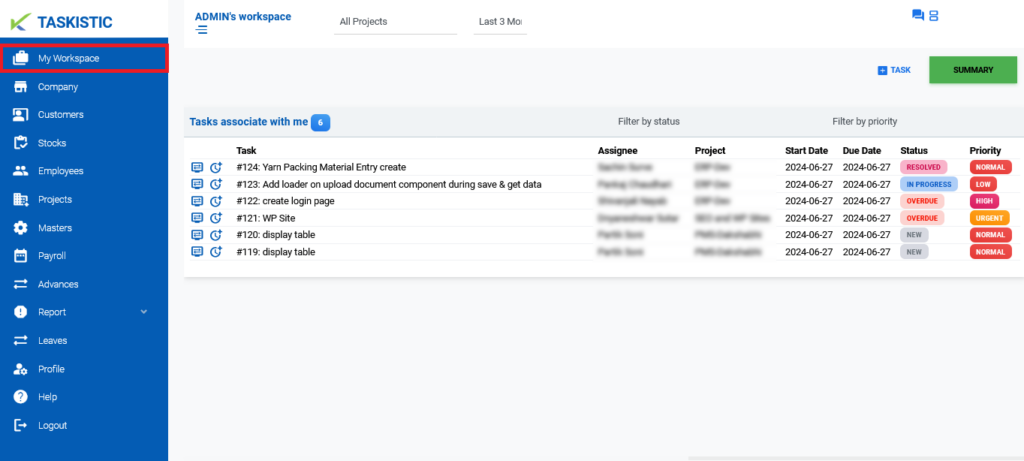
Step 3: View Messages and Activity
- In the upper right corner of the “My Workspace” dashboard, you will see two blue icons: Message and Activity.
2. Click on the Message icon to view the user’s messages.
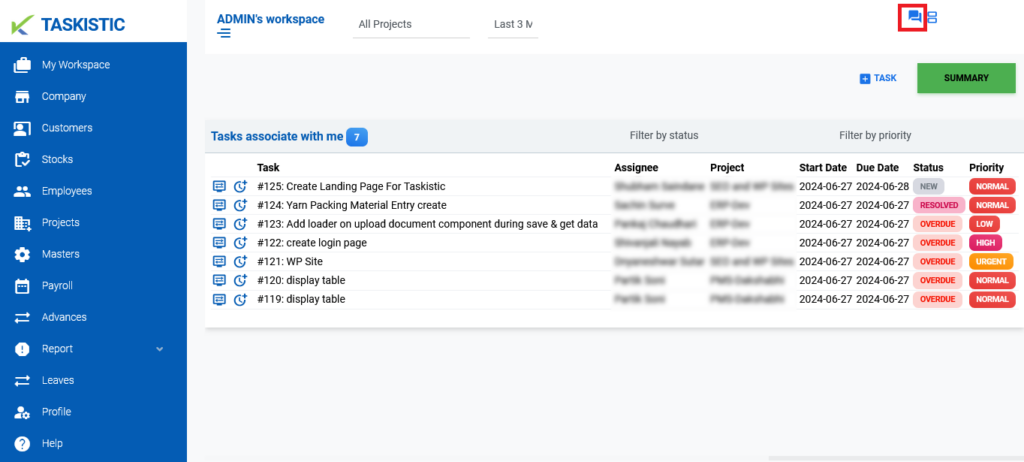
- Click on the Activity icon to view the user’s activity.
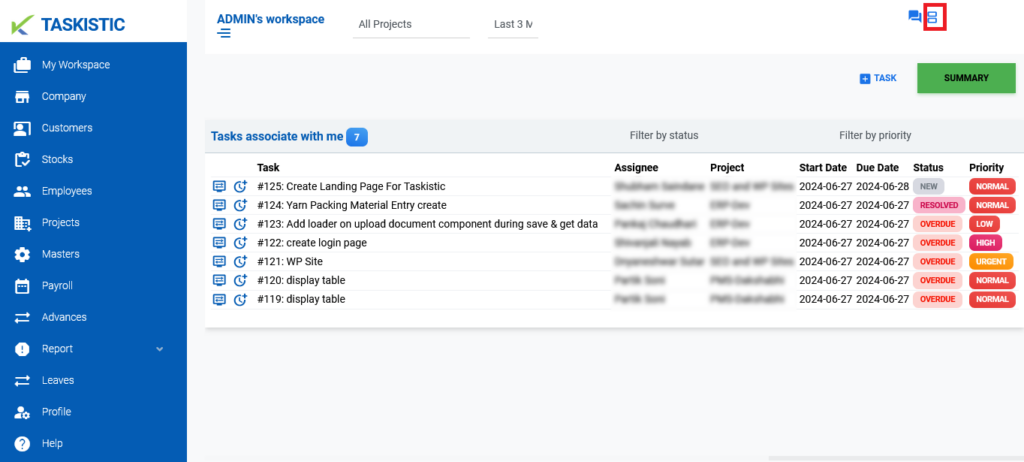
By following these steps, you will be able to easily check a user’s messages and activity on the Taskistic platform.