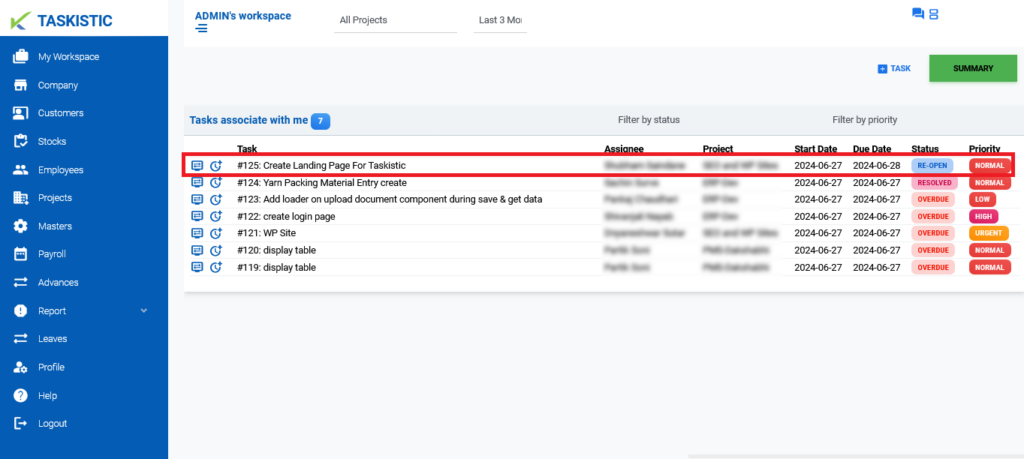Step-By-Step Instructions
This document provides step-by-step instructions on How To Check Closed Tasks and Re-Open Them on the Taskistic platform.
Step 1: Access the Taskistic Platform
- Open your web browser.
- Visit the Taskistic platform by navigating to https://yourdomain.taskistic.com

Step 2: Navigate to the My Workspace Section
- In the Left Sidebar, Navigate to the “My Workspace” Tab
- Once you click on the “My Workspace” tab, you will see the “My Workspace” Dashboard.
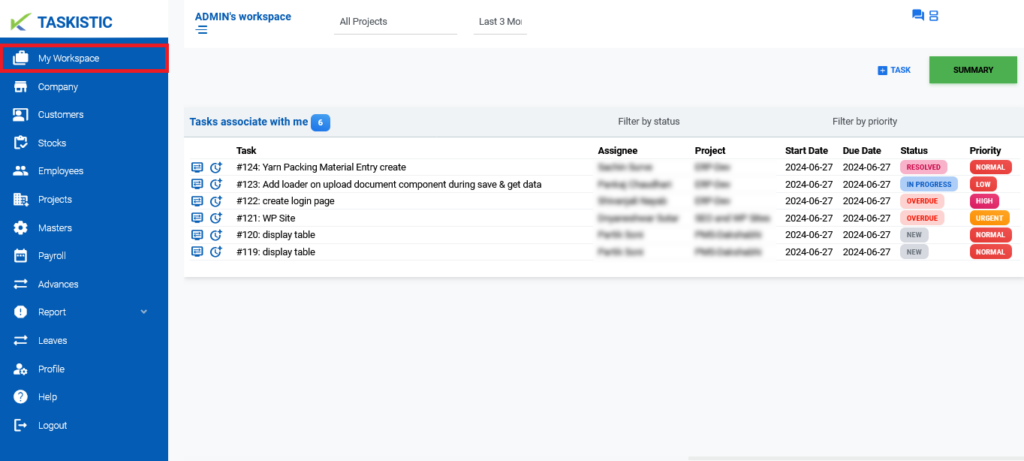
Step 3: View Tasks Associated with You
Locate the Section “Tasks associated with me” to View Your Active Tasks
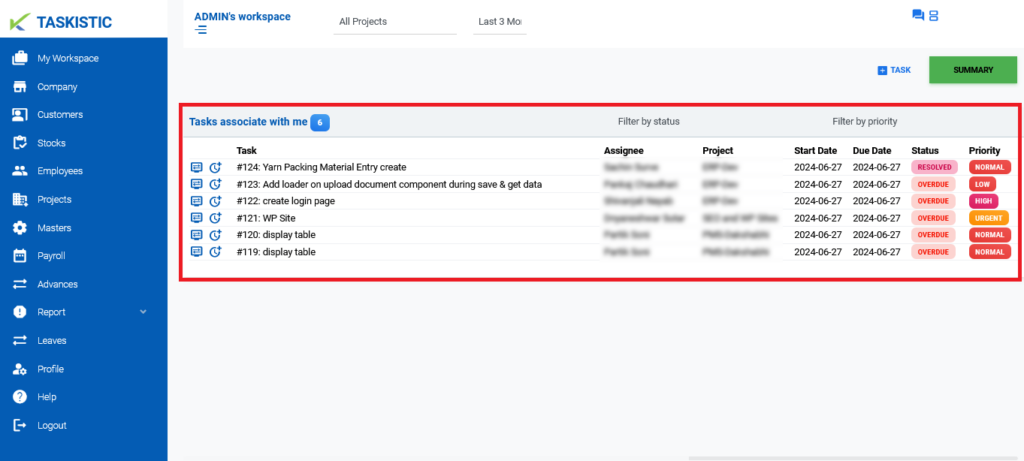
Step 4: View the Summary
1.Click on the Green “SUMMARY” Tab
2.This will display a summary of your workspace.
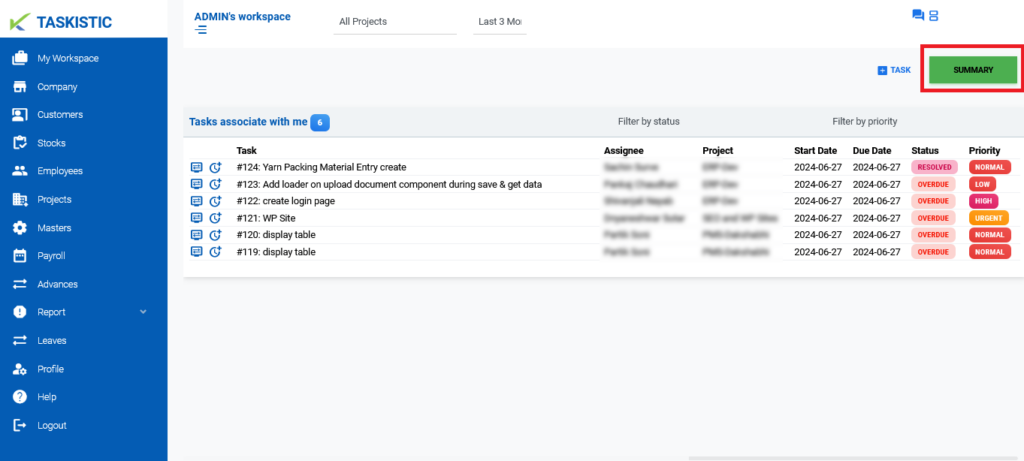
Step 5: Analyze the Summary
In the First Section “Summary by status“, Locate the “CLOSE” Status with the Number of Tasks
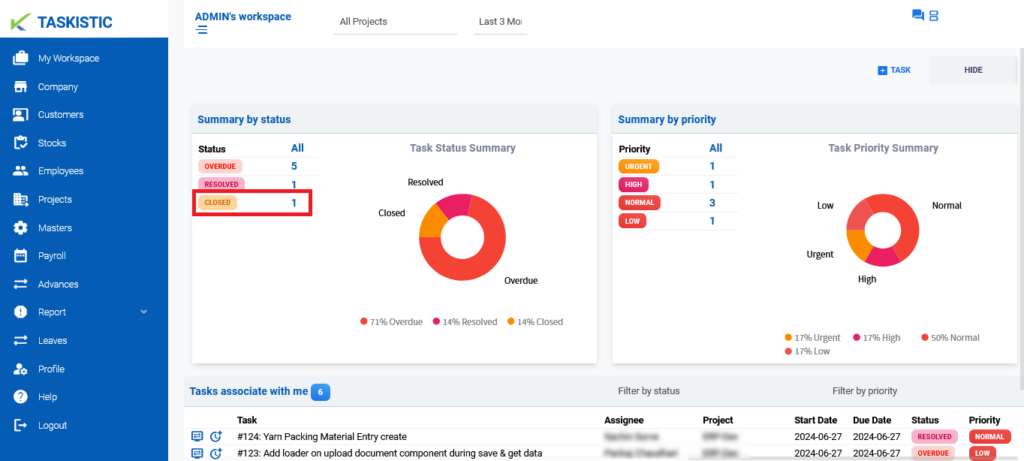
Step 6: View Closed Tasks
Click on the Number of Closed Tasks to View Them
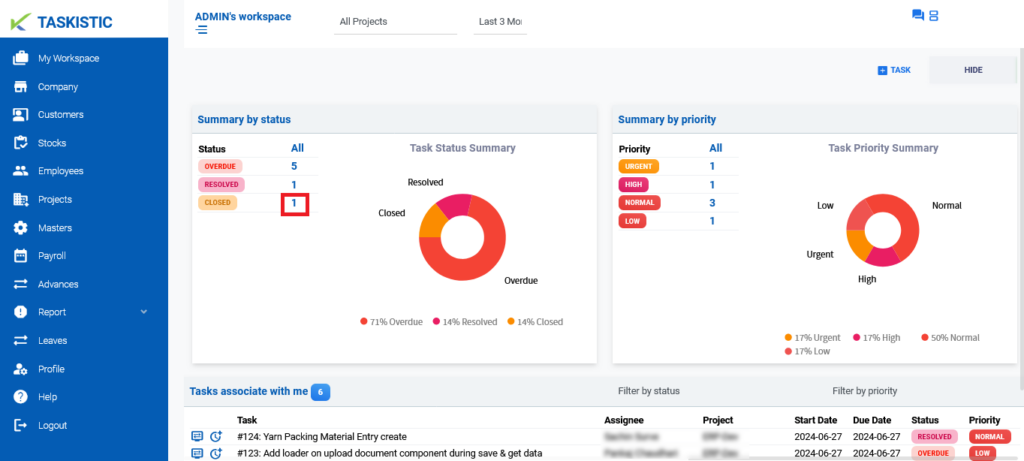
Step 7: To Re-Open a Closed Task, Follow These Steps:
– In the Last Section “Tasks associated with me“, locate your closed tasks.
– Click on the “Blue monitor icon” tab next to the closed task to open the “Task Details” dashboard.
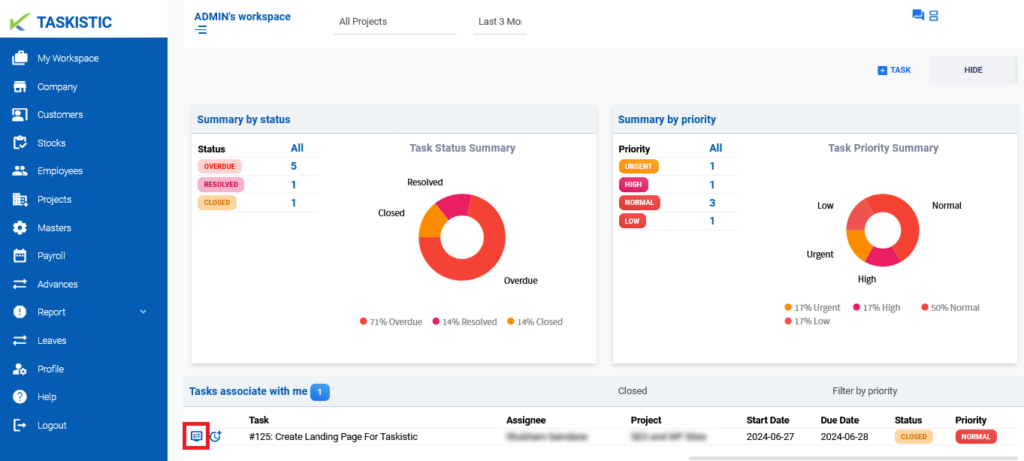
– Click on the three-dot option on the right side of the “Task Details” title.
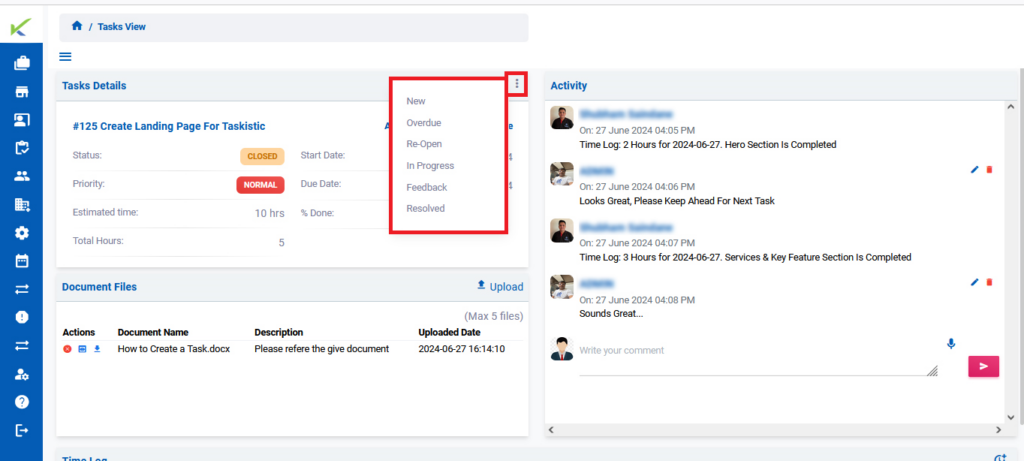
– Select “Re-Open” from the options provided.
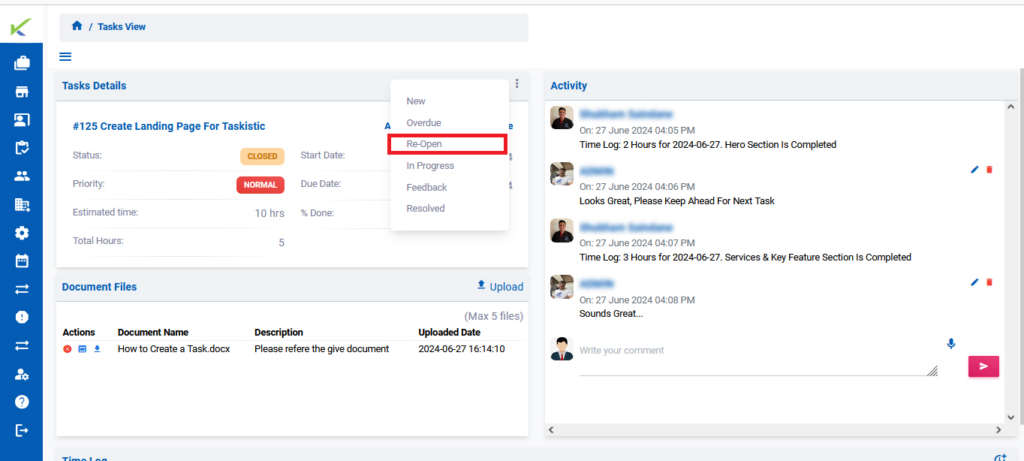
This will re-open the previously closed task, allowing you to resume work on it.
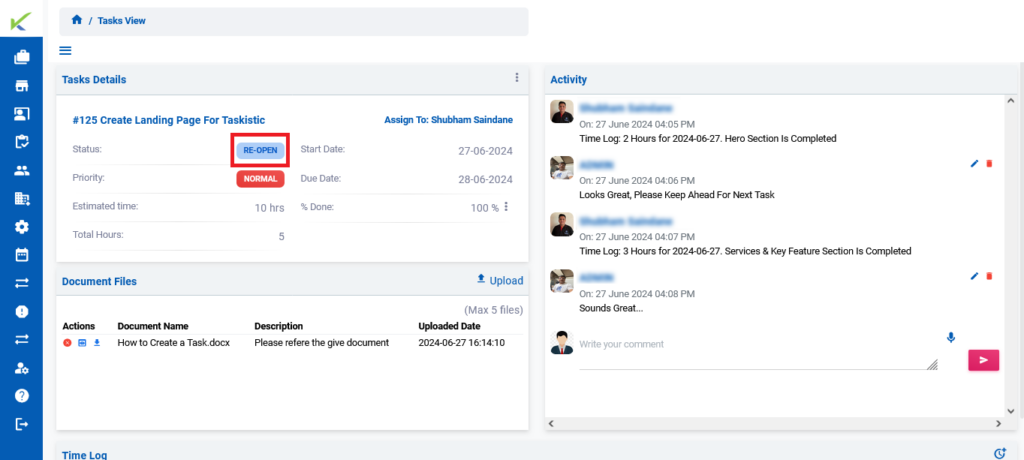
Now you can check your “Re-Open” task at Workspace dashboard…