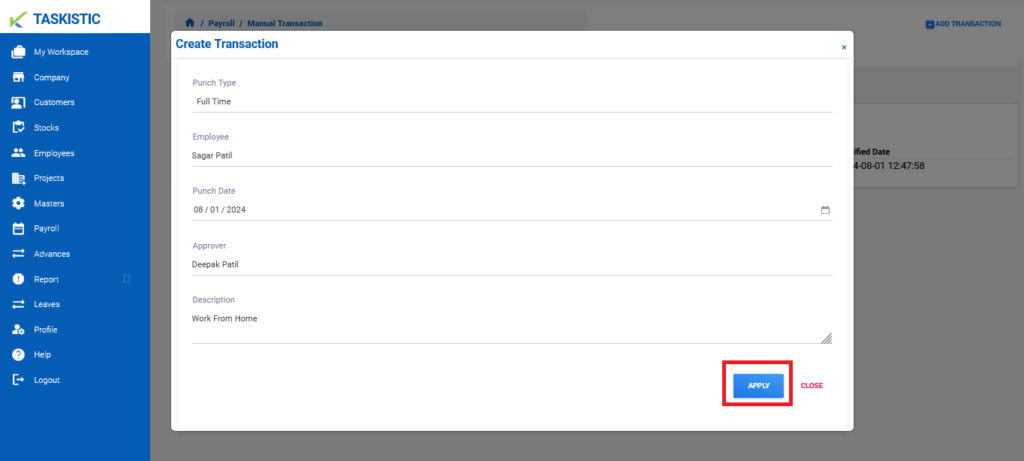This document provides step-by-step instructions for changing the customer view on the Taskistic platform.
Step 1: Visit the Taskistic Platform
- Open your web browser.
- Visit the Taskistic platform by navigating to https://yourdomain.taskistic.com

Step 2: Navigate to the Payroll Section
- Once you have logged in, look at the left sidebar of the Taskistic dashboard.
- In the left sidebar, click on the “Payroll” tab.
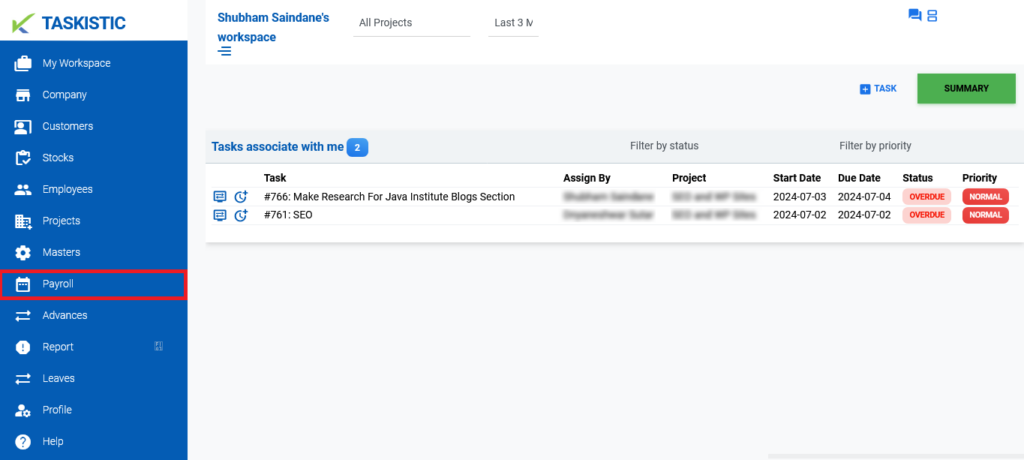
3. The “Payroll Dashboard” will appear.
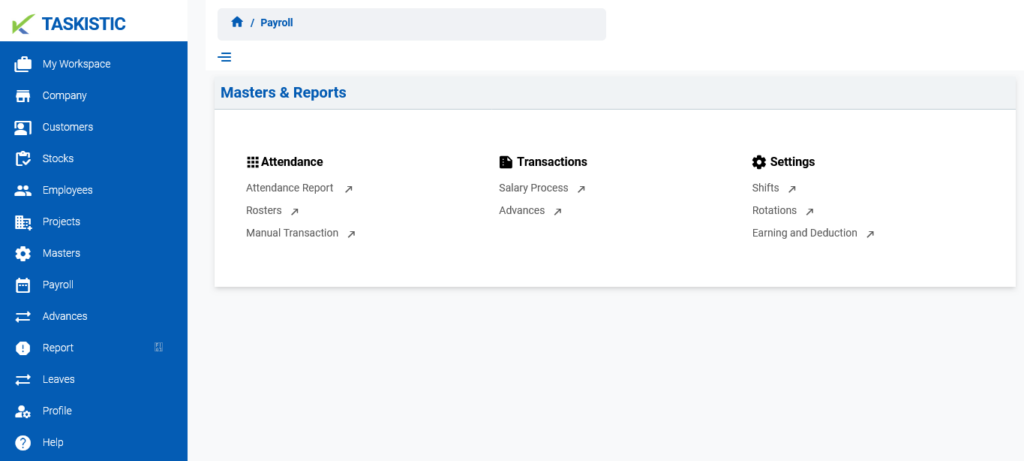
Step 3: Access the Manual Transaction Dashboard
- In the “Payroll Dashboard,” click on the “Manual Transaction” tab.
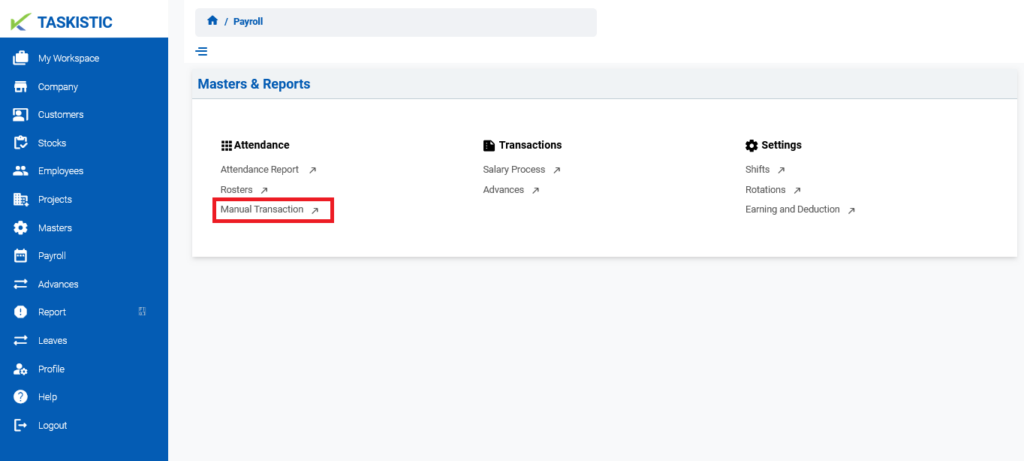
2. The “Manual Transaction Dashboard” will appear.
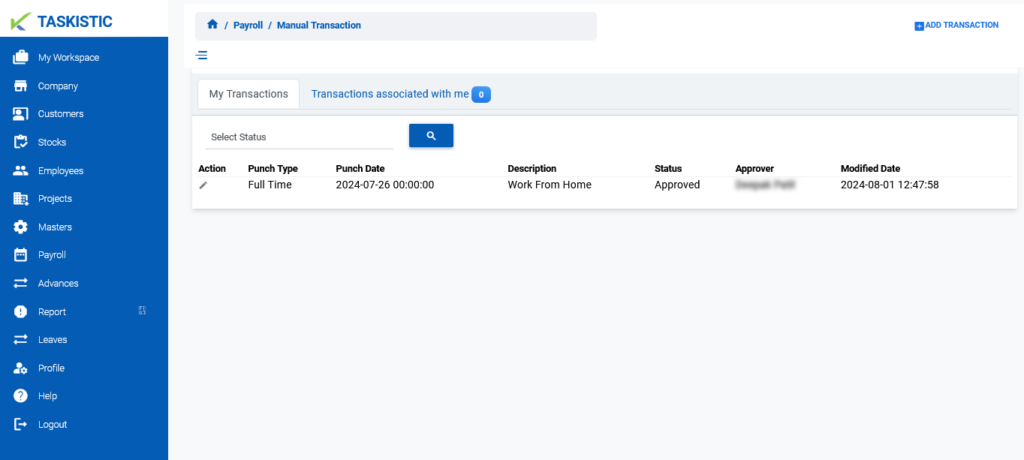
Step 4: Add a New Transaction
2. Click on the “Add Transaction” button.
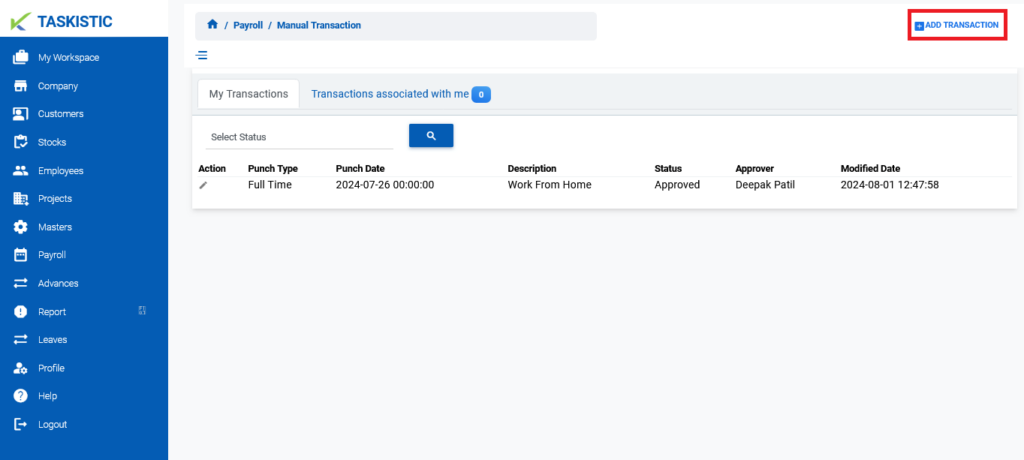
2. A form popup will appear
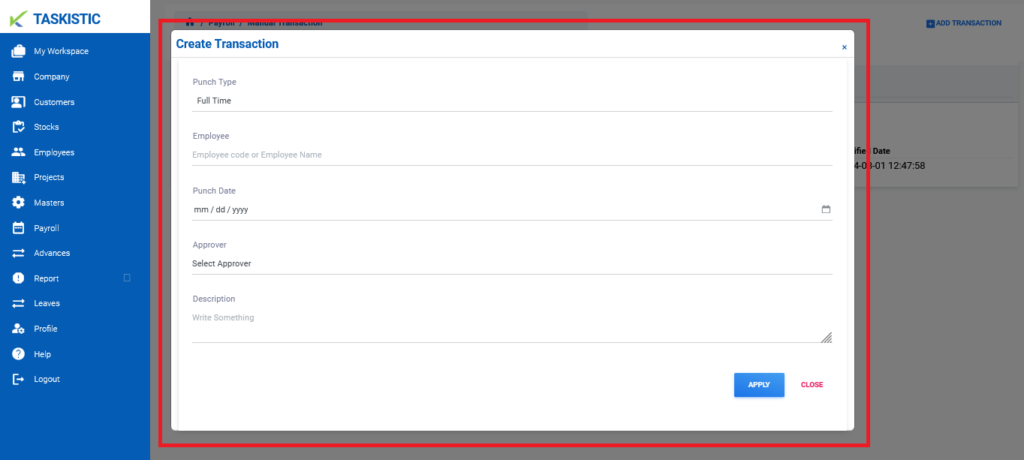
3. The selected transactions will appear.
Step 5: Fill in Transaction Details
- In the form, fill in the following details:
- Punch Type
- Employee
- Punch Date
- Approve
- Description
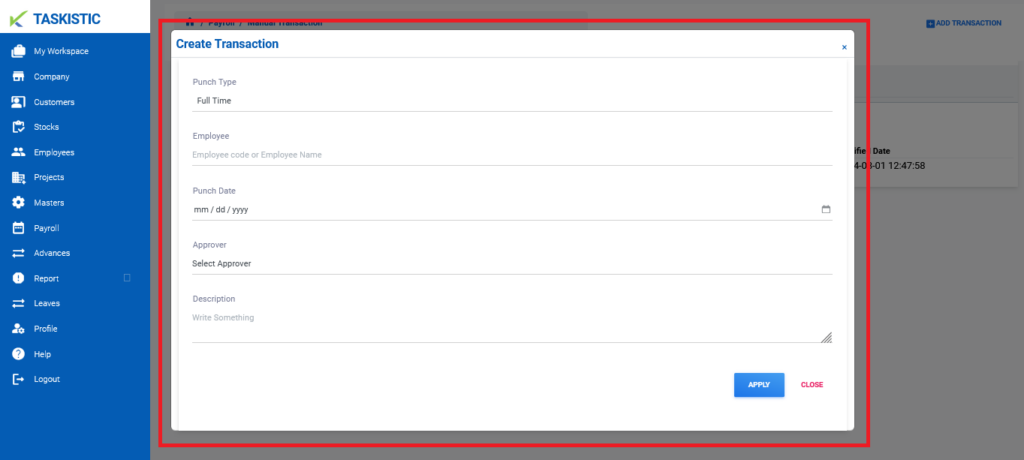
Step 6: Apply the Transaction
- After filling in all required fields, click the “Apply” button.
- The Manual Transaction will be added successfully.