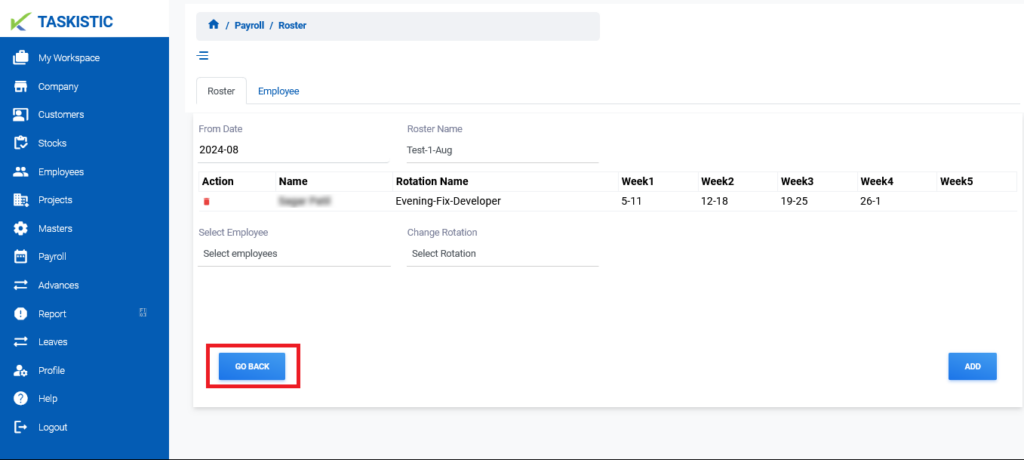This document provides step-by-step instructions for changing the customer view on the Taskistic platform.
Step 1: Visit the Taskistic Platform
- Open your web browser.
- Visit the Taskistic platform by navigating to https://yourdomain.taskistic.com

Step 2: Navigate to the Payroll Section
- Once you have logged in, look at the left sidebar of the Taskistic dashboard.
- Click on the “Customer” tab to access the customer management section.
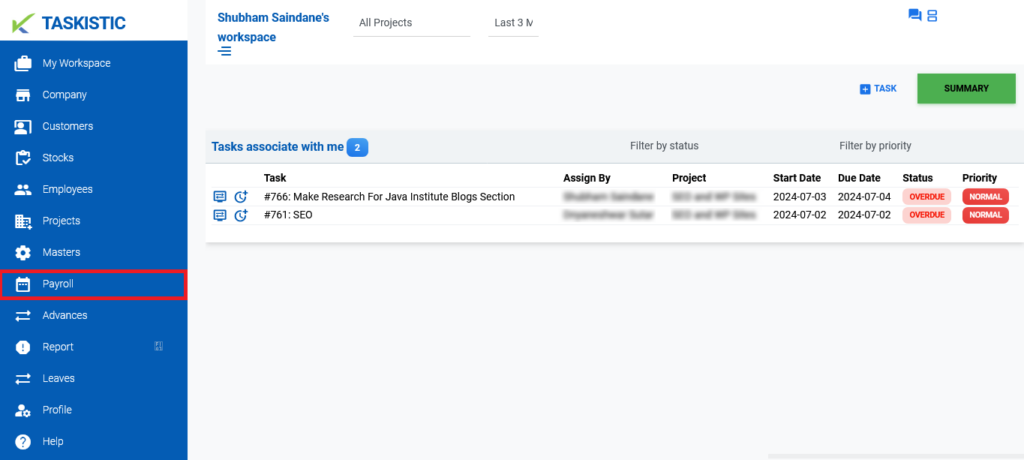
3. The “Payroll Dashboard” will appear.
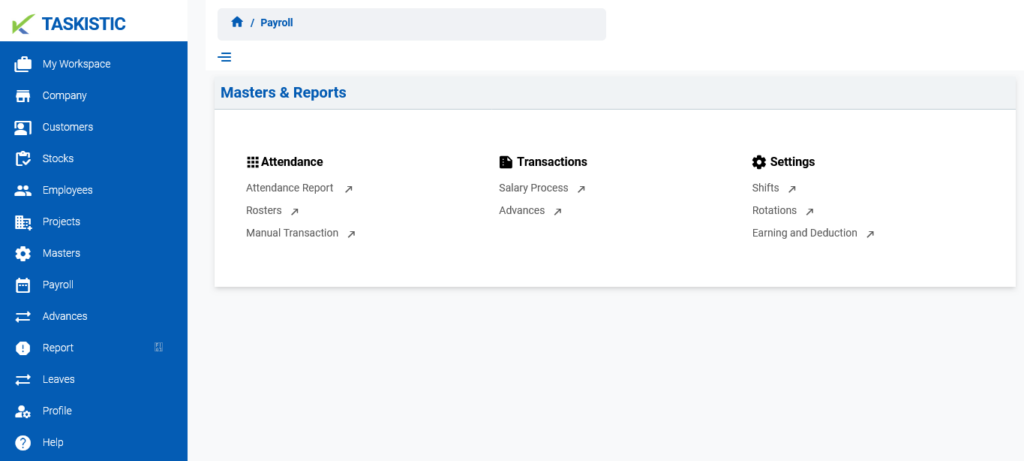
Step 3: Access the Rosters Dashboard
- In the “Payroll Dashboard,” click on “Rosters.”
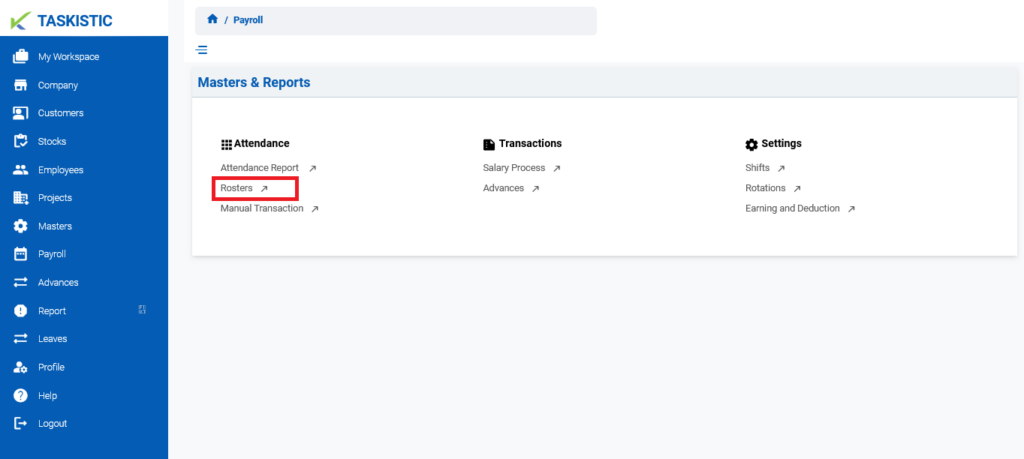
2. The “Rosters Dashboard” will appear.
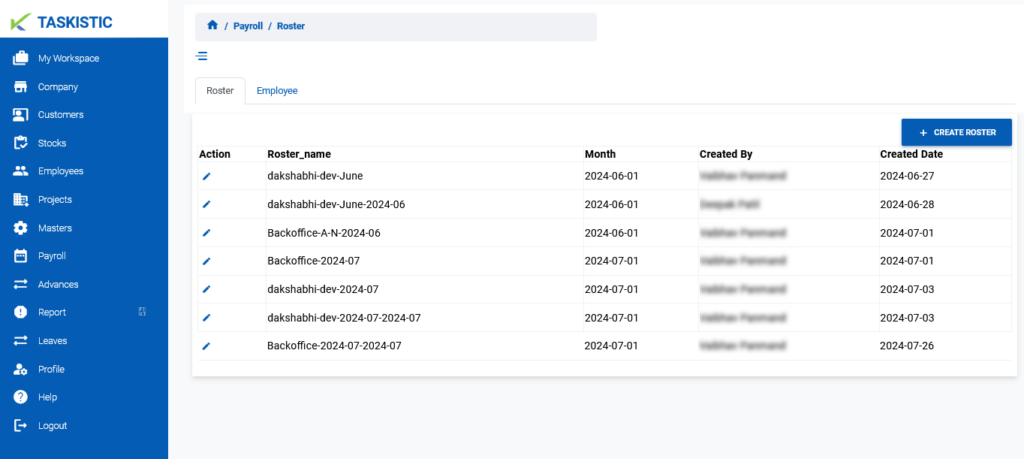
Step 4: Edit a Roster
- In the “Rosters Dashboard,” click on the “Pen Icon” tab next to the Roster Name.
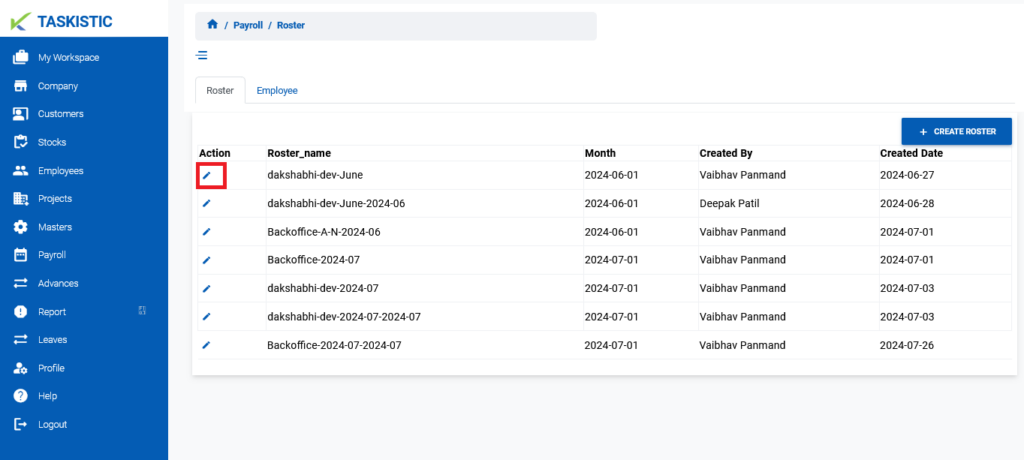
2. A form will appear.
3. Make the required changes.
4. Click the “Add” button to save the changes.
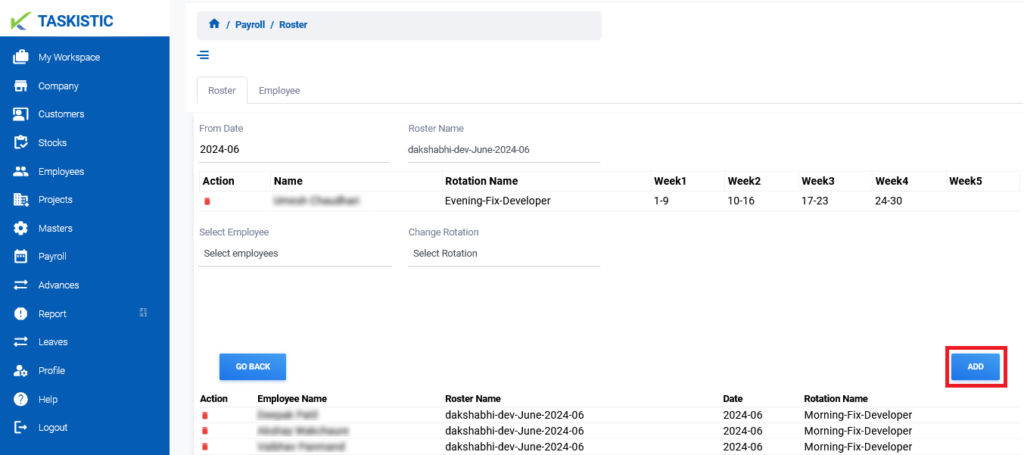
Step 5: Delete a Roster
- In the “Rosters Dashboard,” click on the “Pen Icon” tab next to the roster name.
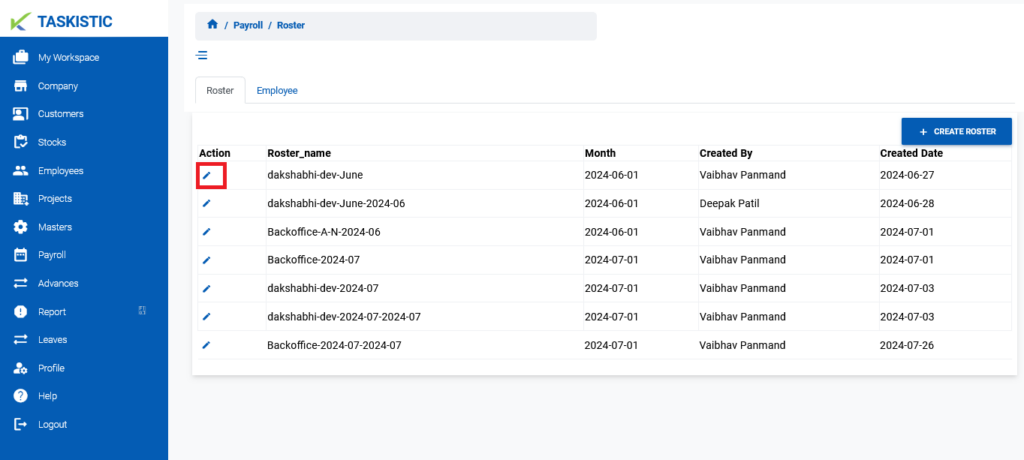
2. The roster details will appear.
3. Click the “Red Box” icon next to the employee name.
4. Confirm the deletion when prompted.
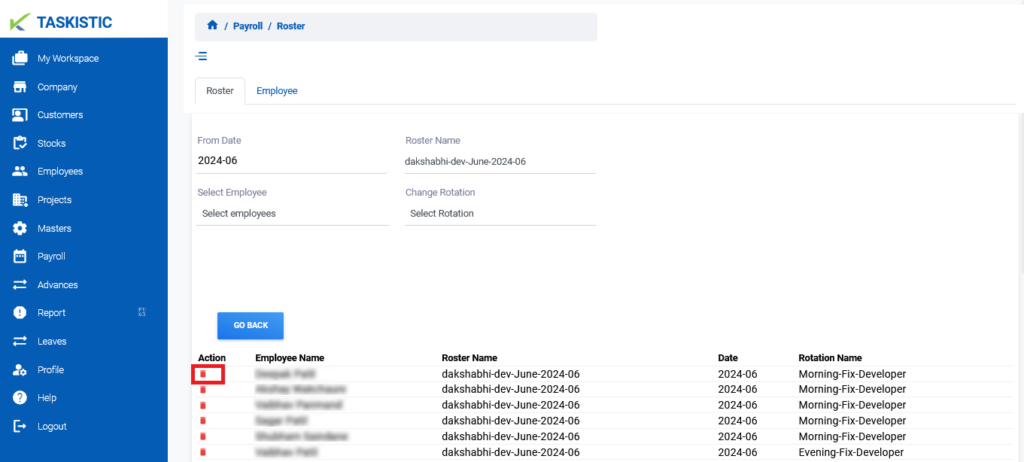
Step 6: Return to Rosters Dashboard
- Click the “Go Back” button to return to the “Rosters Dashboard.”