Step-By-Step Instructions
This document provides step-by-step instructions for changing the customer view on the Taskistic platform.
Step 1: Visit the Taskistic Platform
- Open your web browser.
- Visit the Taskistic platform by navigating to https://yourdomain.taskistic.com

Step 2: Navigate to the Payroll Section
- Once you have logged in, look at the left sidebar of the Taskistic dashboard.
- In the left sidebar, click on the “Payroll” tab.
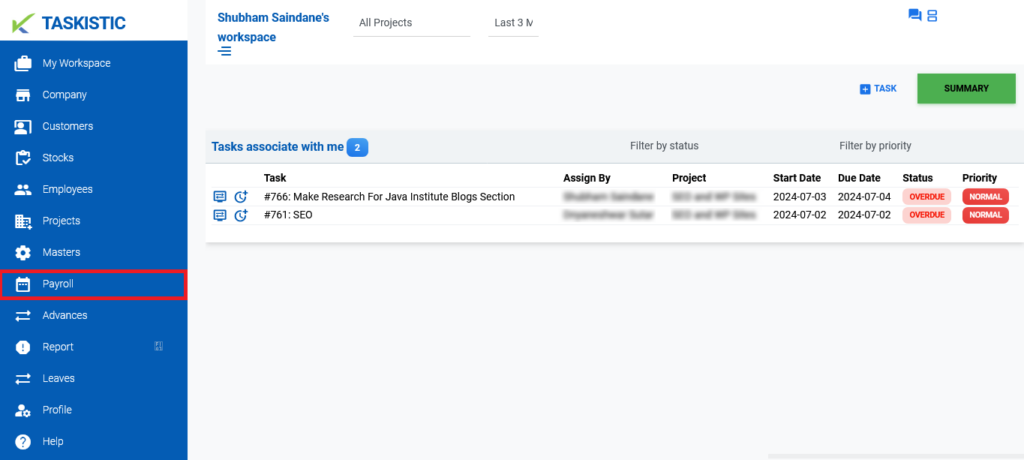
3. The “Payroll Dashboard” will appear.
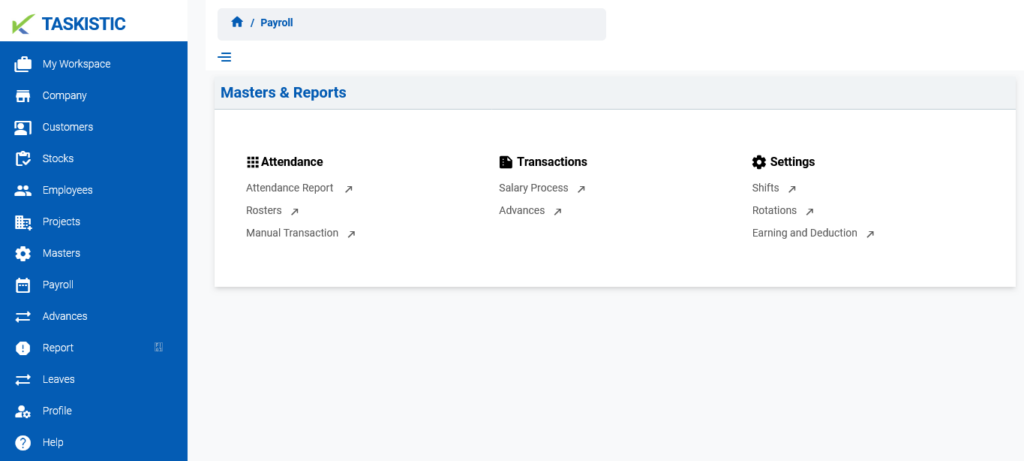
Step 3: Access the Manual Transaction Dashboard
- In the “Payroll Dashboard,” click on the “Manual Transaction” tab.
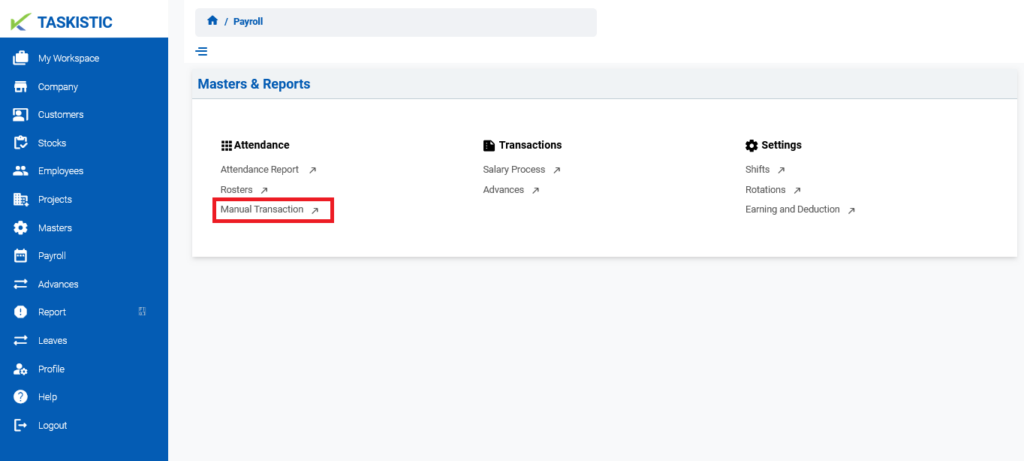
2. The “Manual Transaction Dashboard” will appear.
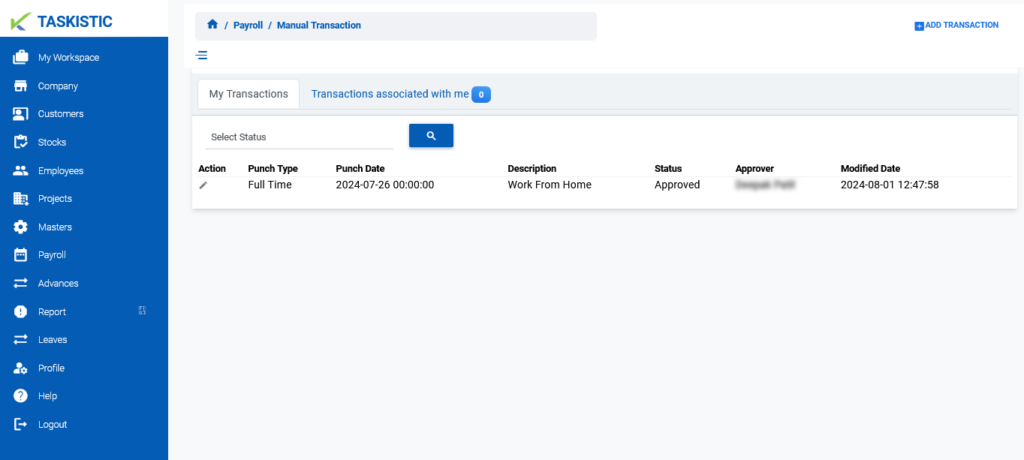
Step 4: View Manual Transactions
2. In the dashboard, select the desired status from the dropdown menu.
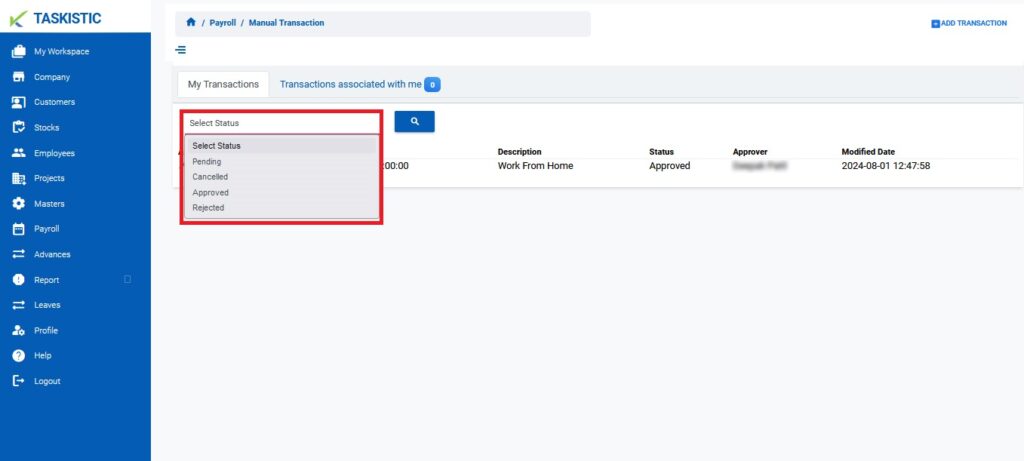
2. Click the “Search” button.
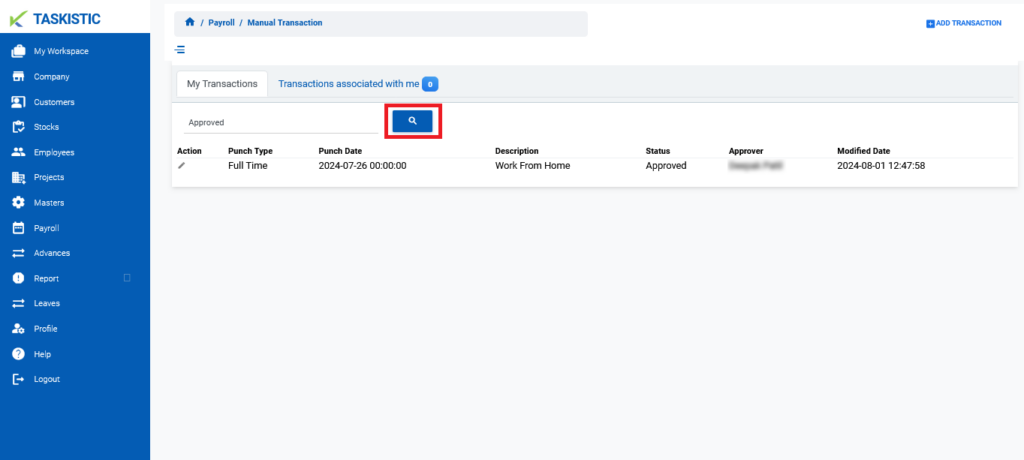
3. The selected transactions will appear.