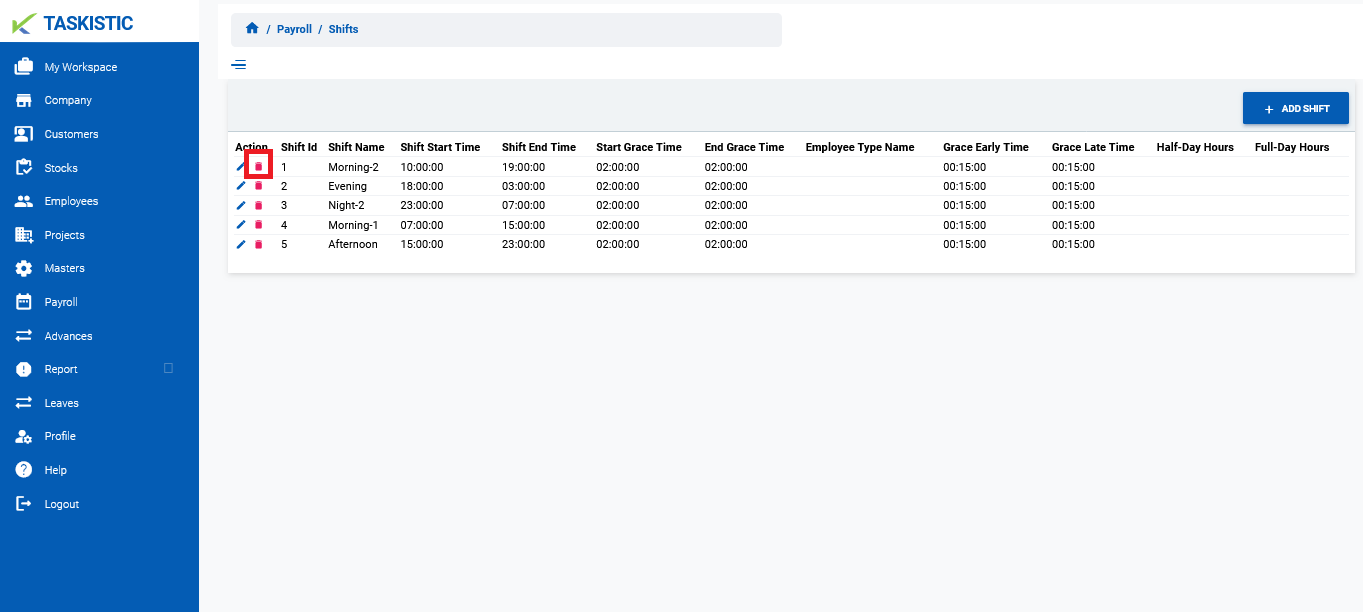Table of Contents
Step-By-Step Instructions
This document provides step-by-step instructions for creating a new project using the Taskistic platform.
Step 1: Access the Taskistic Platform
- Open your web browser.
- Visit the Taskistic platform by navigating to https://yourdomain.taskistic.com

Step 2: Navigate to the Projects Section
- Once you have logged in, look at the left sidebar of the Taskistic dashboard.
- Click on the “Payroll” tab to access the “Payroll” Management Section
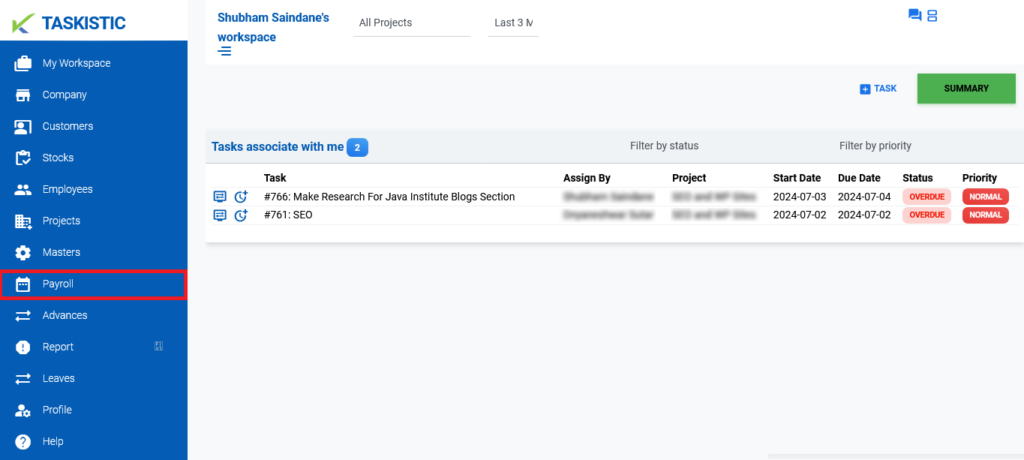
Step 3: Access the Shifts Dashboard
- In the “Payroll Dashboard,” click on “Shifts.”
- The “Shifts Dashboard” will appear.
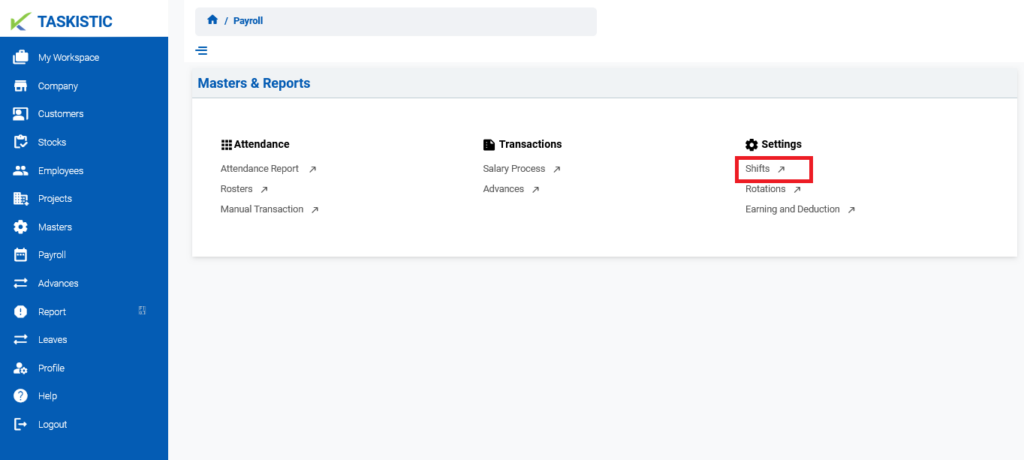
Step 4: Add a New Shift
- In the “Shifts Dashboard,” click on the “Add Shift” button.
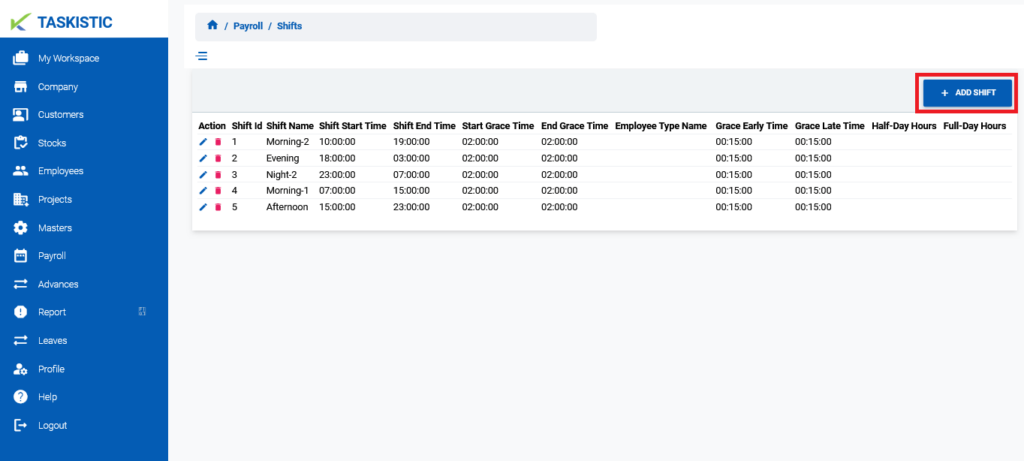
2. A form popup window will appear.
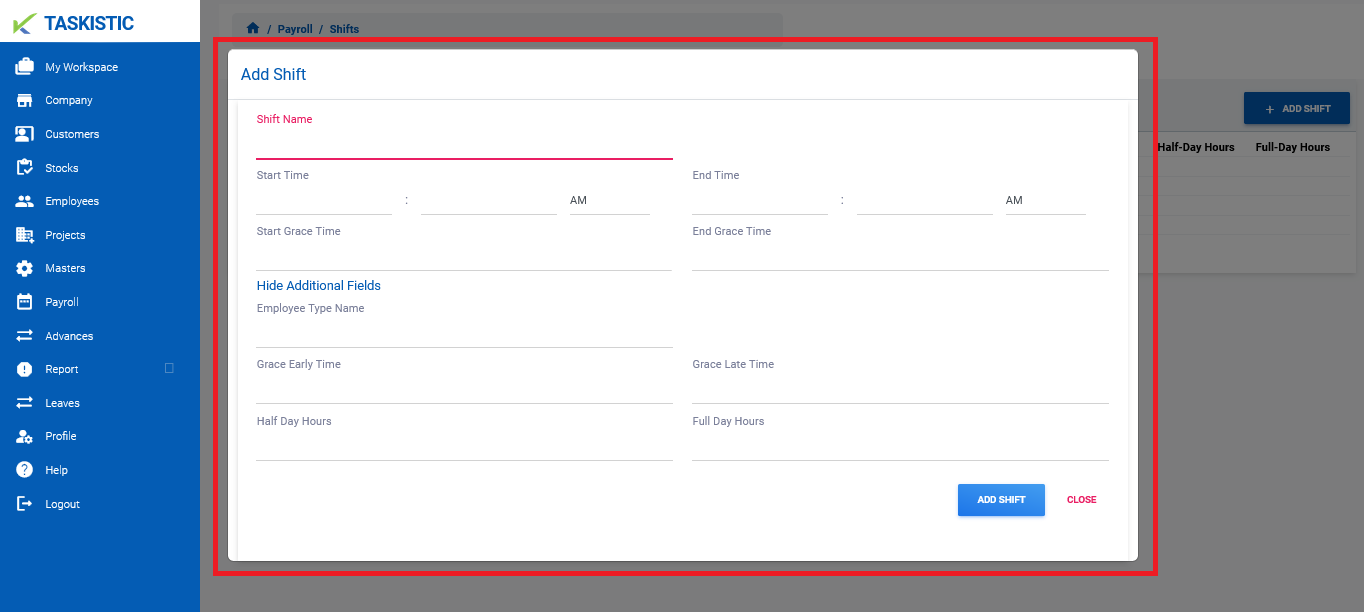
Step 5: Fill in Shift Details
- Enter the following details in the form:
- Shift Name
- Start Time
- End Time
- Start Grace Time
- End Grace Time
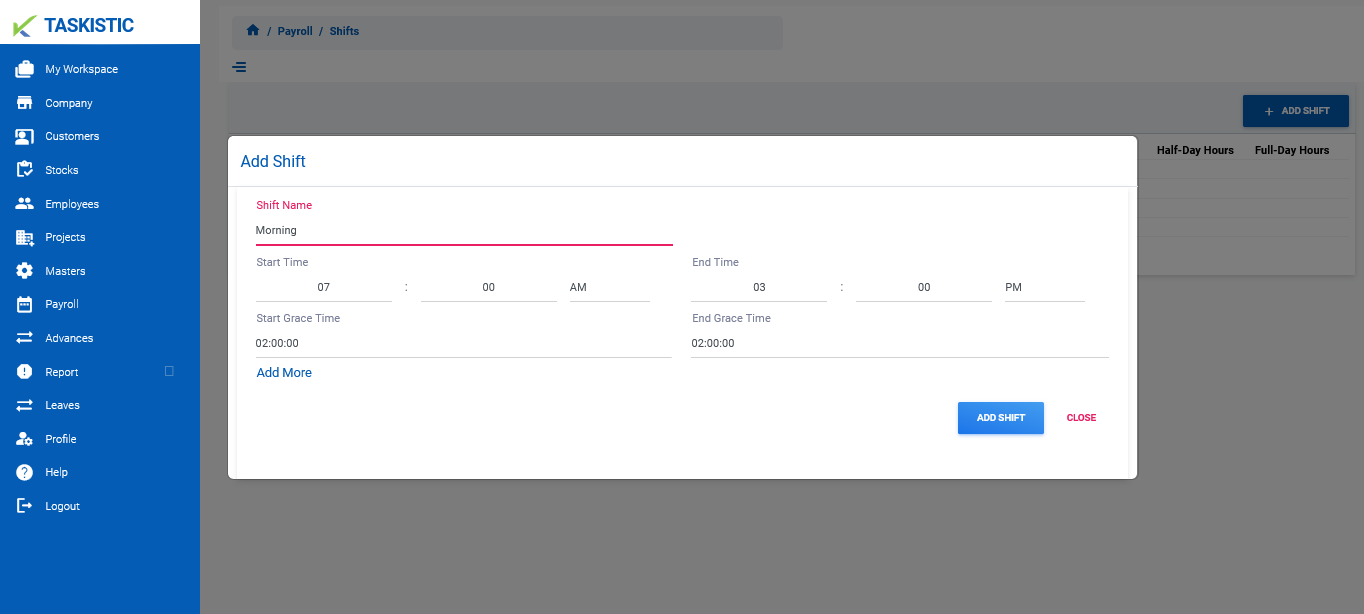
Step 6: Add More Details
- Click the “Add More” option to display additional fields.
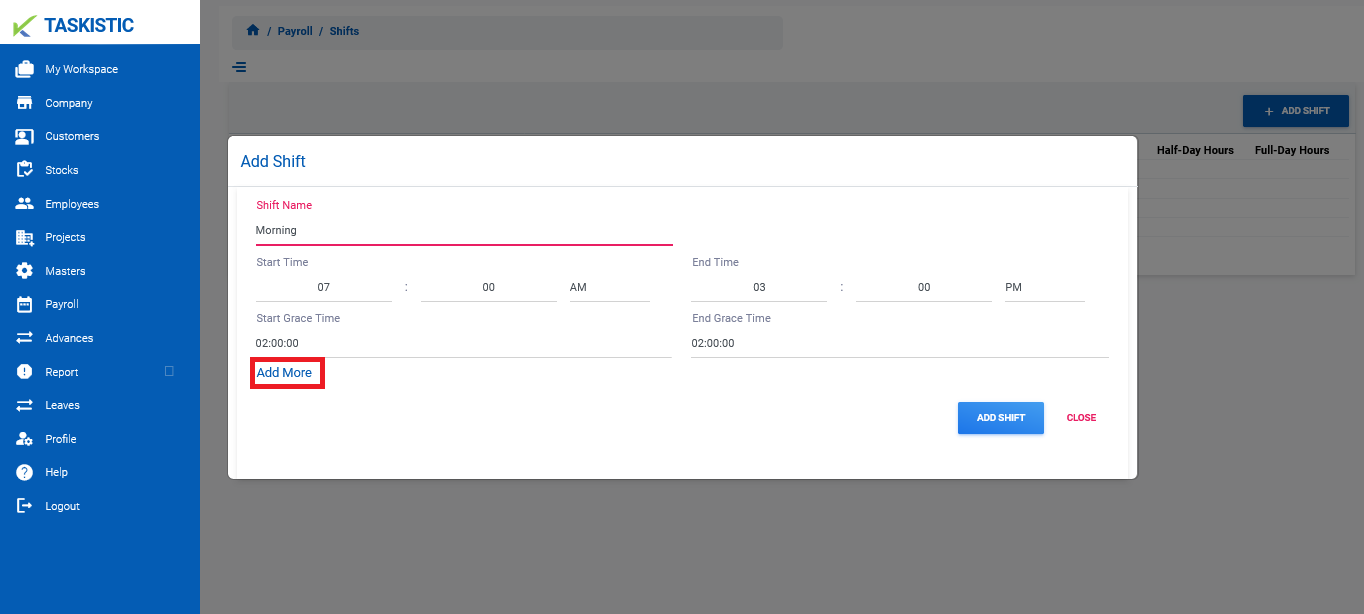
- Fill in the following additional details:
- Employee Type Name
- Grace Early Time
- Grace Late Time
- Half Day Hours
- Full Day Hours
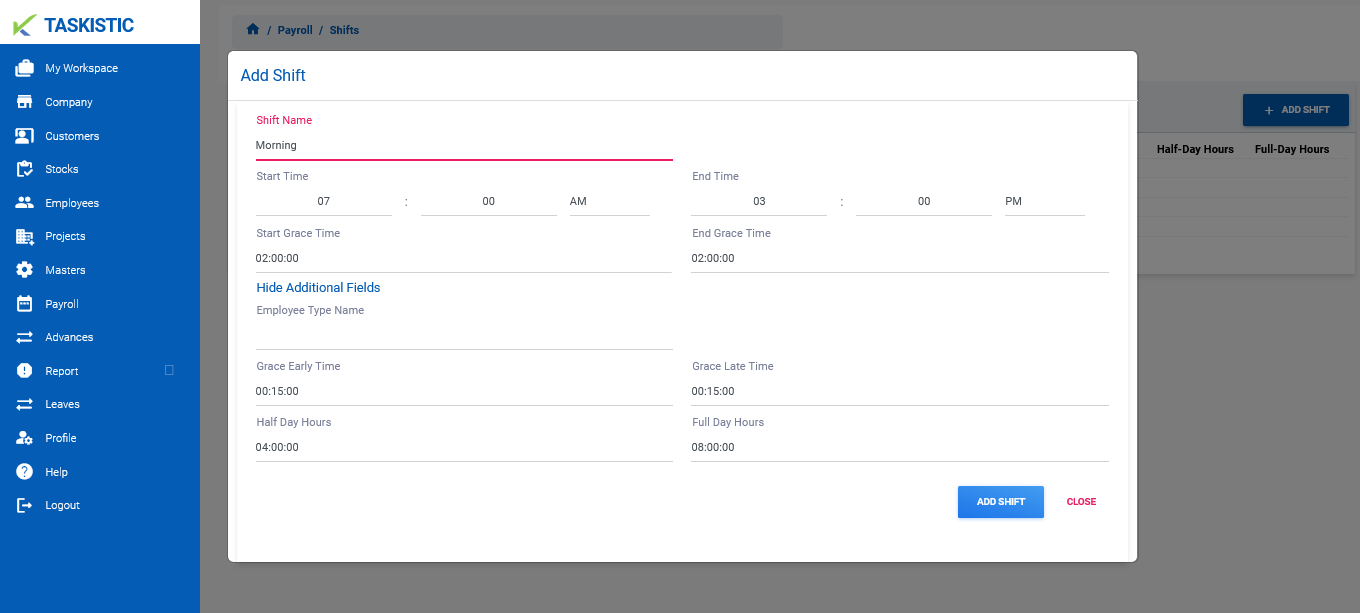
Step 7: Save the Shift
- After filling in all required fields, click the “Add Shift” button.
- The shift will be added successfully.
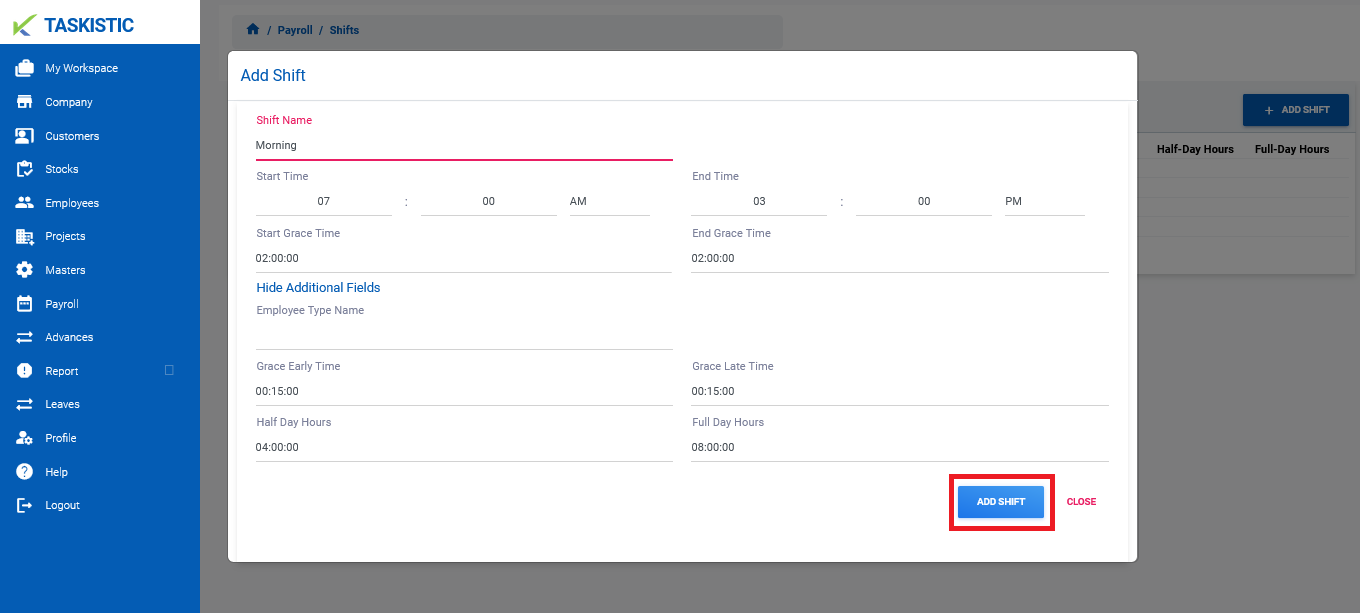
Step 8: Edit a Shift
- To edit a shift, click the “Pen icon” tab next to the Shift ID.
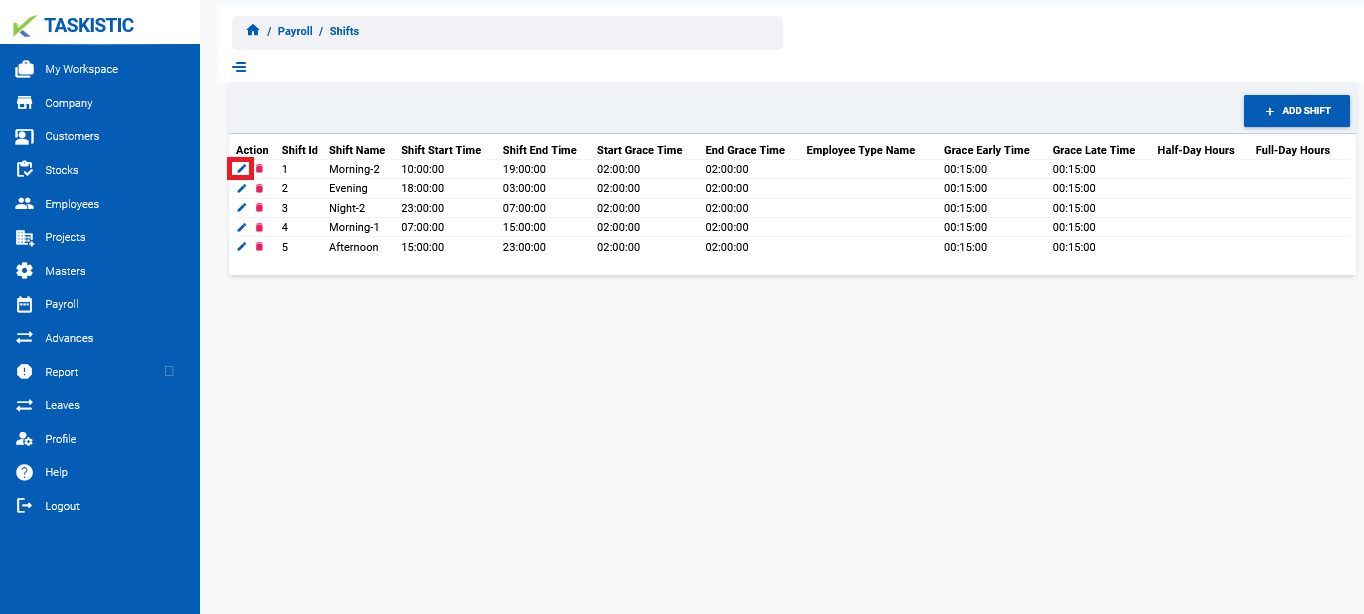
2. Make the necessary changes in the edit form that appears.
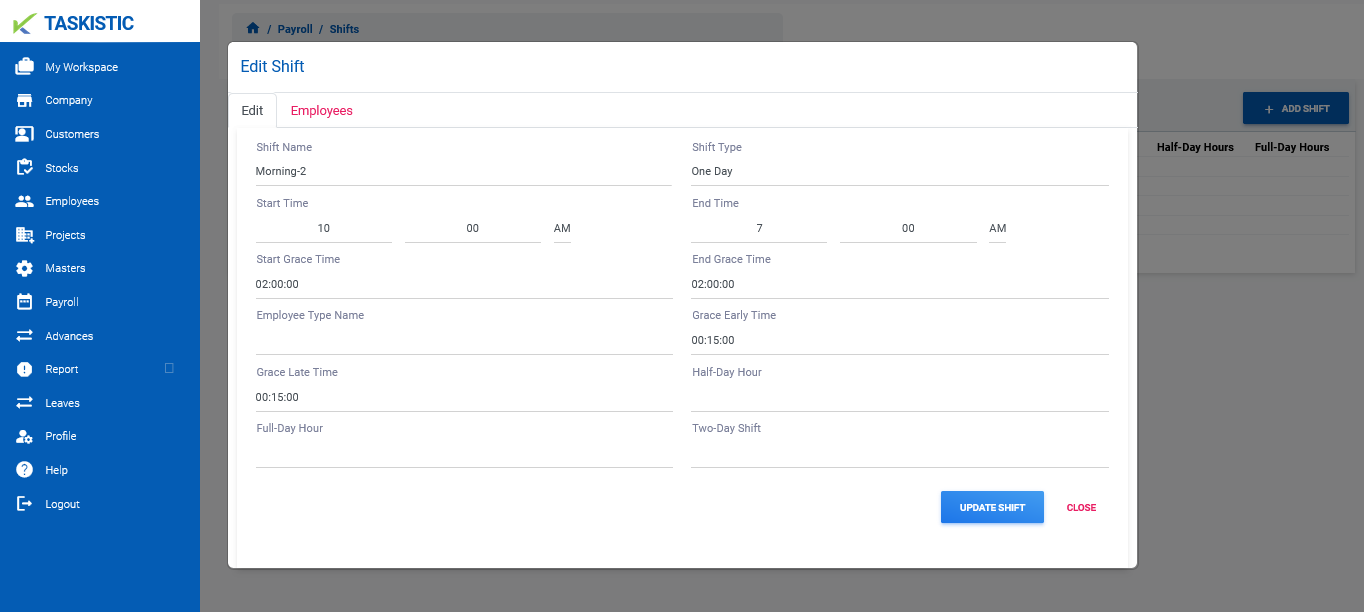
3. After Changes Click the Update Shift Button.
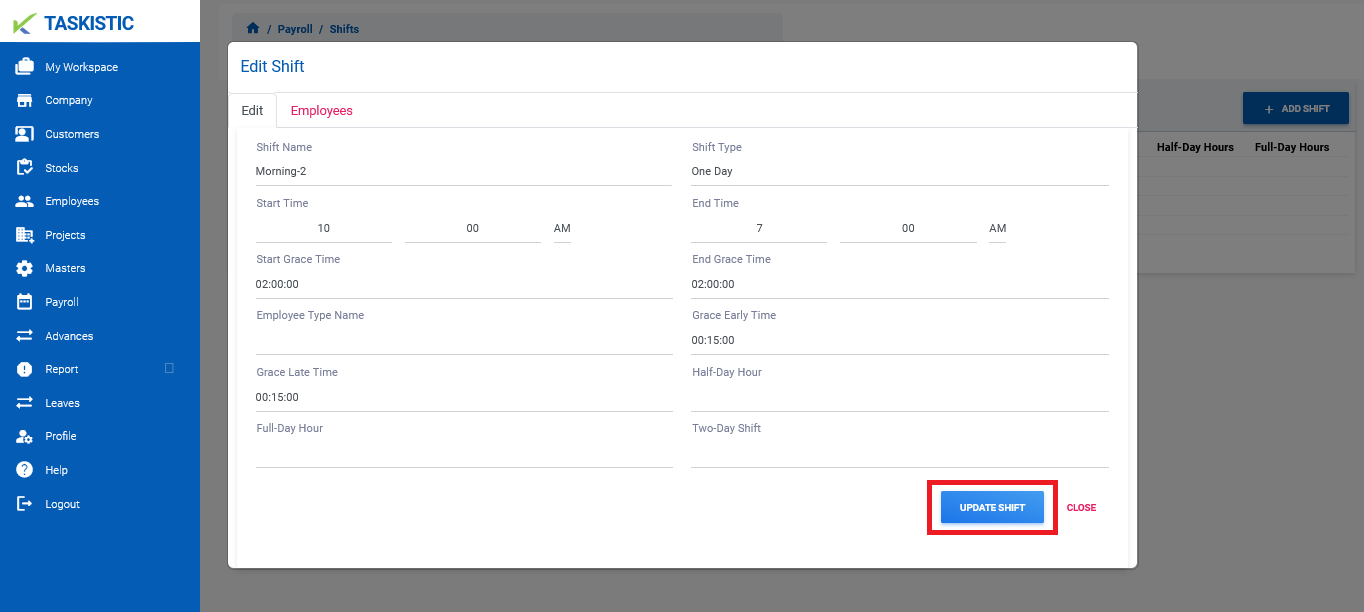
Step 9: Delete a Shift
- To delete a shift, click the “Red Bin Box Icon” tab next to the Shift ID.
- Confirm the deletion when prompted.