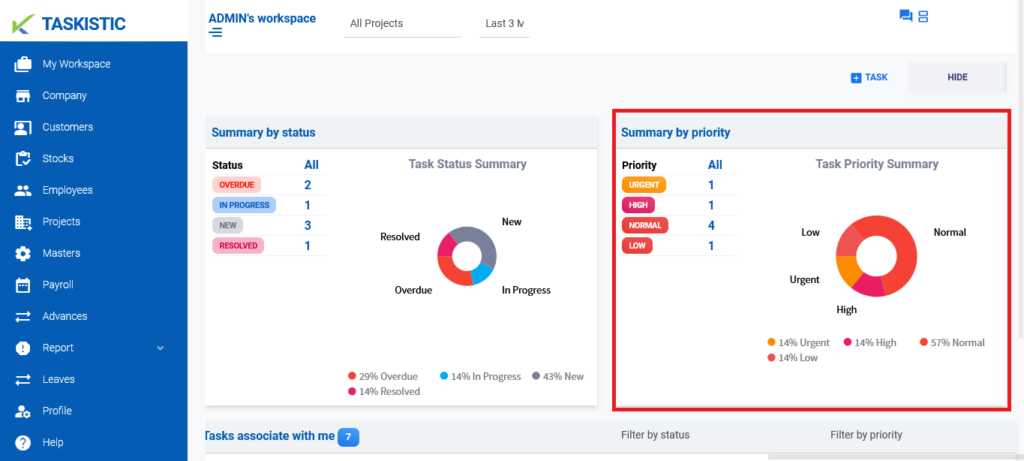Step-By-Step Instructions
This document provides step-by-step instructions for checking the summary of your workspace on the Taskistic platform.
Step 1: Access the Taskistic Platform
- Open your web browser.
- Visit the Taskistic platform by navigating to https://yourdomain.taskistic.com

Step 2: Navigate to the My Workspace Section
- Once you have logged in, look at the left sidebar of the Taskistic dashboard.
- Click on the “My Workspace” tab to access your workspace.
- The “My Workspace” dashboard will be displayed.
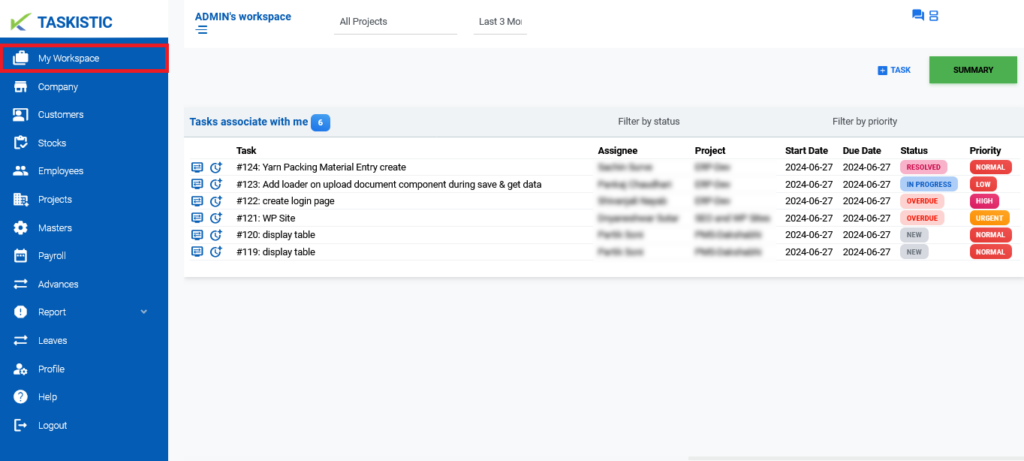
Step 3: View the Summary
- In the right side of the dashboard, after the “Task” tab, you will see a green “SUMMARY” tab.
- Click on the “SUMMARY” tab to view the summary of your workspace.
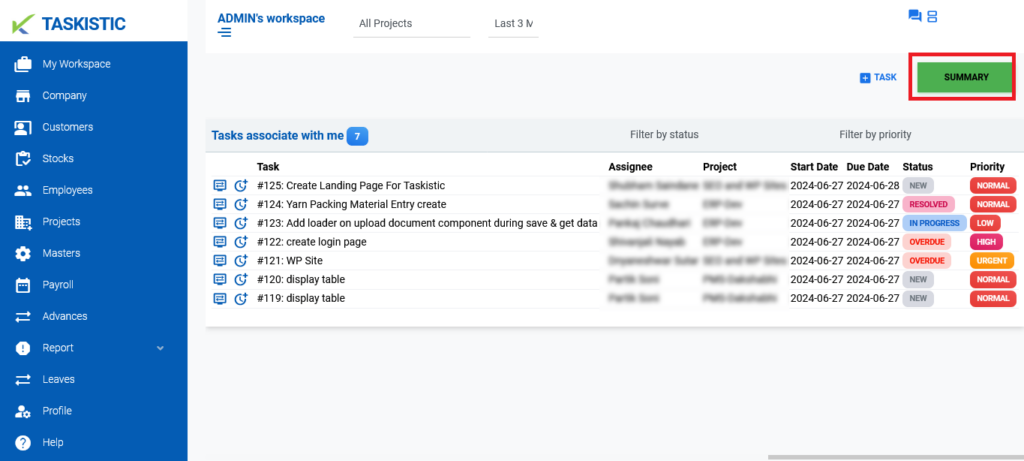
Step 4: Analyze the Summary
- The summary will be displayed in two sections: by status and by priority.
Summary by Status
– Overdue: Displays the number of overdue tasks.
– In Progress: Displays the number of tasks currently in progress.
– New: Displays the number of new tasks.
– Resolved: Displays the number of resolved tasks.
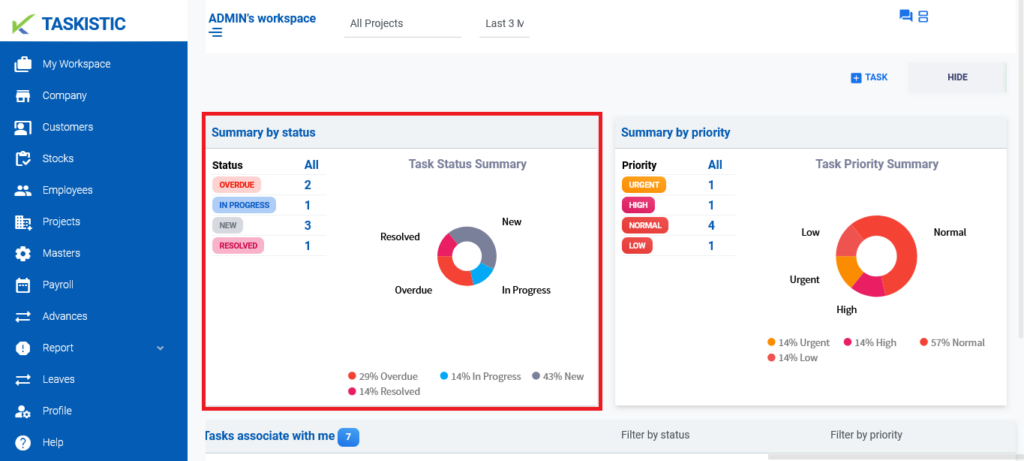
Summary by Priority
– Urgent: Displays the number of urgent tasks.
– High: Displays the number of high-priority tasks.
– Normal: Displays the number of normal-priority tasks.
– Low: Displays the number of low-priority tasks