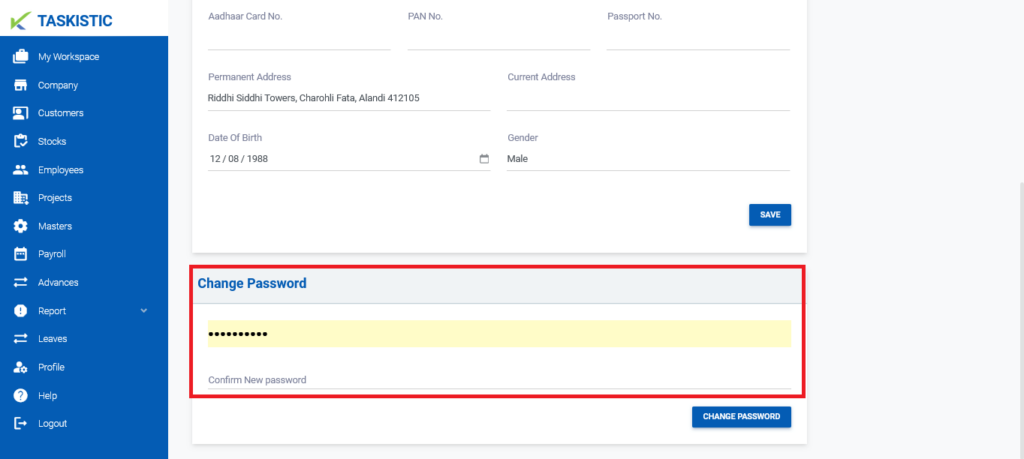Step-By-Step Instructions
This document provides step-by-step instructions for editing your user profile and changing your password on the Taskistic platform.
Step 1: Access the Taskistic Platform
- Open your web browser.
- Visit the Taskistic platform by navigating to https://yourdomain.taskistic.com

Step 2: Navigate to the Profile Section
- Once you have logged in, look at the left sidebar of the Taskistic dashboard.
- Click on the “Profile” tab to access your user profile.
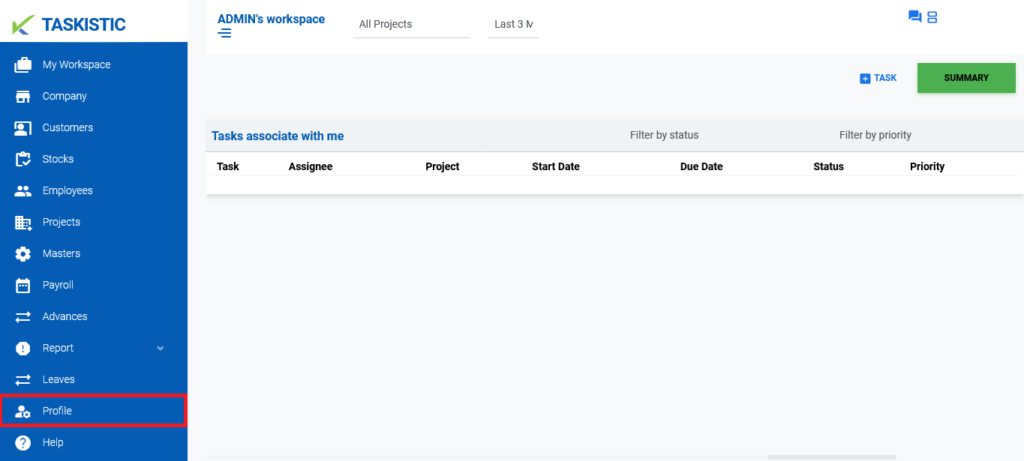
Step 3: Change Your Password
- In the user profile dashboard, locate the “Change Password” section.
- Insert your new password in the designated field.
- Confirm your new password by entering it again in the confirmation field.
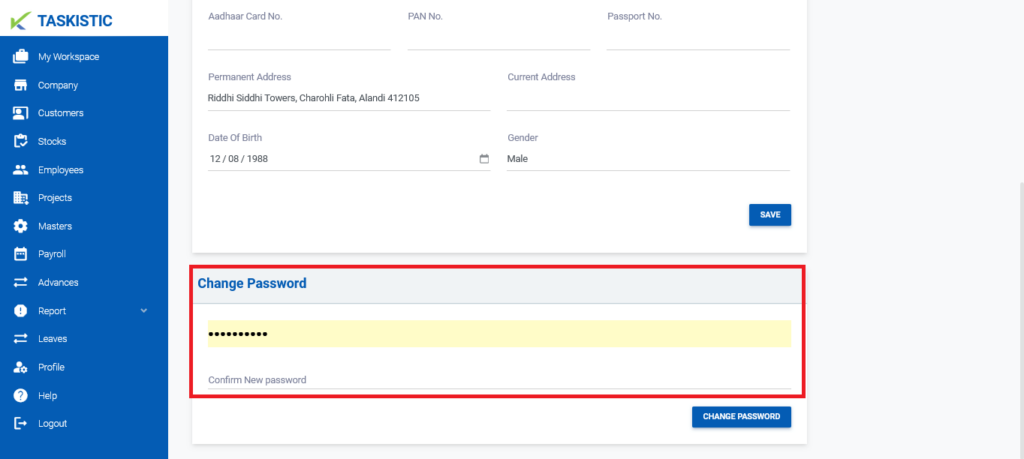
Step 4: Save Your Changes
Click on the “CHANGE PASSWORD” button to update your password successfully.