Step-By-Step Instructions
This document provides step-by-step instructions for editing, deleting, and viewing a single customer on the Taskistic platform.
Step 1: Access the Taskistic Platform
- Open your web browser.
- Visit the Taskistic platform by navigating to https://yourdomain.taskistic.com

Step 2: Navigate to the Customer Section
- Once you have logged in, look at the left sidebar of the Taskistic dashboard.
- Click on the “Customer” tab to access the customer management section.
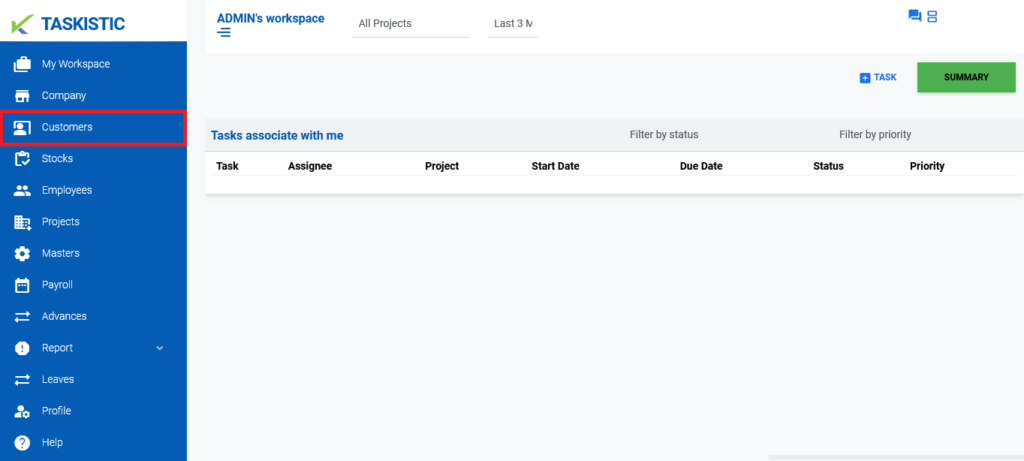
Step 3: Perform Operations on a Customer
In the customer dashboard, you can perform the following operations:
Edit a Customer
- Locate the customer you want to edit in the customer list.
- Click on the “Pen Icon” tab next to the customer’s name.
- Make the necessary changes in the edit form that appears.
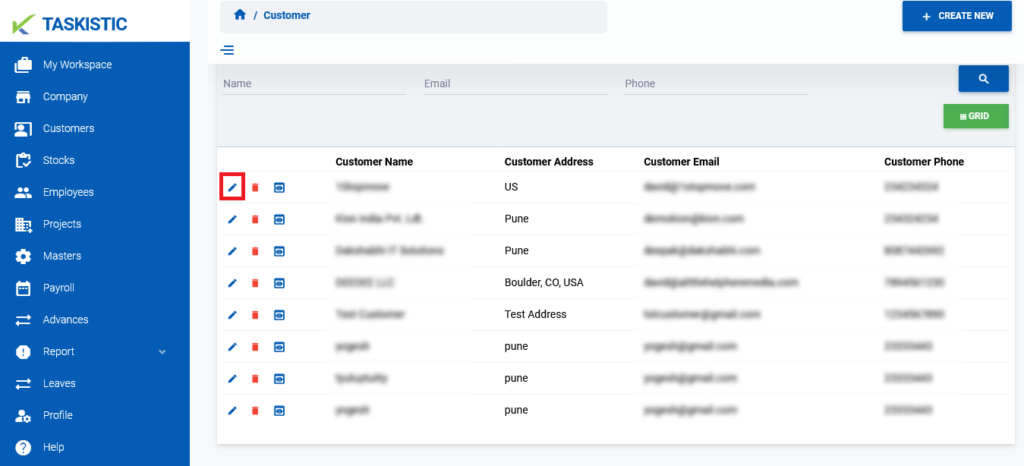
Delete a Customer
- Locate the customer you want to delete in the customer list.
- Click on the “Red Bin Box Icon” tab next to the customer’s name.
- Confirm the deletion when prompted.
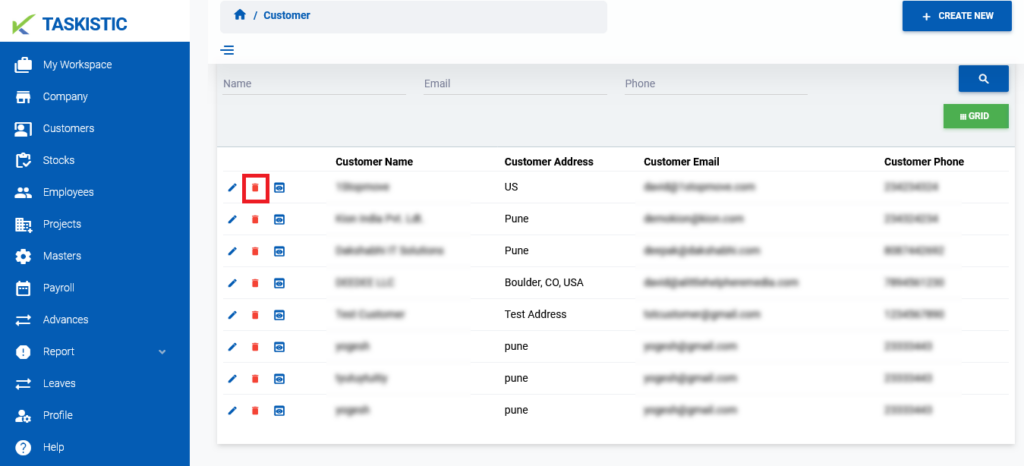
View a Customer
- Locate the customer you want to view in the customer list.
- Click on the “Eye Icon” tab next to the customer’s name.
- The customer’s details will be displayed.
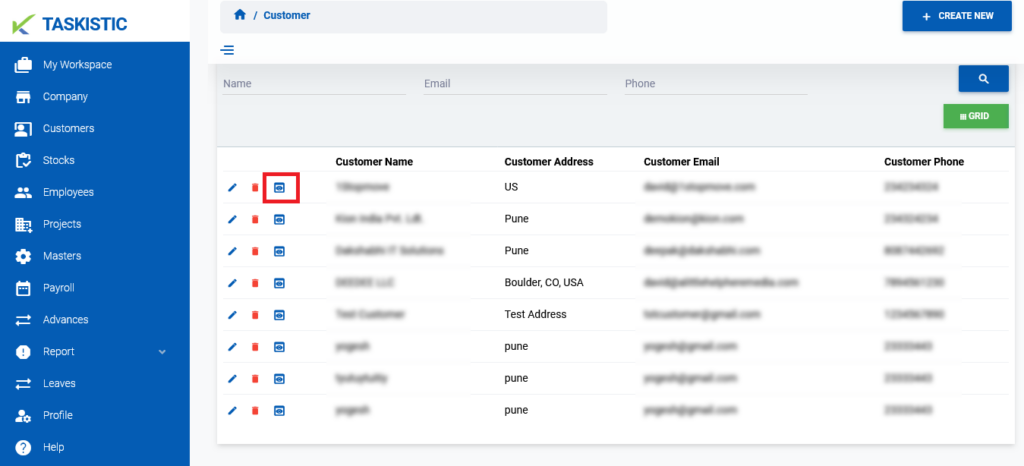
Simply click on the respective tab to perform the desired operation.