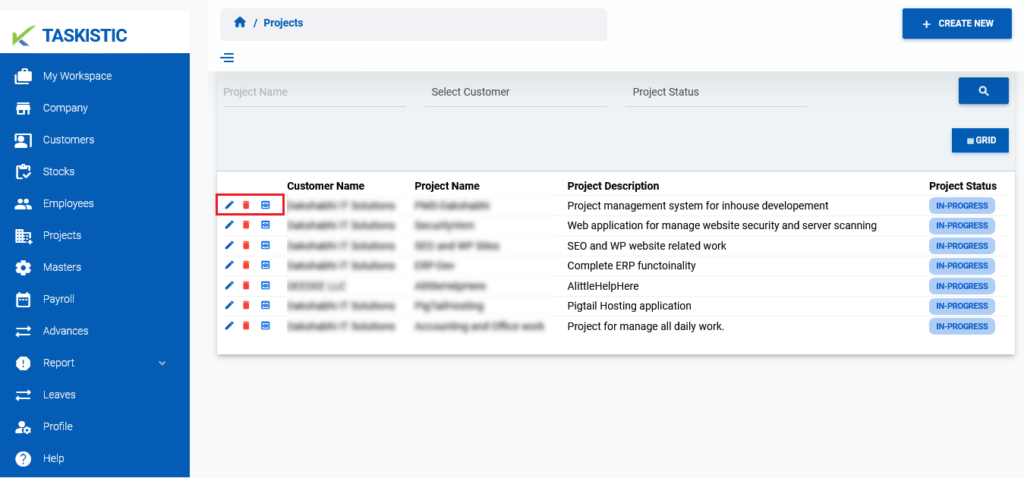This document provides step-by-step instructions for editing, deleting, and viewing a single project on the Taskistic platform.
Step 1: Access the Taskistic Platform
- Open your web browser.
- Visit the Taskistic platform by navigating to https://yourdomain.taskistic.com

Step 2: Navigate to the Projects Section
- Once you have logged in, look at the left sidebar of the Taskistic dashboard.
Click on the “Project” tab to access the project management section.
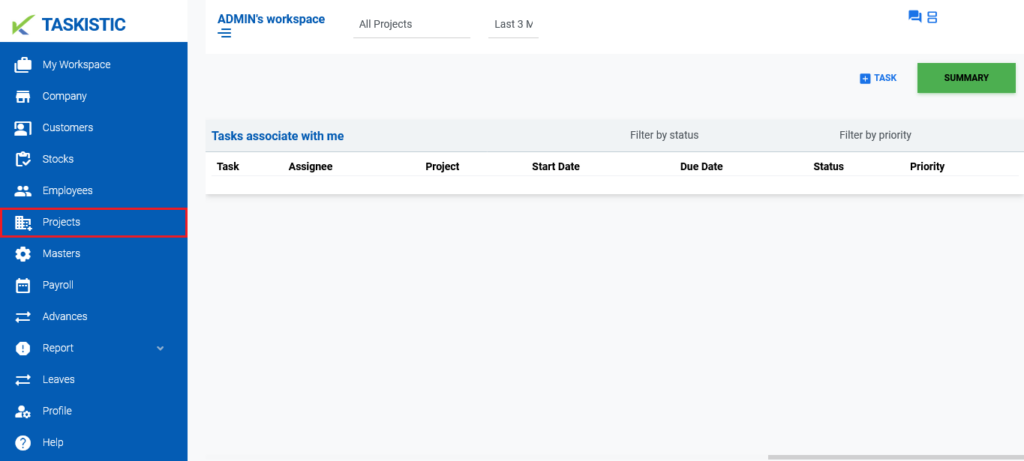
Step 3: Perform Operations on a Project
In the project dashboard, you can perform the following operations:
Edit a Project
- Locate the project you want to edit in the project list.
- Click on the “Pen Icon” tab next to the project’s name.
- Make the necessary changes in the edit form that appears.
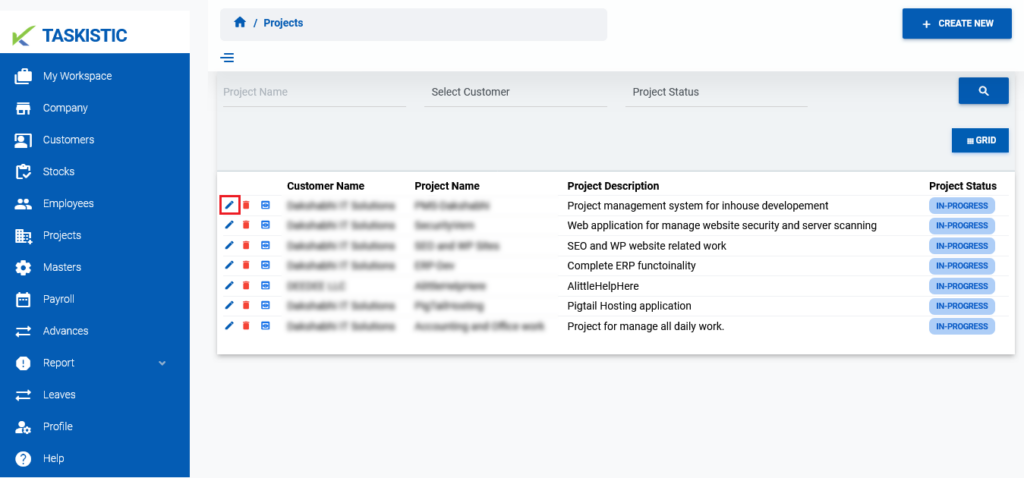
Delete a Project
- Locate the project you want to delete in the project list.
- Click on the “Red Bin Box Icon” tab next to the project’s name.
- Confirm the deletion when prompted.
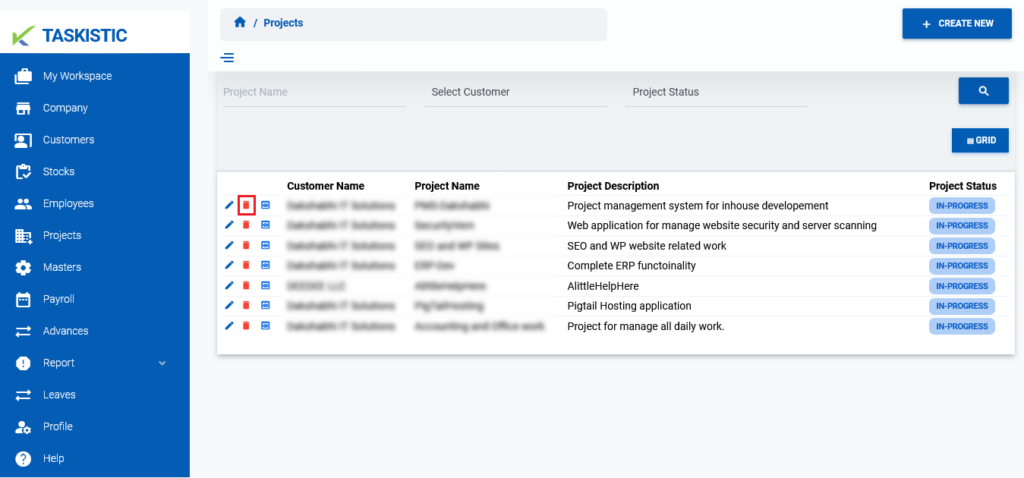
View a Project
- Locate the project you want to view in the project list.
- Click on the “Eye Icon” tab next to the project’s name.
- The project’s details will be displayed.
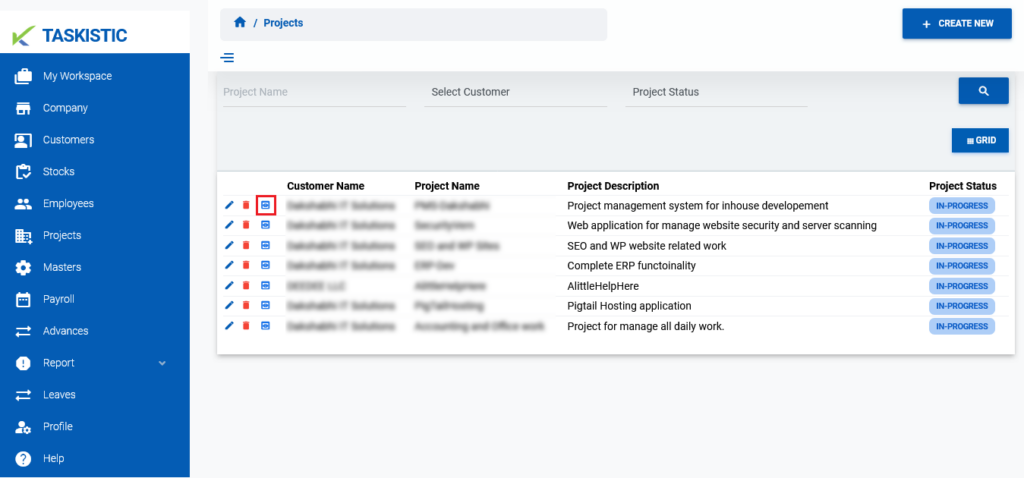
Step 4: Execute the Desired Operation
Simply click on the respective tab (Pen Icon, Red Bin Box Icon, or Eye Icon) to perform the desired operation.