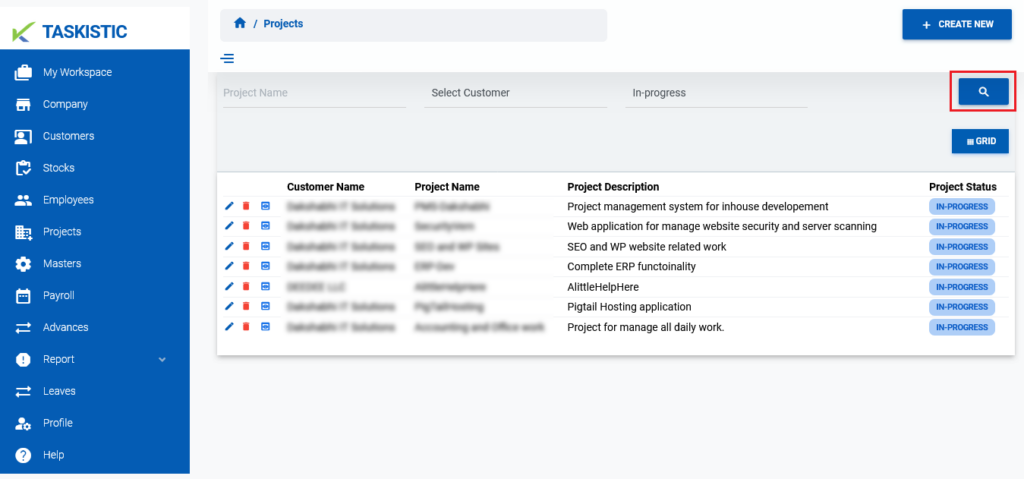This document provides step-by-step instructions for searching for a project using the Taskistic platform.
Step 1: Access the Taskistic Platform
- Open your web browser.
- Visit the Taskistic platform by navigating to https://yourdomain.taskistic.com

Step 2: Navigate to the Projects Section
- Once you have logged in, look at the left sidebar of the Taskistic dashboard.
Click on the “Project” tab to access the project management section.
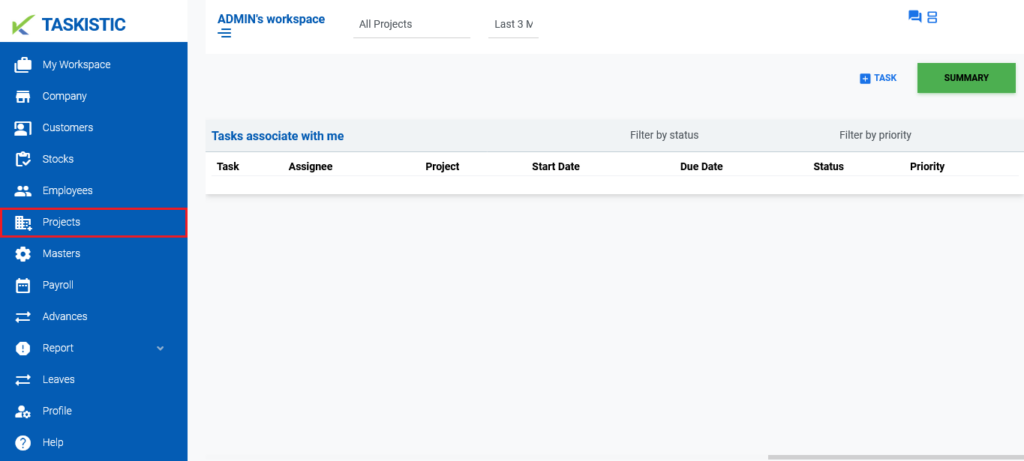
Step 3: Search for a Project
You can search for a project using various criteria. Follow the appropriate steps below based on the information you have:
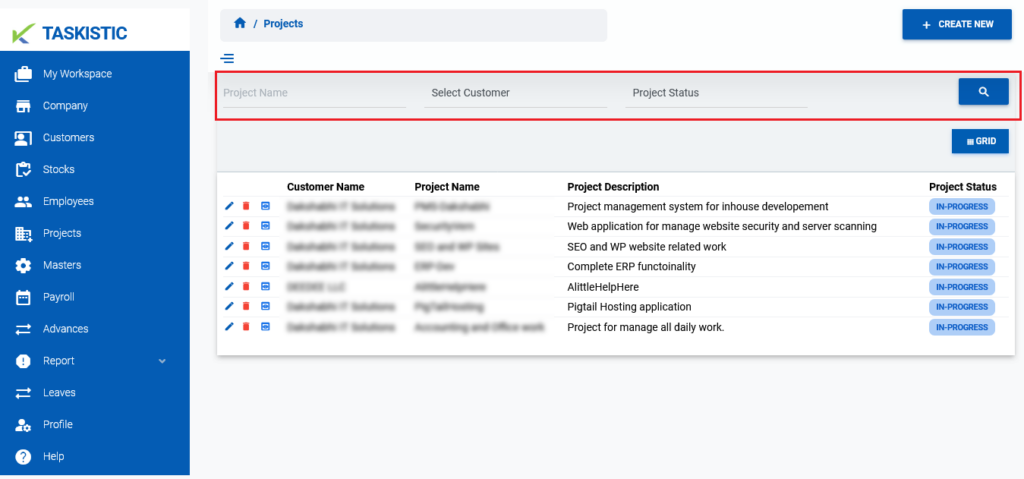
Search by Project Name
Enter the project name in the search field designated for “Project Name“.
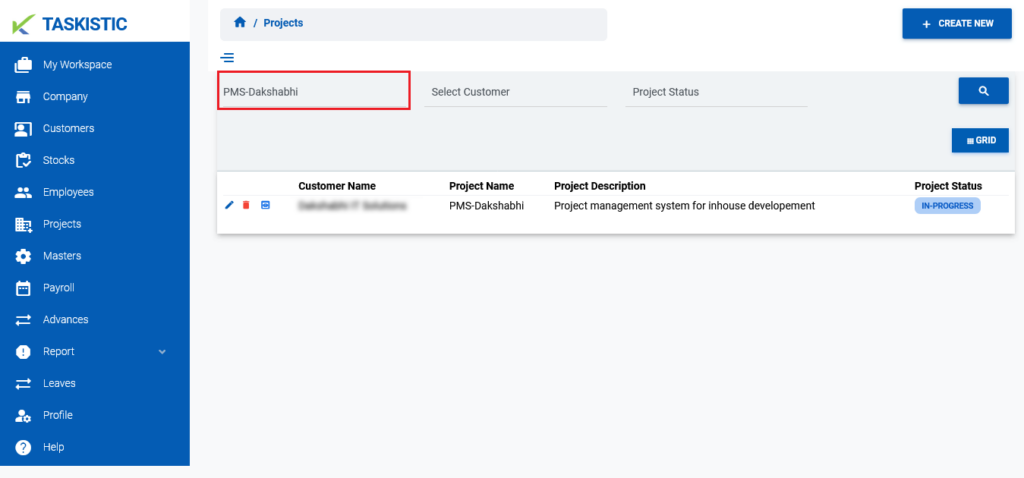
Search by Project Status
Select the project status (e.g., Pending, In-Progress, Completed) from the dropdown menu designated for “Project Status“.
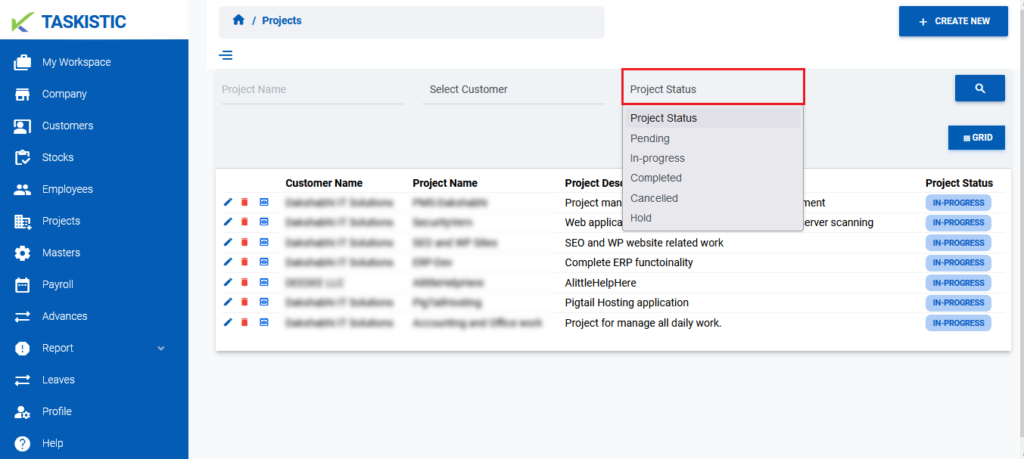
Search by Customer
Select the customer from the dropdown menu designated for “Select Customer“.
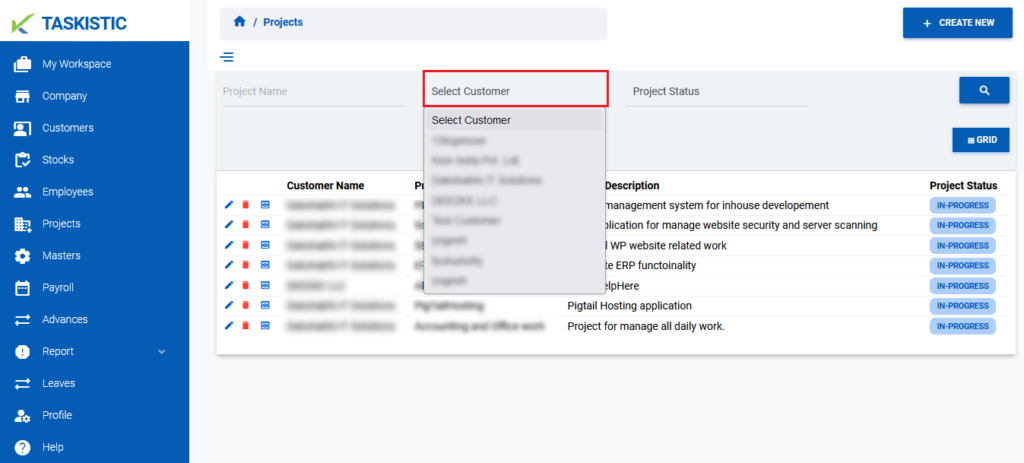
Step 4: Execute the Search
Once you have entered or selected the desired search criteria, click on the “Search” button to display the search results.